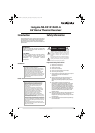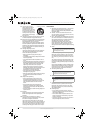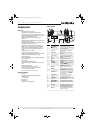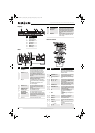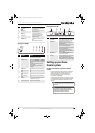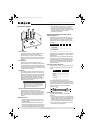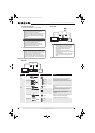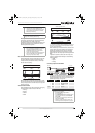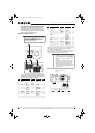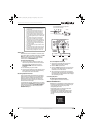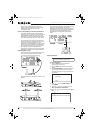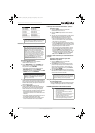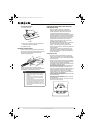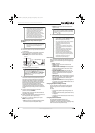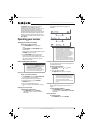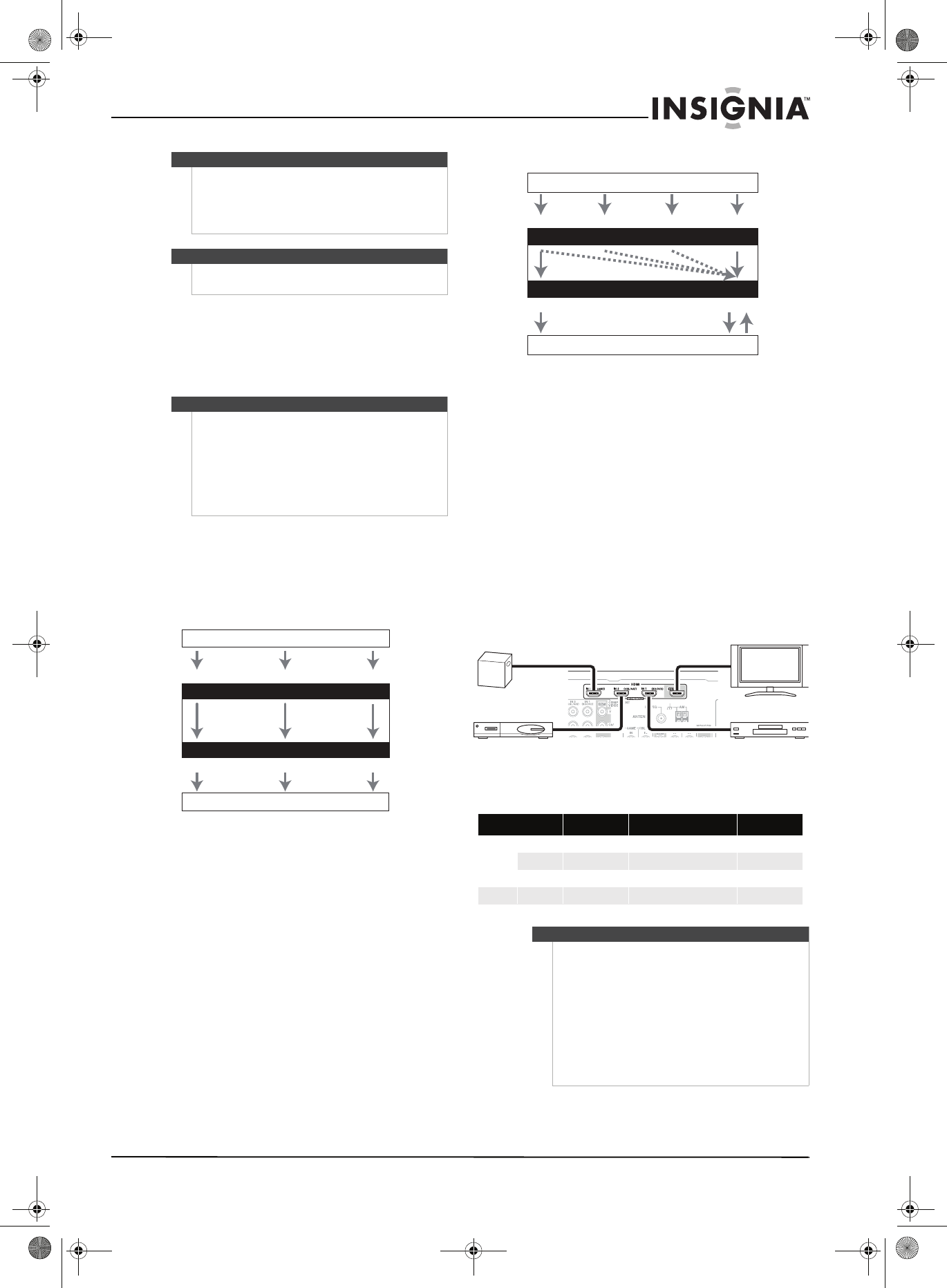
9
Insignia NS-R5101AHD-A AV Home Theater Receiver
www.insigniaproducts.com
Deciding which connections to use
The receiver supports several connection formats
for compatibility with a wide range of AV
equipment. The format you choose depends on the
formats supported by your components. Use the
following sections as a guide.
Video connection formats
Video components can be connected by using any
one of the following video connection formats:
composite video, component video, or HDMI (for
the best picture quality).
When choosing a connection format, bear in mind
that the receiver does not convert between formats,
so only outputs of the same format as the input will
output the signal.
Audio connection formats
Audio components can be connected by using any
of the following audio connection formats:
•Analog
•Optical
•Coaxial
•HDMI
*1 - Depends on the Audio TV Out setting.
*2 - This setting is available when the Audio Return Ch setting is
set to Auto. You must select the TV/CD input selector and your
TV must support ARC function.
When choosing a connection format, note that the
receiver does not convert digital input signals for
analog line outputs and vice versa. For example,
audio signals connected to an optical or coaxial
digital input are not output by the analog VCR/DVR
OUT.
If signals are present at more than one input, the
inputs are selected automatically in the following
order of priority:
•HDMI
•Digital
•Analog
Connecting components with HDMI
Connect your components to the appropriate jacks.
The default input assignments are shown below. To
change assignments, see “Setting up HDMI input
(HDMI Input menu)” on page 20.
Notes
• The AV receiver does not support SCART plugs.
• The AV receiver’s optical digital jacks have
shutter-type covers that open when an optical
plug is inserted and close when it’s removed.
Push plugs in all the way.
Caution
To prevent shutter damage, hold the optical plug
straight when inserting and removing.
Notes
• The on-screen setup menus appear only on a TV
that is connected to the HDMI OUT. If your TV is
connected to the MONITOR OUT V or the
COMPONENT VIDEO OUT, use the receiver’s
display when changing settings.
• The on-screen setup menus are displayed when
there is no video input, or the video input is
480p, 576p, 720p, 1080i, or 1080p.
IN
MONITOR OUT
Blu-ray Disc, DVD player, etc.
TV, projector, etc.
Composite
Composite
Component
Component
Video Signal Flow Chart
HDMI
HDMI
Jack Signal Components Assignable
Input HDMI IN1 Audio/Video Blu-ray disc/DVD player X
HDMI IN2 Satellite, cable, set-top box X
HDMI IN3 Game console X
Output HDMI OUT TV or projector
Tip
To listen to audio received by the HDMI IN jacks
through your TV’s speakers:
• Set the TV Control setting to On for a
CEC-compatible TV.
• Set the Audio TV OUT setting to On when the TV
is not compatible with CEC or the TV Control
setting is Off.
• Set your Blu-ray Disc/DVD player’s HDMI audio
output setting to PCM.
• To listen to TV audio through the receiver, see
“Connecting external components” on page 10.
IN
OUT
*
1
*
2
*
1
*
1
*
1
Blu-ray Disc, DVD player, etc.
TV, projector, etc.
HDMICoaxialAnalog
Audio Signal Flow Chart
HDMI Analog
Optical
Game console
TV or projector
Blu-ray Disc/DVD player
Satellite, cable, or set-top box
NS-R5101AHD-A_10-0487_MAN_.book Page 9 Friday, May 7, 2010 7:51 AM