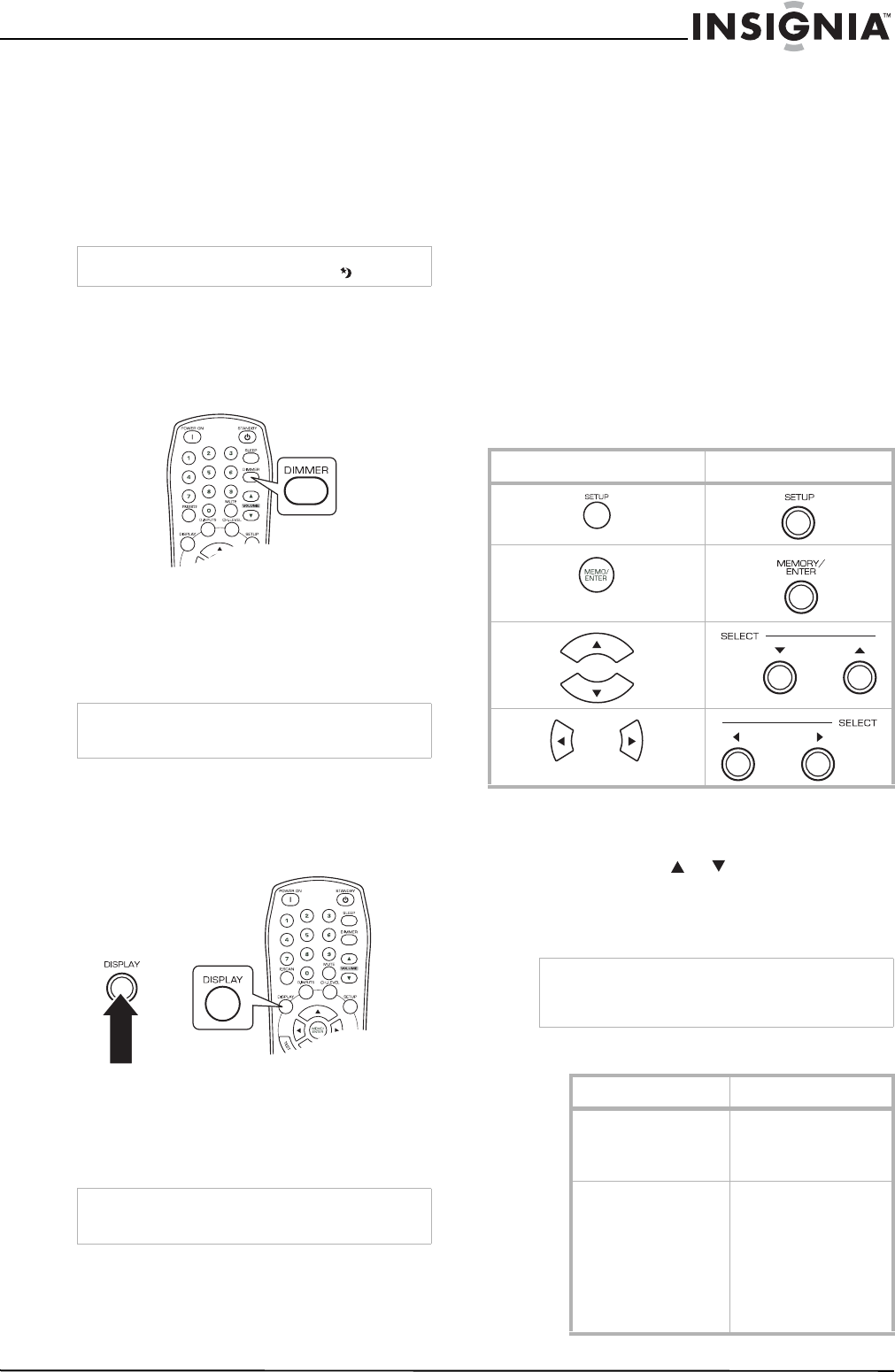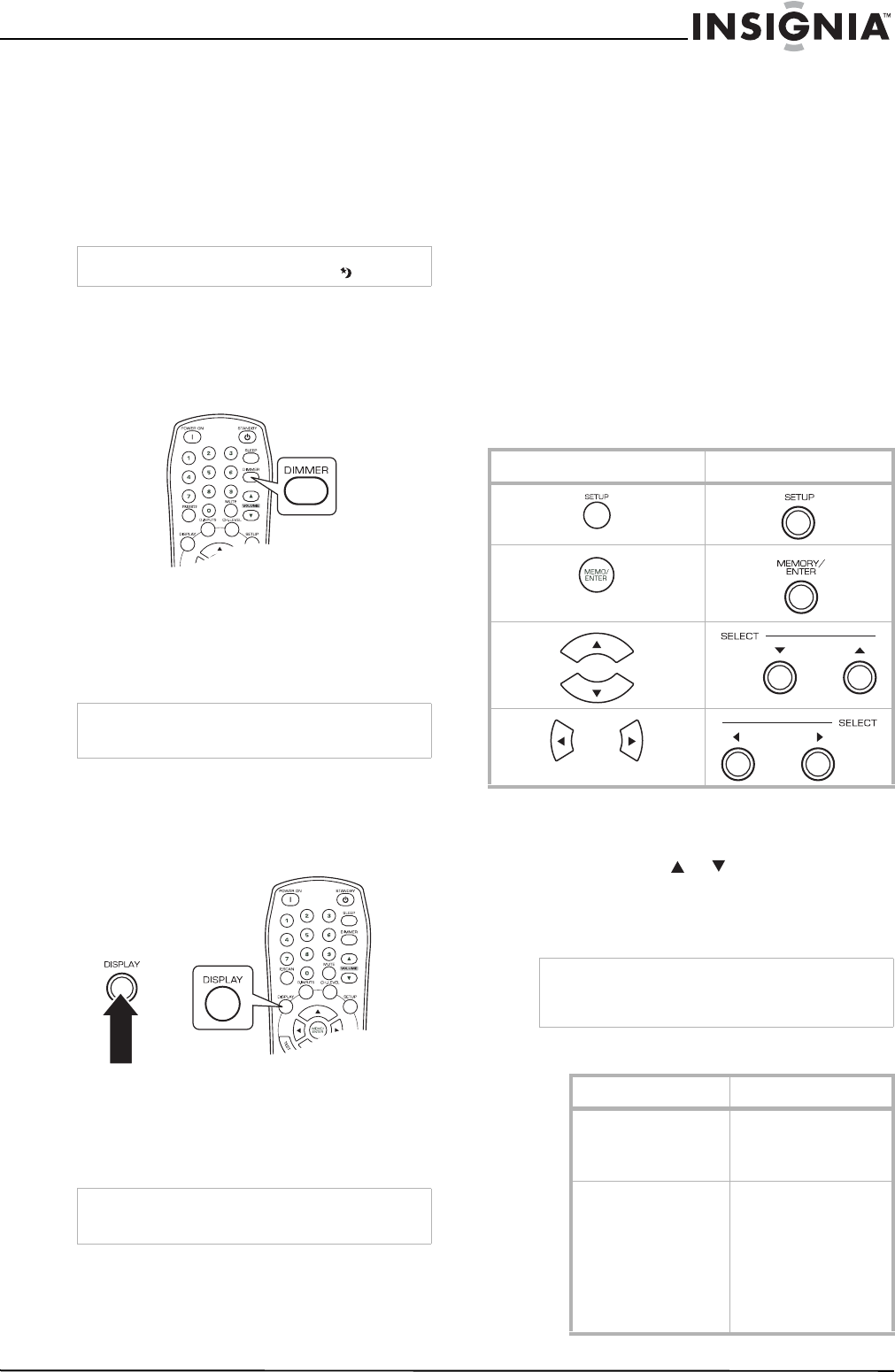
17
Insignia NS-R5100 AV Digital Home Theater Receiver
www.insignia-products.com
Each time this button is pressed, the time
changes as follows:
• 10 minutes
• 20 minutes
• 30 minutes
• ...
• 90 minutes
•OFF
Adjusting the display brightness
To adjust the display brightness:
• Press the DIMMER button to specify the
brightness of the display.
Each time this button is pressed, the
brightness changes as follows:
•ON
• dimmer
•OFF
Displaying the receiver status
To display the receiver status:
• Press the DISPLAY button during playback to
view the receiver status.
Each time this button is pressed, the display
mode changes as follows:
• Surround Mode
•Volume
• Input source
Modifying the settings
The setup menu is displayed on the fluorescent
display and allows you to perform the setup
procedures. In most situations, you will only
need to set this once during the installation and
layout of your home theater, and it rarely needs
to be changed later.
The setup menu consists of five main menus:
system, input, speaker setup, CH level, and
parameter. These menus are then divided into
various sub-menus.
Navigating through the setup menu
The explanations here assume you are using the
buttons on the remote control when performing
the setup menu operation. However, you can use
the buttons on the front panel as well. The
buttons on the front panel correspond to those
on the remote control as shown.
To use the setup menu:
1 Press the SETUP button to open the setup
menu.
2 Press the select or buttons to select the
menu.
3 Press the MEMORY/ENTER button to
confirm your selection.
Receiver setup menu
Note
While operating the sleep timer, the lights up.
Note
If the display is off, pressing any button turns the
display on.
Note
If the input source is EXTERNAL IN, the surround
mode is not displayed.
Button on the remote control Button on the front panel
Note
During setup menu operation, only the
STANDBY(/POWER ON) button and the buttons
required for system setup will function.
Menu Submenu
SYSTEM • SW
• TONE
• BASS
•TRBL
INPUT • VID 1 CFG
•D.IN
•AUTO
•VID 2 CFG
•D.IN
•AUTO
•CD CFG
•D.IN
•AUTO