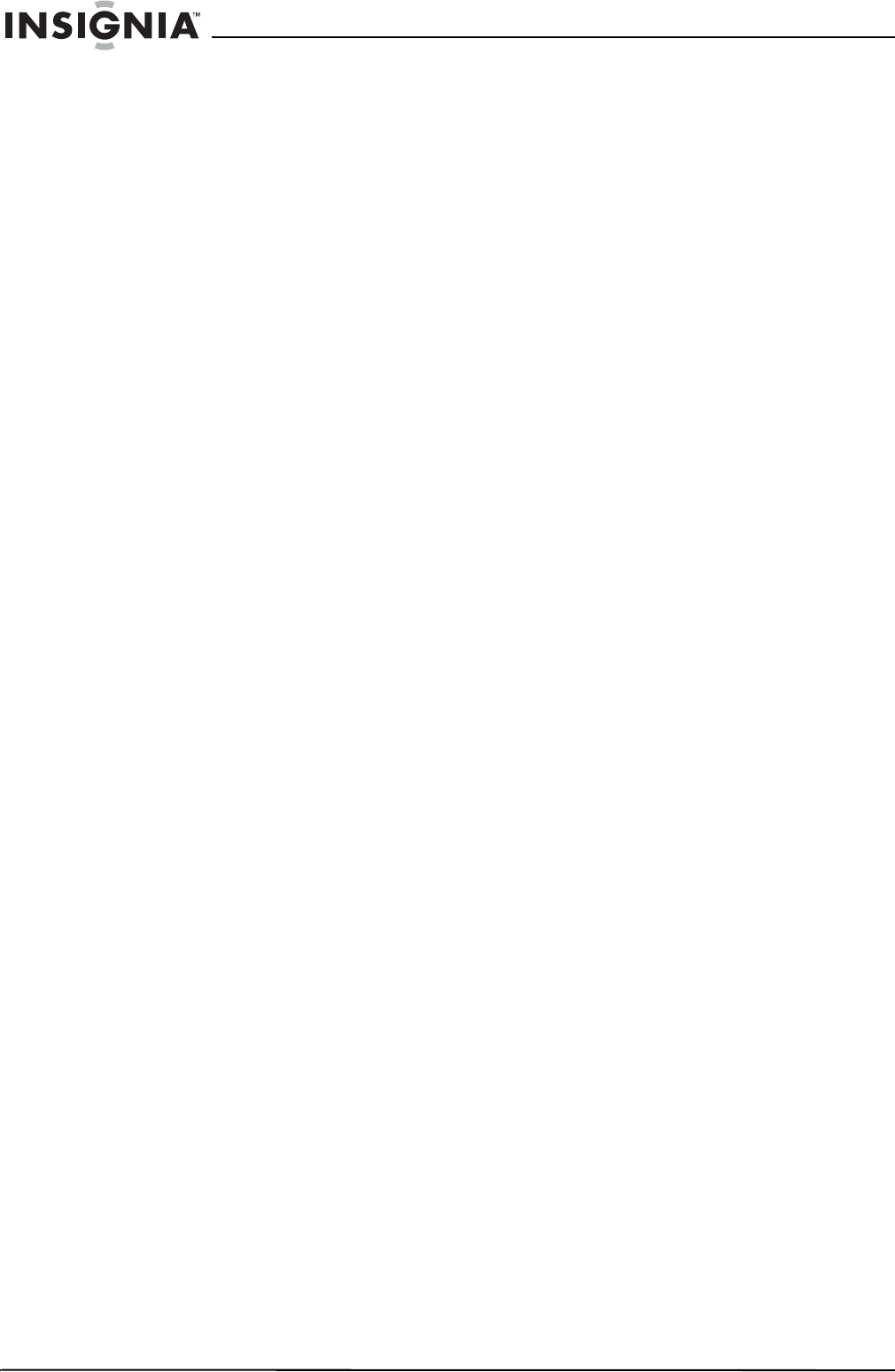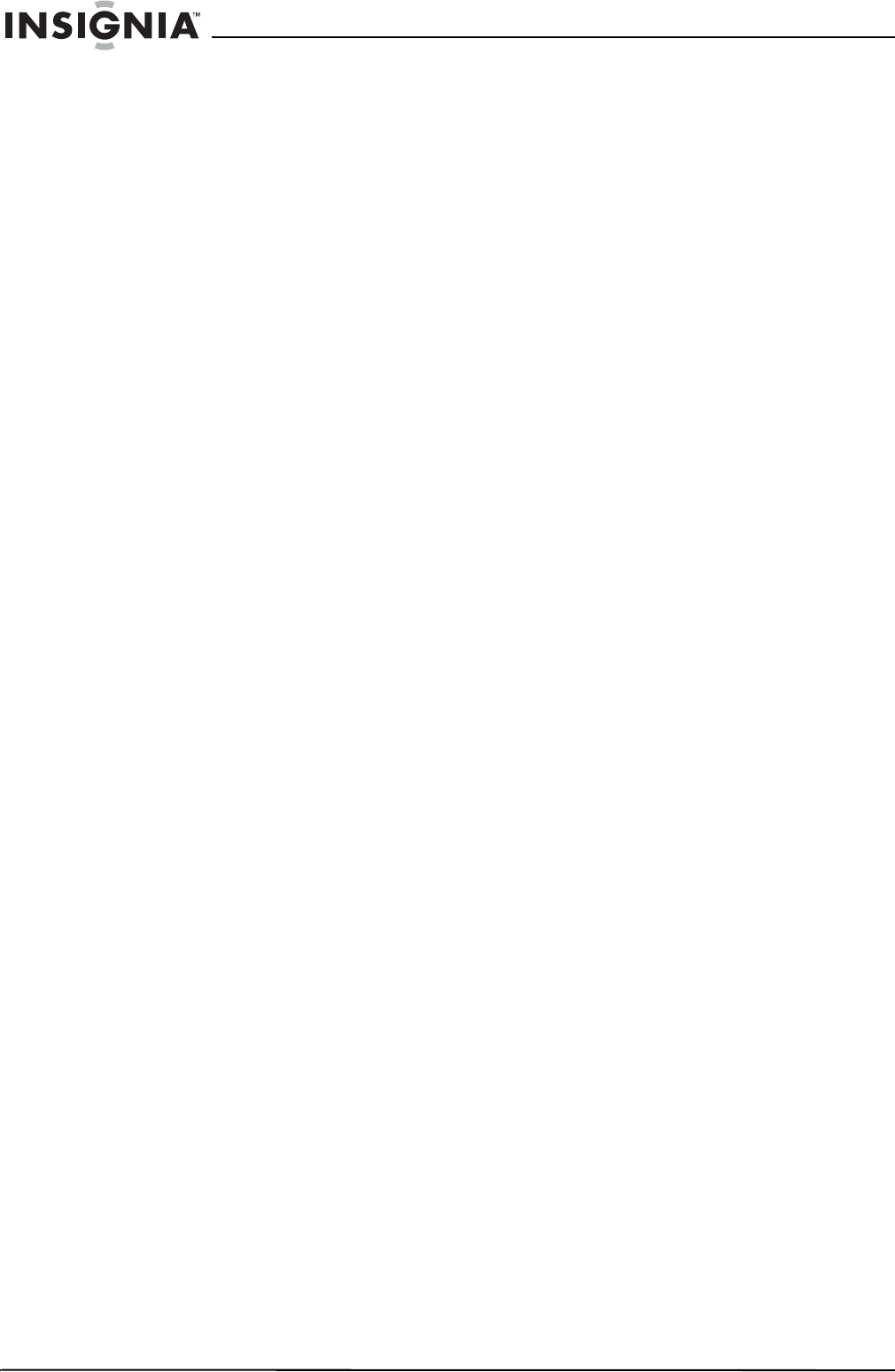
6
Insignia NS-A1112 Executive Shelf System with Tuner
www.insignia-products.com
Using the clock
When the stereo is turned off, the real-time clock
shows in the LCD display.
To adjust the time:
1 Press Mode once to enter the clock setting
mode. The time flashes in the LCD display.
2 Press Skip Backward/Tuning - once to
decrease the hour.
3 Press Skip Forward/Tuning + once to
increase the hour.
4 Press Volume - once to decrease the minute.
5 Press Volume + once to increase the minute.
6 Press and hold any of these buttons for more
than 1 second to enter the fast setting mode.
After the time is changed, the seconds reset
to “00” and the clock stops running.
7 To confirm the time and exit clock setting
mode, press Mode. The clock starts.
Note:
If there is no button operation for 10 seconds, the stereo
automatically exits the clock setting mode.
Adjusting the sound
Volume
To adjust the volume:
1 Press Volume + as necessary to increase
the volume.
2 Press Volume - as necessary to decrease
the volume.
Preset equalizer
The preset equalizer provides five ranges of
control (NORMAL, ROCK, JAZZ, POP, AND
CLASSIC) for the audio frequency spectrum in
narrow and distinct sections.
Press EQ to select the best response that suits
your type of music and individual taste.
Using the radio
After pressing a button while using the radio, the
LCD display shows the operation. Five seconds
after any operation is completed, the LCD will
re-display the clock.
Tuner mode
1 Press Tuner/Band once to turn on the stereo
and restore the band and frequency playing
when the stereo was turned off.
2 In Tuner mode, Press Tuner/Band to toggle
between AM and FM bands.
3 With the radio set to FM band, press Mode to
toggle between FM stereo or mono mode. If
the FM stereo mode is selected, the Stereo
indicator on the LCD will be lit.
AUX IN mode
1 Press Aux to select the auxiliary mode. The
RCA jacks at the back of the stereo can be
used for connecting external audio sources.
2 Make sure the correct color of the RCA plug
is paired with the correct color of RCA jack.
Reception
To adjust FM reception:
• Raise and extend the FM antenna, then
adjust the position for the best reception. The
Stereo indicator appears on the LCD only if
an actual stereo broadcast station is being
received.
To adjust AM reception:
• Because the built-in ferrite bar antenna is
directional, rotate the stereo horizontally or
relocate the stereo for best reception.
Tuning
To tune the stereo manually:
1 In Tuner mode, press Skip Forward/Tuning
+ to move to a higher radio frequency one
frequency step at a time.
2 In Tuner mode, press Skip Backward/
Tuning - to move to a lower radio frequency
one frequency step at a time.
To tune the stereo automatically:
1 Press and hold Skip Forward/Tuning + or
Skip Backward/Tuning - to auto search in
the desired direction at the speed of four
frequency steps per second.
2 Hold the button down to bypass all stations
until the button is released. After the button is
released, the radio stops at the next station
frequency. When the tuning reaches the band
edge, the tuner will wrap around to the
opposite end and keep searching.
3 While auto-tuning, no other functions are
available. To use another function while
auto-tuning, press Standby/On, Play/Pause,
or Aux to abort the auto tuning. You then can
perform another function.
Channel save and recall
You can program (save) 20 preset FM stations
and 12 preset AM stations.
To save station settings:
1 In Tuner mode, select the station to be saved,
then press Memory/Program once to enter
the Channel Save mode.
2
Press Memory/Program again to save the
channel in memory, then press Preset + / –
to confirm the operation.
3 Repeat Steps 1 and 2 to enter more stations
(up to 20 FM stations and 12 AM stations.)
4 Press any other button to abort or exit the
channel save operation.
To find saved stations:
1 Press Preset + / – to find a saved channel.
2 Press Preset + / – again to move to the next
saved channel. Repeat the process as
necessary to reach the channel you want.
Using the CD
This executive shelf system can play audio discs
such as CD-R or CD-RW discs. Do not try to
play a CD-ROM, CDi, VCD, DVD, or computer
data CD.
NS-A1112_microsystem_final_DTP2.fm Page 6 Monday, February 20, 2006 10:22 AM