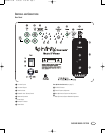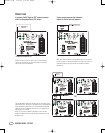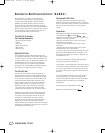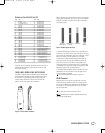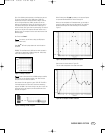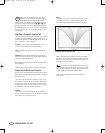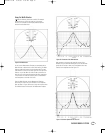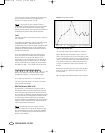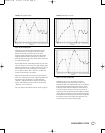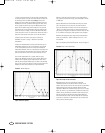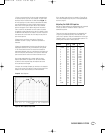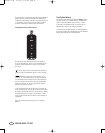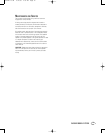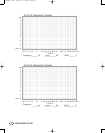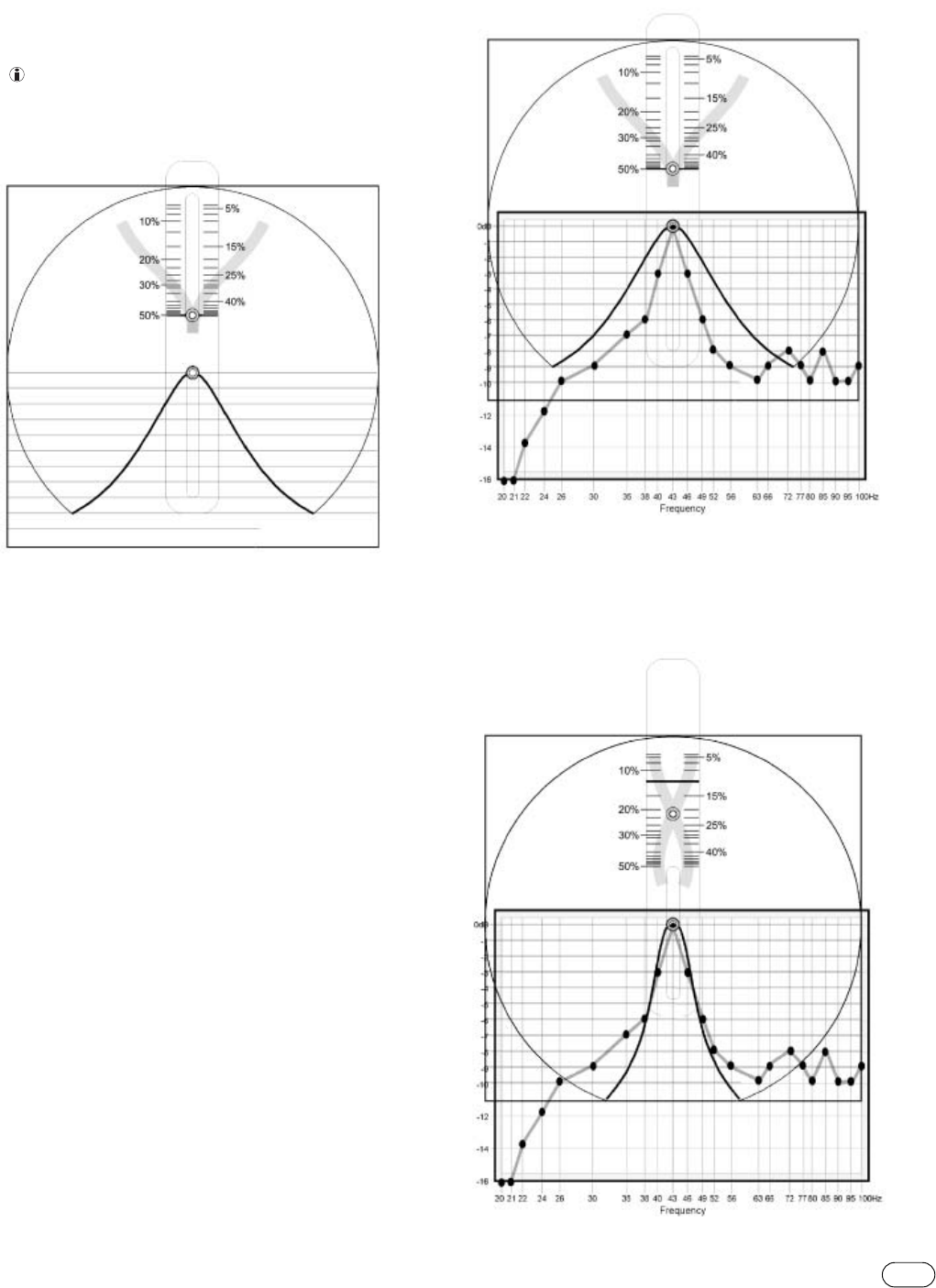
10
CASCADE MODEL FIFTEEN
Using the Width Selector
Read the following instructions carefully.The example
presented may not look like the graph you just created.
Focus on the concepts and techniques presented. Specific
cases will be discussed later.
You will use the Measurement Template just completed and the
Width Selector to determine the correct width setting.The Width
Selector graphically depicts a single resonant peak.The peak
looks similar to a slice of a pie. See Figure 12.At the top of the
Selector is a pull tab.When you slide the tab up and down, the
width of the pie slice becomes nar
rower and wider, respectively.
The pointers on the sides of the button point to the bandwidth
that corresponds to the width of the slice.
Place the Width Selector over the Measurement Template,
positioning the center rivet of the Selector over the response
peak,
as shown in Figure 13. Be sure to align the horizontal lines
of the Width Selector with those of the Measurement Template.
Apply pressure to the upper- and lower-left corners of the
Selector using the thumb and forefinger of your left hand. Now
gently slide the tab up or down until the adjustable slice most
closely fits the response data. See Figure 14.
Figure 12. Width Selector
Figure 13. Placement of the Width Selector
Figure 14. Selector adjusted for the “best fit”
Cascade 15 OM 9/14/05 2:35 PM Page 13