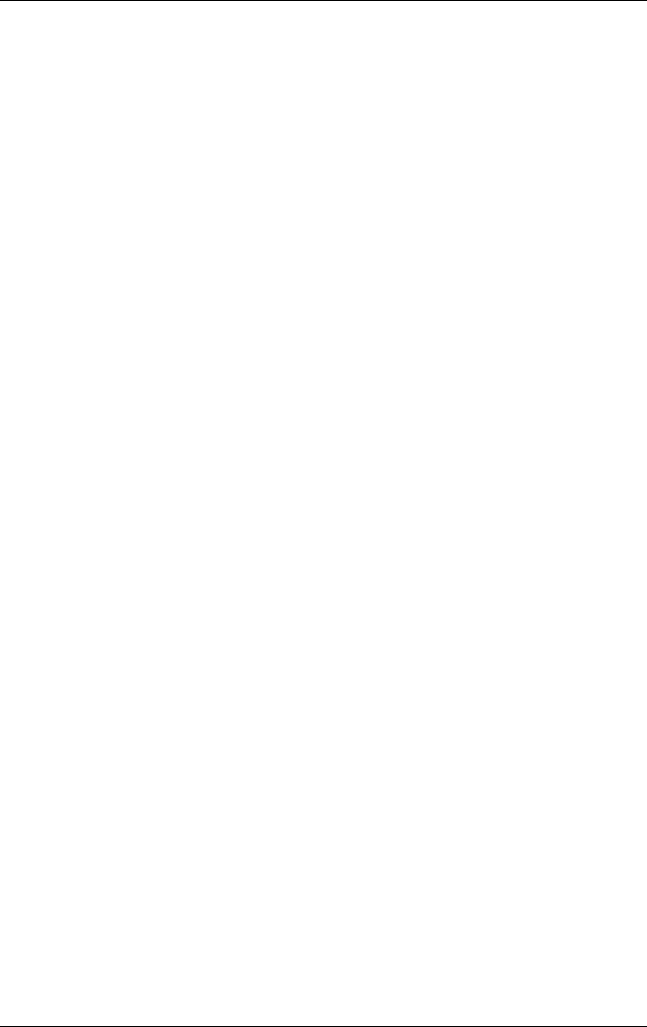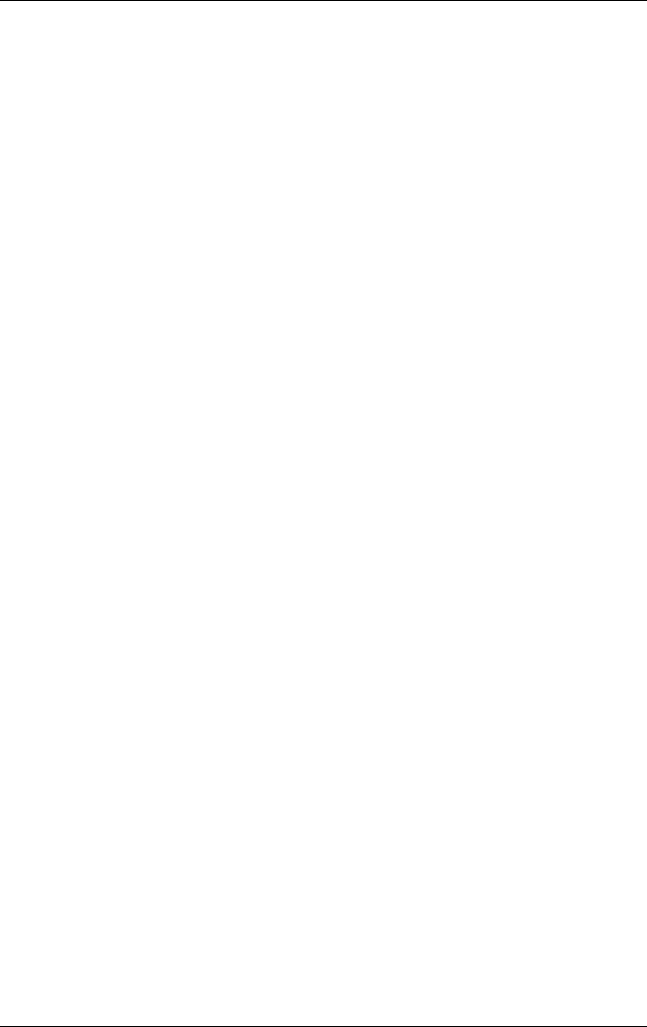
HP iPAQ Bluetooth Stereo Headphones User’s Guide 4
Installing the Headphones Driver
1. Perform a soft reset on your HP iPAQ Pocket PC by pressing
the Reset button on the back or bottom of the device. For
more information on performing a soft reset, refer to the
User’s Guide that came with your HP iPAQ Pocket PC.
2. Backup your iPAQ Pocket PC using ActiveSync before
installing the Headphones driver.
3. If the Bluetooth Radio on your Pocket PC is on, turn it off.
4. Establish a connection from your iPAQ Pocket PC to your
desktop computer via ActiveSync. Refer to the User’s Guide
that came with your iPAQ Pocket PC for instructions.
5. Place the CD that came with your HP iPAQ Bluetooth Stereo
Headphones into an optical drive on your computer.
6. Click the button that reads “Click Here to Install Software”
and follow the instructions on your screen. If asked to reset
your Pocket PC, tap Reset Now.
7. Once the unit is reset, the driver is installed.
Pairing the Headphones with a Pocket
PC
Before you can use the HP iPAQ Bluetooth Stereo Headphones,
you must first pair them with an iPAQ Pocket PC with Bluetooth.
To pair your headphones to a Pocket PC:
1. Make sure the batteries are charged on both the headphones
and the HP iPAQ Pocket PC.
2. Make sure the headphones are turned off by pressing the
Multi Function button in the center of the right earpiece of the
headphones for about three seconds until the light flashes red
and goes off.