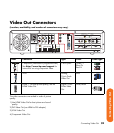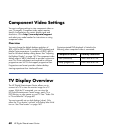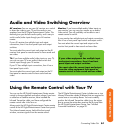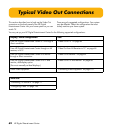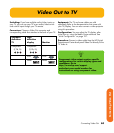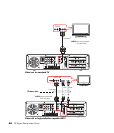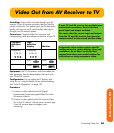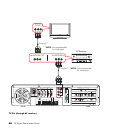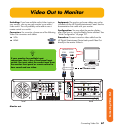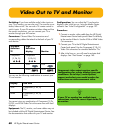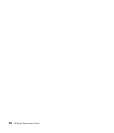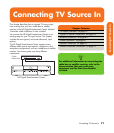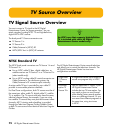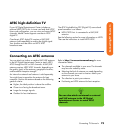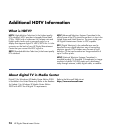Connecting Video Out 67
Connecting Video Out
Video Out to Monitor
Switching: If you have multiple audio/video inputs on
your monitor, you can use your monitor as an audio/
video switch. You will probably not be able to use a
remote control as a switch.
Connectors: For a monitor, choose one of the following
Video Out connectors and cables:
■ VGA
■ HDMI
Equipment: The monitor and some cables may not be
included with the HP Digital Entertainment Center. See the
documentation that came with your monitor.
Configuration: You can adjust the monitor display,
after initial turn on, using the Media Center software. See
“Initial Configuration” on page 127.
Procedure: Connect a monitor video cable from the
HP Digital Entertainment Center back panel Video Out
directly to the monitor Video In.
Monitor out
DIGITAL
AUDIO
OUT
COAXIAL
OPTICAL
10/ 100/ 1000
HI SPEED USB 2.0 ETHERNET1394
AUDIO OUT
R
L
AUDIO 7.1 PRE-OUT
SURROUND
BACK
SURROUND CENTER
SUB
WOOFER
FRONT
R
R
R
L
L
L
Pb
Pr
INFRARED TRANSMITTER OUT
1
2
TV SOURCE 1 IN
VIDEO
AUDIO
S-VIDEO
R
L
WIRELESS LAN 802.11 a/b/g
REMOVABLE ANTENNA
ACTIVITY
LINK
CABLE/ANT. IN FM ANTENNA IN
AC IN
100-240V- 4/A 50/60Hz
TV SOURCE 2 IN
S-VIDEO
AUDIO
RL
HDTV / SDTV ANT. IN
ATSC TUNER
75
Ω
COAXIAL
DUAL
TUNER
Y
Choose one
VGA
MONITOR IN
HDMI
n
If your monitor has multiple input
connections, then it has a front panel input
switch. You must select the correct input from
the monitor front panel or remote control to
hear sound and see video.