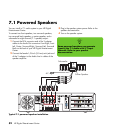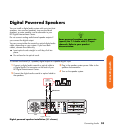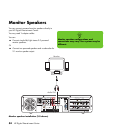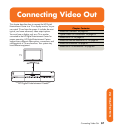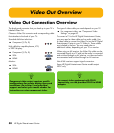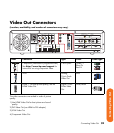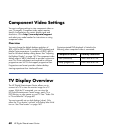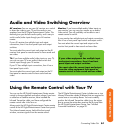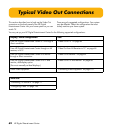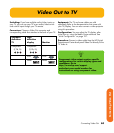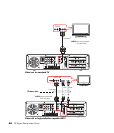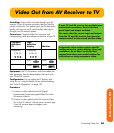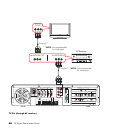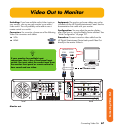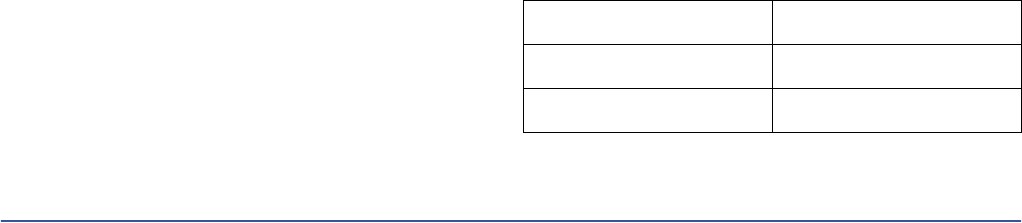
60 HP Digital Entertainment Center
Component Video Settings
You must configure settings to view component video on
your TV properly. Component video output requires
specific configurations for certain display types and
resolutions. Go to http://www.hp.com/support
and select your model number for instructions on using
component video.
Overview
You must change the default desktop resolution of
800 x 600 to 640 x 480 for the best DVD playback and
Media Center experience. A resolution of 800 x 600 is
best for Windows desktop dialog boxes. See “Adjusting
the Desktop Display” on page 143. The component video
default output is 480i (interlaced) to provide a picture on
most TVs. Driver adjustments are required to configure
progressive scan for TVs that support progressive scan.
Progressive scan format provides a better desktop
viewing experience than interlaced format.
Content-protected DVD playback is limited to the
following when component video is connected:
TV Display Overview
The HP Digital Entertainment Center allows you to
connect to a TV to view the monitor image on a TV
screen. With the TV connected, you can view the
HP Digital Entertainment Center image, watch TV or
DVD movies, or play games on your TV. See “Video Out
to TV and Monitor” on page 68.
You must manually set up dual displays (clone). Only
either the TV or monitor, not both, will display after initial
turn on. See “Dual screen” on page 140.
Component format Desktop resolution
480i (interlaced) 640 x 480 @ 30 Hz
480p (progressive) 640 x 480 @ 60 Hz