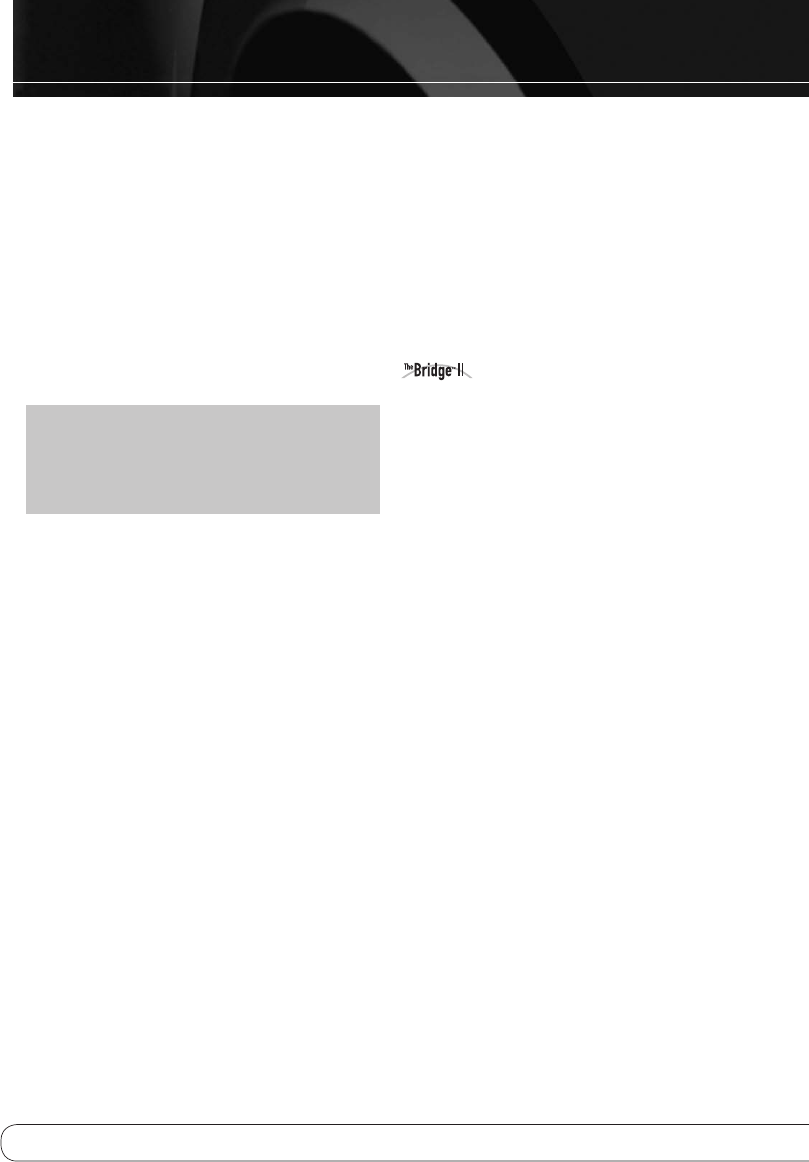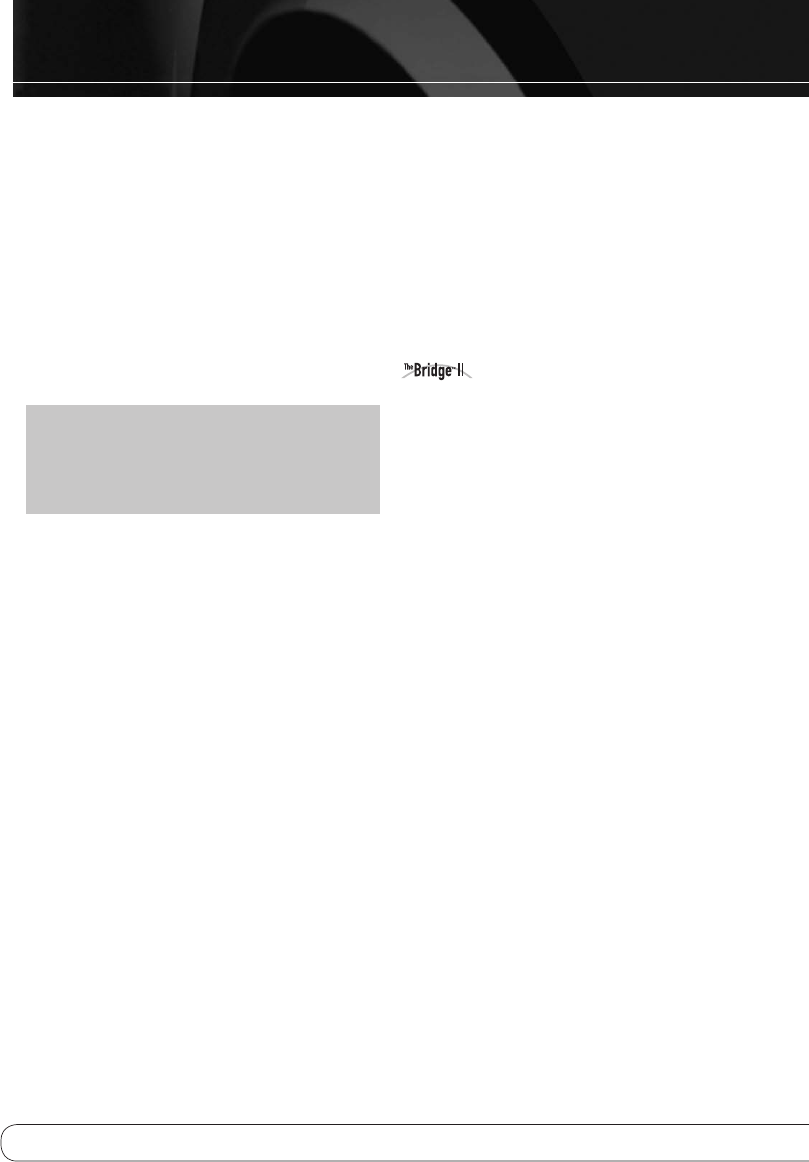
16
OPERATION
Use the Numeric Keys to directly access a track. If the disc is organized
into folders, press the Folder +/– Buttons to open a folder. Additional
presses skip to the next or previous folder. Within a folder you may
search through the tracks more quickly by pressing the +10 and –10
Numeric Keys.
USB
The MAS 100/MAS 110 is equipped with two USB Ports, one on the rear
panel of the controller, and one on the right side panel, near the front
of the controller. The front port is selected as USB A, and the rear port
is USB B. Each press of the USB Source Selector toggles between the
two ports.
The system is compatible with flash and hard-disk USB drives formatted
in the FAT32 file format. The system will recognize up to 9999 files in
the MP3 or WMA formats, which may be organized into folders.
NOTE: Although many MP3 music players may be connected to
the USB Port, an iPod should not be connected here. To enjoy audio
programs stored on an iPod, purchase The Bridge II docking station
(included with the some versions of MAS 110 system), connect it to
its proprietary connector on the controller and dock the iPod. Do not
connect a personal computer or any peripherals to either USB Port.
When installing the system, make sure to leave sufficient room on the
right side to safely accommodate a USB device.
When the USB device is inserted, the total number of files will be dis-
played after a delay to allow the device to be read.
Playback and navigation are the same as for an audio or data CD, as
described above.
It is recommended that you stop playback before removing a USB device,
although it is not necessary to turn off the system.
PROGRAMMED PLAY
Playlists of selected tracks may be programmed for the current audio or
data CD or USB device. Playlists are not available for other sources. To
program a playlist, play must be stopped.
• Press the Program Button to begin Program mode. To exit without
programming a playlist, press the Stop Button.
• Add tracks to the playlist by using the Skip/Scan Transport Controls
or the Numeric Keys to select the track, then pressing the Program
Button to enter the selection. Add up to 30 tracks.
• If you make a mistake, you may clear the track just programmed by
pressing the Clear Button.
• Press Play to play the playlist, or Stop to save the playlist without
playing it. The system will remain in Program mode.
To delete the playlist and exit Program mode:
• If the playlist is playing, simply press the Program Button to delete
the entire playlist, and the current track will continue playing.
• If the playlist is stopped, press the Clear Button.
Playlists may be edited:
• To add a track to the playlist, press the Stop Button, then the
Program Button. Proceed as described above.
• To view the tracks in a playlist without making changes, stop play
and press the Check Button. Each press advances to the next track in
the playlist. To exit Check mode, press the Play Button.
• To delete a single track from the playlist, stop play and press the
Check Button repeatedly until the desired track appears. Press the
Clear Button.
Playlists are lost when the system is turned off or the disc or USB device
is removed. The playlist will also be lost when the source is changed.
DOCK FOR iPod
Press the Bridge Source Selector to select The Bridge II as the source.
When a compatible iPod is docked (see page 4), a message will appear
in the front-panel display that The Bridge II is connected.
The display will switch to the navigation menus, and the menu screen on
the iPod itself will be replaced by a “check mark” graphic and a mes-
sage reading “OK to Disconnect.”
When you see the “OK to Disconnect” message displayed, the iPod may
be operated using the front-panel or remote controls.
• To navigate the menus, press the
7
/
3
Buttons to scroll through a
list. Press the Enter Button to select a menu item. Pressing the Enter
Button while an audio track is displayed will begin play. Press the
Back Button to return to the previous menu level.
The transport controls work as they do for CDs:
• To pause or restart play, press the Play/Pause Button.
• To search forward or reverse through a track, press and hold the
Skip/Scan Forward or Reverse Button.
• To skip forward or reverse through the tracks, tap the Skip/Scan
Forward or Reverse Button.
To play the tracks in the current playlist or category in random order
(“Shuffle” mode), press the Random Button. You will toggle through
Mode 1 (Shuffle Songs), mode 2 (Shuffle Album) and OFF mode.
Any Repeat Play settings on the iPod will be cancelled.
During normal play, select the Now Playing menu option to view the sta-
tus. The upper line of the Message Display will show the elapsed track
time and remaining track time. The song, artist and album information
will scroll on the lower line, if available.
It is recommended that you stop playback before undocking the iPod,
although it is not necessary to turn off the system. However, the system
should be turned off before connecting
or disconnecting The Bridge II.