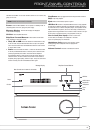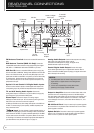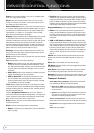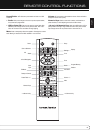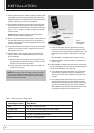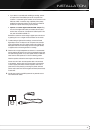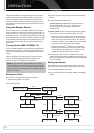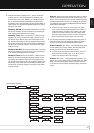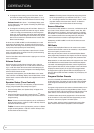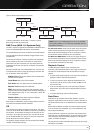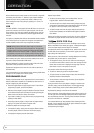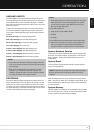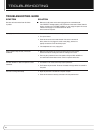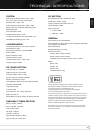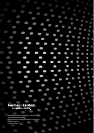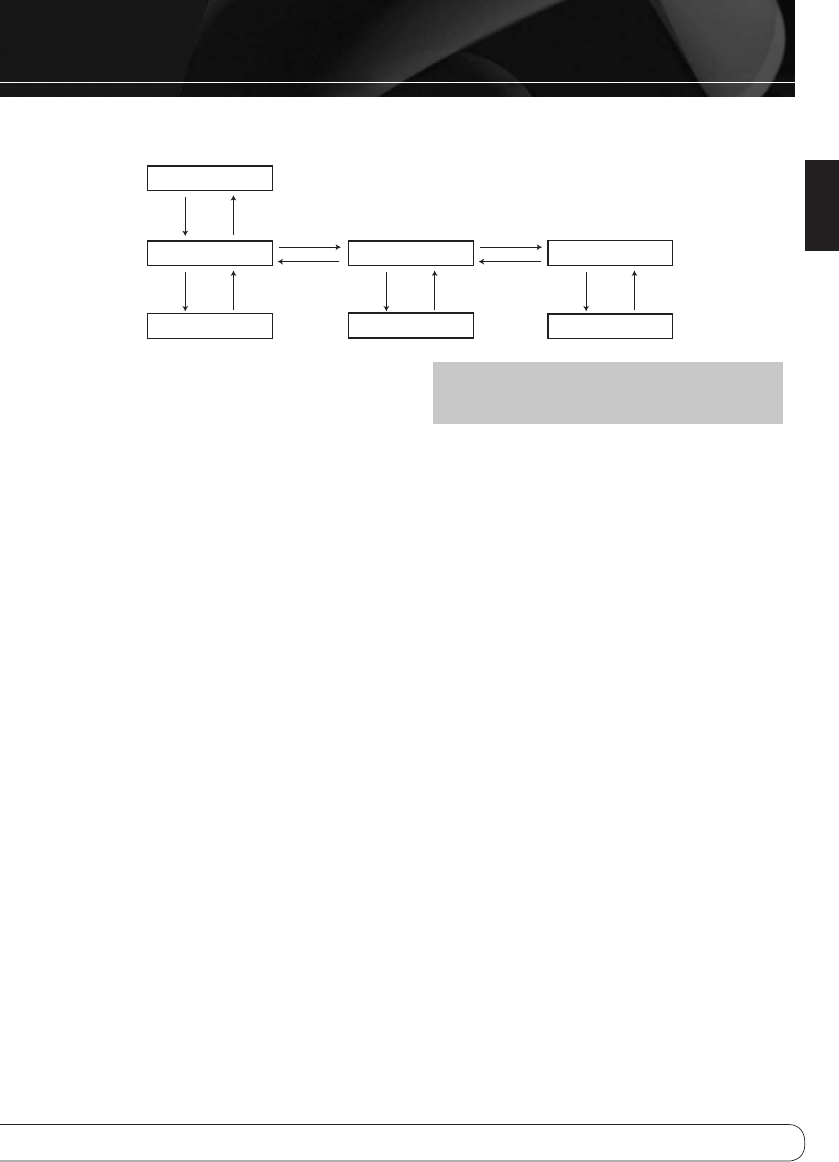
15
English
OPERATION
Settings
Speaker Setu p
Right
Enter
Enter or Back
Left
>
Speaker Setu p
Bass
>
Speaker Setu p
Treble
><
Speaker Setu p
Balance<
Set Tre bl e
00dB ><
Set Bass
00dB
><
Enter
Enter or Back
Enter
Enter or Back
Enter
Enter or Back
Right
Left
Set Bala nce
Centre
< >
Figure 4: Speaker Setup Settings (Tone Controls)
To select a preset station, use the Preset +/– Buttons, or use the
Numeric Keys to enter the preset directly.
DAB Tuner (MAS 110 Systems Only)
The MAS 110 system is equipped with a DAB/DAB+/T-DMB-Audio tuner
for use with compatible digital radio stations, where available.
The included DAB antenna must be connected to receive these stations.
Press the Radio Source Selector repeatedly to toggle between the FM
and DAB bands.
The first time the DAB tuner is selected, the system will automatically
scan for stations and store them in the Station List. Press the Auto
Store Button at any time to repeat the scan. Any stations found may
be selected from the lower line using the
7
/
3
Buttons. Then press the
Enter Button.
Operation of the DAB tuner uses a sophisticated menu. The menu may
be accessed while a station is playing by pressing the Info Button. Use
the
7
/
3
Buttons to select menu options:
Station List: Press the Enter Button to view the stations found
and select one for playback.
Local Scan: Begin a scan for local stations.
Full Scan: Begin a full-spectrum scan for available stations.
Manual Tune: Manually select a DAB band.
DRC: Adjusts dynamic-range-control audio compression, which
reduces the level of louder passages while maintaining intelligibility of
softer passages. Select “High” or “Low” compression, or select “Off”
for no compression.
Station Order: Select whether stations are displayed
in Alphanumeric, Valid or Ensemble order.
When listening to a DAB-Station, press the Display Button for less than
one second to access station-defined information.
CD
Press the Disc Source Selector to switch to the CD source. Then gently
insert a CD, CD-R, CD-RW, MP3 or WMA disc, label-side up, partway into
the slot loader. The mechanism will detect the disc and pull it the rest
of the way in. Do not attempt to force the disc. If the disc will not load,
turn off the MAS 100/MAS 110, unplug it and bring it to an authorized
Harman Kardon service center for inspection.
The “Reading” message will appear for a few moments while the MAS
100/MAS 110 identifies the disc type.
NOTE: If the “Error” message appears, the disc is not compatible
with the MAS 100/MAS 110, or its data may be damaged. Press the
Eject Button to remove it.
For CD audio discs: The CD icon will appear, along with the total
number of tracks and total disc time. Press Play to listen to the disc.
When the disc has finished playing, the CD icon re-appears, as well as
the total number of tracks and total disc time (in Stop mode).
For MP3 and WMA discs: The CD icon will appear, along with
the total number of files/tracks. Press the Play Button to listen to music.
When the disc has finished playing, the CD icon re-appears, as well as
the total number of files/tracks (in Stop mode).
Playback Control
To momentarily pause playback for later resumption at the
same point, press the Play/Pause Button. Press it again to resume play.
The Pause icon will be displayed. Press the Stop Button to fully stop
playback.
• To search at high speed through the current track, press and hold the
Skip/Scan Forward or Skip/Scan Reverse Button.
• To skip to the next track, tap the Skip/Scan Forward Button. If the
current track is the last one on the disc, the MAS 100/MAS 110 will
skip to the first track.
• To return to the beginning of the current track, tap the Skip/Scan
Reverse Button. Tap it twice quickly to skip backwards to the previ-
ous track.
• For random (shuffle) play, press the Random Button.
Data Discs
JPEG discs are not compatible with the MAS 100/MAS 110, and the
display will indicate that they have no files and no folders. JPEG discs as
well as DVD, WAV and other non-compatible discs are ejected automati-
cally.
When an MP3 or WMA disc is loaded, the number of folders and tracks
in the current folder will be displayed, up to a limit of 9999 tracks. Play
does not begin automatically.
If ID3 tag information is present, the song, artist, name and album infor-
mation will scroll in the Message Display. To view each item (plus folder
name) individually, press the Info Button repeatedly. If no ID3 tags are
present, the filename will appear.
The Skip and Scan functions and Random play are the same as for audio
CDs Repeat is not available.