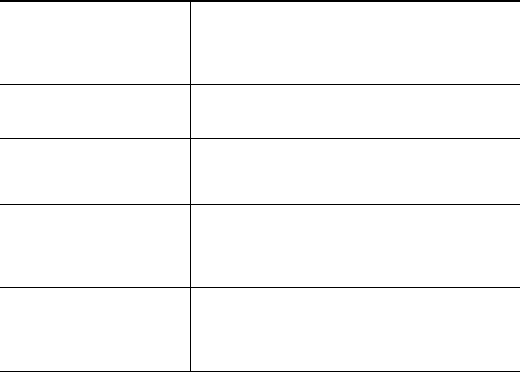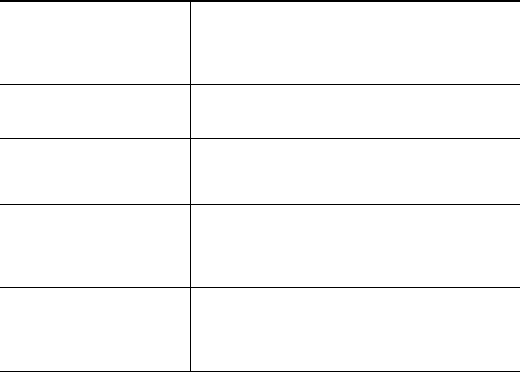
AVR 700/AVR 70/AVR 70C
17
Operating Your AVR, continued,
and Advanced Functions
Selecting a Surround Mode
Selecting a surround mode can be as simple or sophisticated as your individual system
and tastes. Feel free to experiment, and you may find a few favorites for certain sources
or program types. You can find more detailed information on surround modes in Audio
Processing and Surround Sound, below.
To select a surround mode, press the Surround Mode Select buttons. Each press
advances to the next available surround mode.
Digital surround-sound modes, such as Dolby Digital and DTS systems, are available only
with specially encoded programs, such as those available via HDTV, DVD and Blu-ray
Disc media and digital cable or satellite television. Other surround modes such as Dolby
Pro Logic II may be used with digital or analog signals to create a different surround
presentation or to use a different number of speakers.
Surround mode selection depends upon the number of speakers in your system, the
programs you are watching or listening to, and your personal tastes.
Advanced Functions
Much of the adjusting and configuration your AVR requires is handled automatically, with
little intervention required on your part. You can also customize your AVR to suit your
system and your tastes. In this section, we will describe some of the more advanced
adjustments available to you.
Audio Processing and Surround Sound
Audio signals can be encoded in a variety of formats that affect not only the quality of the
sound but also the number of speaker channels and the surround mode. You may also
manually select a different surround mode, when available.
Analog Audio Signals
Analog audio signals usually consist of two channels – left and right. Your AVR offers
several options for analog playback:
• Stereo: When you want conventional 2-channel playback, press the STEREO button.
Sound will be output from the front left and right speakers.
• 5-Ch Stereo: When you want to hear stereo sound through all of the system’s speakers
(such as during a party), select 5CH STEREO via the Surround Mode Select buttons.
This plays the left-channel signal through the front left and surround left speakers,
the right-channel signal through the front right and surround right speakers, and a
summed mono signal through the center speaker.
• Analog Surround Modes: Your AVR is able to process 2-channel audio signals to
produce multi-channel surround sound, even when no surround sound has been
encoded in the recording. Among the available modes are Dolby Pro Logic II, Dolby
Pro Logic, DTS Neo: 6, Theater, Hall, Stadium, Club and Arena modes. Use the
Surround Mode Select buttons to select one of these modes. See Table A5 in the
Appendix, on page 25, for breif explanations of each of these surround modes.
Digital Audio Signals
Digital audio signals offer greater flexibility and capacity than analog signals and
allow the encoding of up to 5.1 channels of discrete channel information directly into
the signal. The result is improved sound quality and startling directionality, since each
channel’s information is transmitted independently of the other channels. High-resolution
recordings sound extraordinarily distortion-free, especially in the high frequencies.
Digital surround-sound formats include Dolby Digital 2.0 (two channels only), Dolby
Digital 5.1, Dolby Digital EX (6.1), Dolby Digital Plus (7.1), Dolby TrueHD (7.1), DTS-
HD High-Resolution Audio (7.1), DTS-HD Master Audio (7.1), DTS 5.1, DTS 96/24 (5.1),
2-channel PCM modes in 44.1kHz, 48kHz, 88.1kHz, 96kHz or 176.4kHz, and 5.1 or
7.1 multichannel PCM. (Your AVR will downmix the discrete surround back-channel
information in 6.1-channel and 7.1-channel recordings into your system’s surround left
and surround right channels.)
Surround Mode Selection
Surround-mode selection depends upon the format of the incoming audio signal as well
as your personal taste. Although there is never a time when all of the AVR’s surround
modes are available, the table below indicates which surround modes are available for
a given input.
Input Signal Format Available Surround Modes
Dolby True HD,
Dolby Digital Plus,
Dolby Digital
(7.1-channel/5.1-channel)
Corresponding Dolby True HD or Dolby Digital mode
(Theater, Hall, Stadium, Club, Arena and 5-Ch Stereo
are also available for 5.1-channel programs)
Dolby Digital (2.0-channel) Dolby Pro Logic II Movie, Dolby Pro Logic II Music,
Dolby Pro Logic II Game, Dolby Pro Logic
DTS HD Master Audio,
DTS, DTS 96/24
Corresponding DTS Mode (Theater, Hall, Stadium,
Club, Arena and 5-Ch Stereo are also available for
5.1-channel programs)
PCM (2-channel),
Analog (2-channel)
Dolby Pro Logic II Movie, Dolby Pro Logic II Music,
Dolby Pro Logic II Game, Dolby Pro Logic, DTS Neo:6
Cinema, DTS Neo:6 Music, Theater, Hall, Stadium,
Club, Arena, 5-Ch Stereo
MP3/WMA Dolby Pro Logic II Movie, Dolby Pro Logic II Music,
Dolby Pro Logic II Game, Dolby Pro Logic, DTS Neo:6
Cinema, DTS Neo:6 Music, Theater, Hall, Stadium,
Club, Arena, 5-Ch Stereo
When in doubt, check the broadcast or the jacket of your disc for more information
on which surround modes are available. Usually, nonessential sections of a disc, such
as trailers, extra materials or the disc menu, are available only in Dolby Digital 2.0
(2-channel) or PCM 2-channel mode. Look for an audio setup section in the disc’s menu.
Also, make sure your disc player’s audio output is set to the original bitstream rather than
2-channel PCM. Stop play and check the player’s output setting.
Adjusting the Channel Volumes
In addition to using the AVR’s built-in test noise to configure the AVR for your speakers as
explained in Configure the AVR for Your Speakers, you can also adjust the volume of any
channel at any time to compensate for individual program sources or your personal taste.
1. Press the remote’s Channel Level button. The Message Display will show the left
channel volume level.
2. Use the remote’s up and down arrow buttons to display the channel you want to adjust.
3. Use the remote’s left and right arrow buttons to adjust the channel’s volume.
Press the BACK button when you’re finished.
Recording
Two-channel analog audio signals, as well as composite video signals, are normally
available at the appropriate recording output connectors. To make a recording, connect
your audio or video recorder to the appropriate AVR output connectors as described in
the Making Connections section, insert blank media in the recorder and make sure the
recorder is turned on and recording while the source is playing. Refer to the recording
device’s instructions for complete information about making recordings.
NOTES:
1. The AVR does not convert digital signals to analog. Only devices connected to the
analog audio and composite video input connections can be recorded.
2. HDMI video sources are not available for recording.
3. Please make certain that you are aware of any copyright restrictions on any material
you record. Unauthorized duplication of copyrighted materials is prohibited by law.