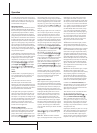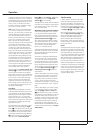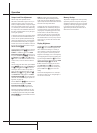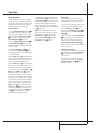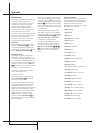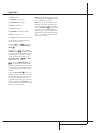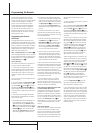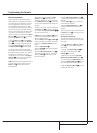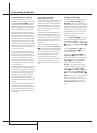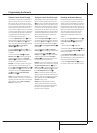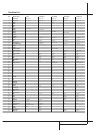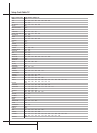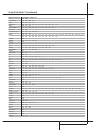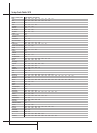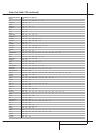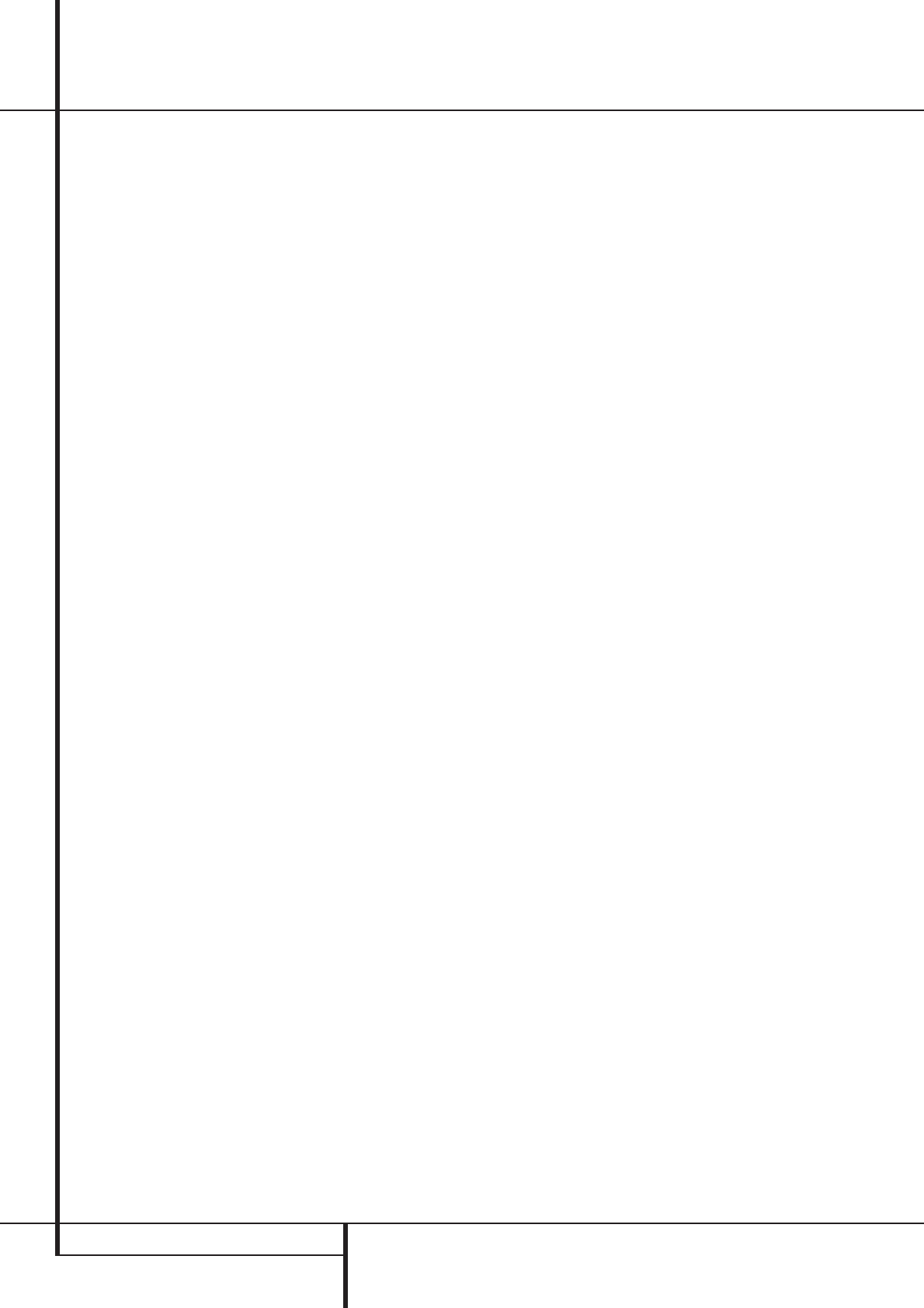
34 PROGRAMMING THE REMOTE
Programming the Remote
Programmed Device Functions
Once the AVR 2000’s remote has been pro-
grammed for the codes of other devices, press the
appropriate Input Selector
4
to change the
remote from control over the AVR 2000 to the
additional product.When you press any of these
buttons, it will briefly flash in red to indicate that
you have changed the device being controlled.
When operating a device other than the AVR
2000, the controls may not correspond exactly to
the function printed on the remote or button.
Some commands, such as the volume control, are
the same as they are with the AVR 2000. Other
buttons will change their function so that they
correspond to a secondary label on the remote.
For example, the Sleep and Surround mode selec-
tor buttons also function as the Channel Up and
Channel Down buttons when operating most TV
sets,VCRs or Sat-Receivers.
For some products, however, the function of a
particular button does not follow the command
printed on the remote. In order to see which
function a button controls, consult the Function
List tables printed on page 36.To use those
tables, first check the type of device being con-
trolled (e.g., TV, VCR). Next, look at the remote
control diagram or page 36. Note that each but-
ton has a number on it.
To find out what function a particular button has
for a specific device, find the button number on
the Function List and then look in the column for
the device you are controlling. For example, but-
ton number 50 is the Macro 2 button for the
AVR 2000, but it is the “Favorite” button for
many cable television boxes and satellite
receivers. Button number 29 is the Delay button
for the AVR 2000, but the Open/Close button for
CD players.
Note that the numbers used to describe the but-
ton functions at the left for the purposes of
describing how a button operates are a different
set of numbers than those used in the rest of
this manual to describe the button functions for
the AVR 3000.
Notes on Using the AVR 2000
Remote With Other Devices.
• Manufacturers may use different code sets for
the same product category. For that reason, it is
important that you check to see if the code set
you have entered operates as many controls as
possible. If it appears that only a few functions
operate, check to see if another code set will
work with more buttons.
• Depending on the brand and product type
used the functions listed in the Function List
tables may not correspond with the function the
unit reacts on the command. In these cases it’s a
good idea to edit the reaction of the unit into
the corresponding line of the table or to set up a
separate list.
• When a button is pressed on the AVR 2000
remote, the red light under the Input Selector
4
for the product being operated should flash
briefly. If the Device Control Selector flashes for
some but not all buttons for a particular prod-
uct, it does NOT indicate a problem with the
remote, but rather that no function is pro-
grammed for the button being pushed.
• The remote was pre-programmed with codes
for units of the latest generation, but some
codes may differ from those needed for earlier
units.
Volume Punch-Through
The AVR 2000’s remote may be programmed to
operate the Volume Control
V
and the
Mute
X
from either the TV or the AVR in con-
junction with any of the six devices controlled by
the remote. For example, since the AVR 2000 will
likely be used as the sound system for TV view-
ing, you may wish to have the AVR’s volume acti-
vated although the remote is set to run the TV.
To program the remote for Volume Punch-
Through, follow these steps:
1. Press the Input Selector
4
for the unit you
wish to have associated with the volume control
and the Mute button
X
at the same time until
the red light illuminates under the Input Selector
4
and note that the Program Indicator
2
will flash amber.
2. Press the Volume Up button
V
and note
that.the Program Indicator
2
will stop
flashing and stay amber.
3. Press either the AVR Selector
5
or the
Input Selector
4
, depending on which sys-
tem’s volume control you wish to have attached
for the punch-through mode. The Program
Indicator
2
will blink green three times and
then go out to confirm the data entry.
Example: To have the AVR’s volume control
activated even though the remote is set to con-
trol the TV, first press the Video/TV Input
Selector
4
and the Mute button
X
at the
same time. Next, press the Volume Up button
V
, followed by the AVR Input Selector
5
.
NOTE: Should you wish to return the remote to
the original configuration after entering a
Volume Punch-Through, you will need to repeat
the steps shown above. However, press the
Video/TV Input Selector in steps one and
three.