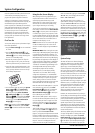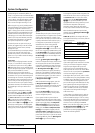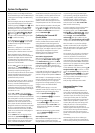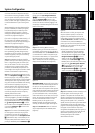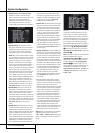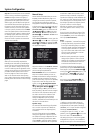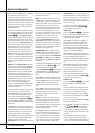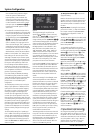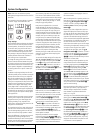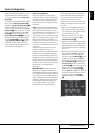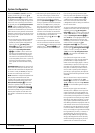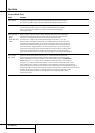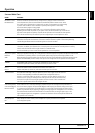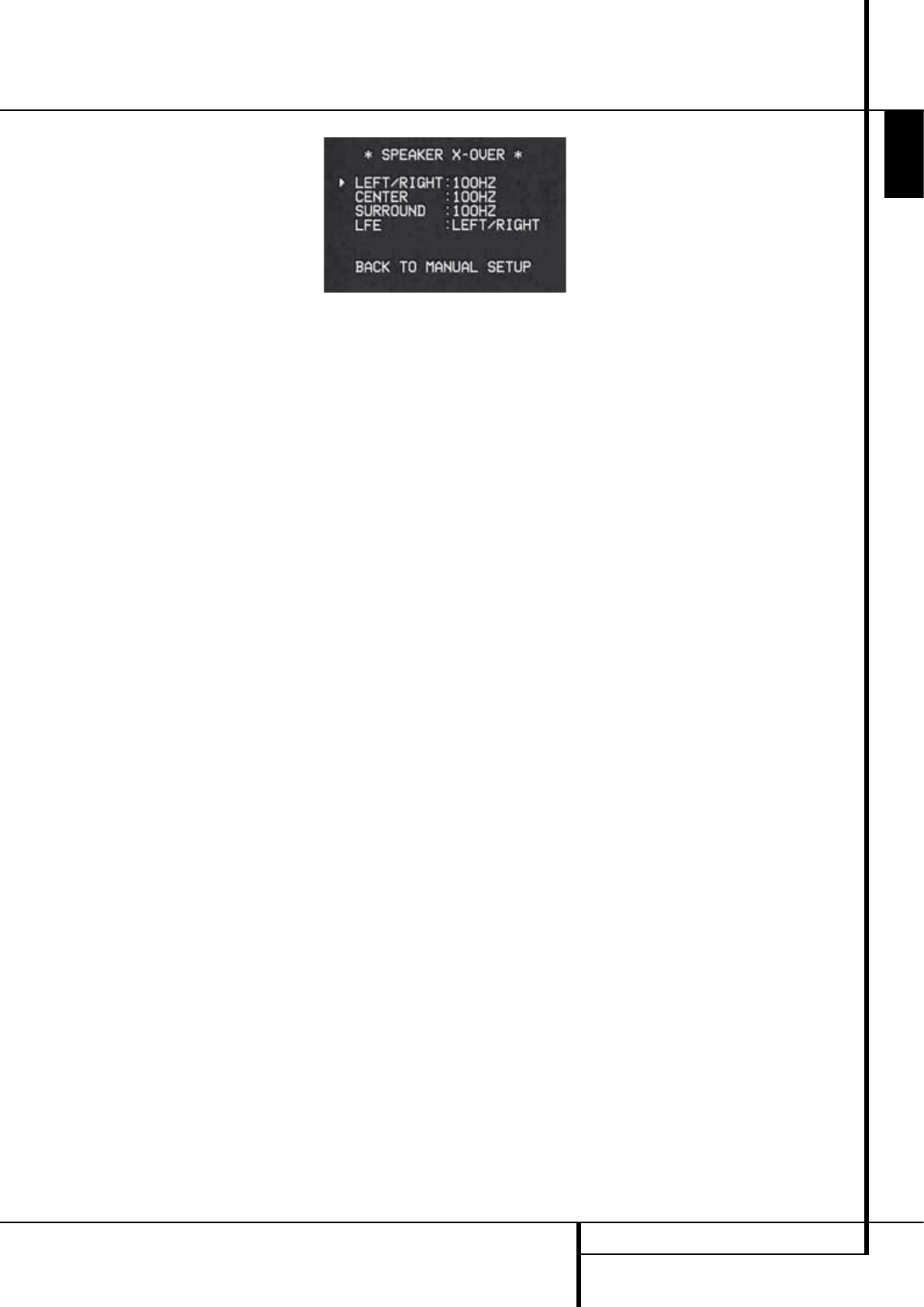
SYSTEM CONFIGURATION 25
ENGLISH
System Configuration
when the AVR is being used with a digital
source that contains a dedicated Low
Frequency Effects, or LFE soundtrack. This
allows you to use both your main and sub-
woofer speakers to take advantage of the spe-
cial bass created for certain movies. To select
that option press the
‹
/
›
Buttons
Ea
on
the remote so that
LFE appears in the on-
screen menu.
• If a subwoofer is connected and you wish to
use it for bass reproduction in conjunction with
the main front left/right speakers, regardless of
the type of program source or Surround mode
you are listening to, press the
‹
/
›
Buttons
Ea
on the remote so that L/R+LFE
appears in the on-screen menu. When this
option is selected, a full-range signal will be
sent to the front left/right “main” speakers. The
subwoofer will receive the front left and right
bass frequencies under the crossover frequency
selected in another setting on this menu, as
described below, and also the LFE soundtrack.
9. When all initial speaker “size” settings have
been made, you now have the option to take
advantage of the AVR’s Triple Crossover system,
which allows individual crossover settings to be
made for each speaker group. In systems where
full-range or tower speakers are used for the
front soundstage or where different brands or
models are in use at the various speaker posi-
tions, this feature allows you to custom tailor the
bass management and redirection circuits with a
precision not previously possible.
If you have already run EzSet/EQ the settings
calculated during that procedure will already
appear. No further adjustment is required unless
you wish to conform a specific item to your
personal taste or a nonstandard system
configuration.
The low-frequency crossover point is set by the
design of your speakers. It is defined as the fre-
quency which is the lowest possible frequency
the speaker is capable of reproducing. Before
making any changes to the settings for the
crossover point we suggest that you find the
crossover point for the speakers in each of the
three groupings, front left/right, center front and
surrounds by looking at the specifications page of
the speaker’s owner’s manual, by getting that
information from the manufacturer’s Web site, or
by contacting your dealer or the manufacturer’s
customer service department. You will need this
figure to accurately configure the next group of
settings.
The factory default setting for all speaker posi-
tions is 100Hz. If that setting is acceptable for all
channels, then no adjustments are needed and
you may skip this section. However, should you
wish to change one of the settings, please pro-
ceed to the
SPEAKER X-OVER submenu, as
shown in Figure 8.
Figure 8
To change the setting for any of the three
speaker groups Left/Right, Center or Surround,
press the
⁄
/
¤
Buttons
D
until the cursor is
next to the line where you wish to make a
change and then press the
‹
/
›
Buttons
Ea
until the desired setting appears. The available
choices at which point low-frequency information
will be sent to the subwoofer (or to the Front
Left/Right speakers in case subwoofer is set to
OFF), rather than to the speaker channel, are
40Hz, 60Hz, 80Hz, 100Hz, 120Hz, 150Hz and
200Hz. Pick the choice that is identical to the
information for the speakers, or if an exact match
is not possible, pick the closest choice that is
ABOVE the speaker’s lowfrequency limit to avoid
the creation of a low-frequency “hole” where
your system will have no bass information.
In cases where
LARGE has been selected as the
front channel speaker option and
L/R+LFE
has been selected as the subwoofer option, the
front channel sound information below the cross -
over point selected for the L/R front speakers
(when fronts are set to "Small") will be sent to
BOTH the front channel speakers and the sub-
woofer.
The crossover settings for the Left/Right, Center
and Surround speakers are used to determine
where bass information is sent when it is derived
from the main channels of a source. The setting
for the menu line shown as
LFE is used to
impose a low-pass filter point for the information
in the Low Frequency Effects (LFE) channel that is
a part of Dolby Digital- and DTS-encoded source
material. While the LFE channel, which is the
“.1” you see in surround sound designations, is
restricted to low frequency sounds, some mixes
may include information that is higher in frequen-
cy than your subwoofer is capable of reproduc-
ing. To prevent unwanted sounds from being sent
to subwoofers that cannot handle them and
which do not have a built-in low-pass filter, the
LFE option line enables you to select a setting
for the low-pass filter that is part of the sub-
woofer feed from the LFE channel.
The settings available are the same as those tied
to any one of the four available speaker positions
on this submenu. We recommend that you use
the frequency that is just slightly higher than the
upper capability limit of your subwoofer, as
shown in the sub’s Owner’s Manual. When the
cursor is on the
LFE line, press the
‹
/
›
Navigation Buttons
E
to choose the
appropriate setting.
Note that the crossover point for the surround
speakers and the surround back speakers will be
identical. That´s why no crossover point for the
surround back speakers is selectable or shown in
the menu.
Important Note: All settings for the crossover
points will be "Global", i.e. they will be identical
for all inputs no matter if the BASSMANAGER
(see above) was configured for "Global" or
"Independent".
10. When all speaker selections have been made,
press the
¤
Button
D
until the cursor is next
to the
BACK TO MANUAL SETUP line and
press the OK Button
F
to return to the
Manual setup submenu.
11. The Speaker Configuration may also be
changed at any time without using the full-OSD
on-screen menu system by pressing the Speaker
Selector
6
on the front panel or
b
on the
remote control. Once the button is pressed,
FRONT SPEAKER will appear in both the
lower third of the video display and the Main
Information Display
Ò
.
Within five seconds, either press the
‹
/
›
buttons
7
on the front panel or the
⁄
/
¤
buttons
D
on the remote to select a different speaker
position, or press the OK Button
@
F
to
begin the adjustment process for the front left
and right speakers.
When the OK button
@
F
has been pressed
and the system is ready for a change to the front
speaker setting, the on-screen display and Main
Information Display
Ò
will read FRONT
LARGE or FRONT SMALL depending on the
current setting. Press the
‹
/
›
buttons
7
on the
front panel or the
⁄
/
¤
buttons
D
on the
remote until the desired setting is shown, using
the instructions for “large” or “small” shown
earlier, then press the OK button
@
F
.
If another speaker position needs to be changed,
press the
‹
/
›
buttons
7
on the front panel or
the
⁄
/
¤
buttons
D
on the remote to select a
different speaker position, press the OK button
@
F
and then the
‹
/
›
buttons
7
on the
front panel or the
⁄
/
¤
buttons
D
on the
remote until the correct speaker setting is shown
and press the OK button
@
F
again to
confirm the selection.
To assist in making these settings, the icons in
the Speaker/Channel Input Indicators
$
will change as the speaker type is selected at
each position. When only the inner icon box is lit,
the speaker is set for “small.”When the inner box
and the two outer boxes with circles inside them
are lit, the speaker is set for “large." When no
indicator appears at a speaker location, that
position is set for “none” or “no” speaker.