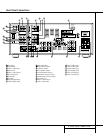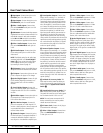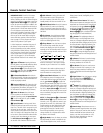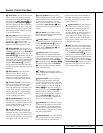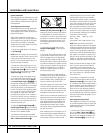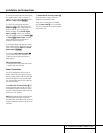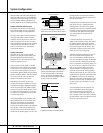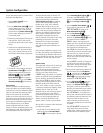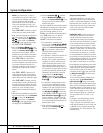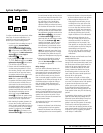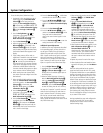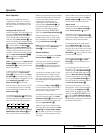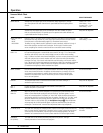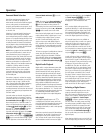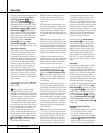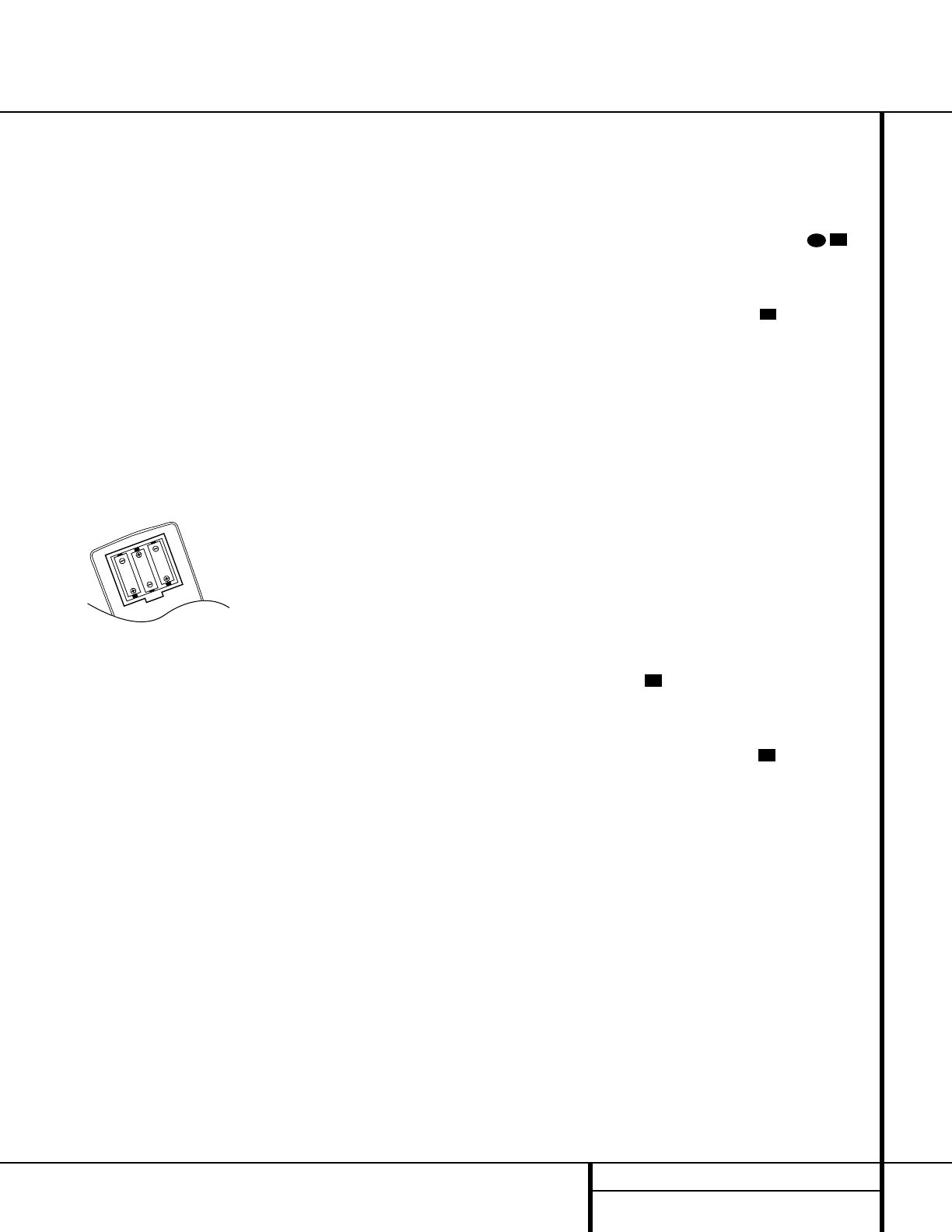
17 SYSTEM CONFIGURATION
You are now ready to power up the AVR 120 to
begin these final adjustments.
1. Plug the
Power Cord ° into an
unswitched AC outlet.
2. Press the
Main Power Switch 1 in until
it latches and the word “OFF” on the top
of the switch disappears inside the front
panel. Note that the
Power Indicator 3
will turn amber, indicating that the unit is
in the Standby mode.
3. Remove the protective plastic film from the
front-panel lens. If left in place, the film
may affect the performance of your remote
control.
4. Install the three supplied AAA batteries in
the remote as shown. Be certain to follow
the (+) and (–) polarity indicators that are
on the bottom of the battery compartment.
5.Turn the AVR 120 on either by pressing the
System Power Control 2 on the front
panel, or via the remote by pressing the
AVR Selector f or any of the Input
Selectors
eg on the remote. The
Power Indicator 3 will turn green to
confirm that the unit is on, and the
Main
Information Display Û will also light up.
System Setup
The AVR 120 features an advanced memory
system that enables you to establish different
configurations for the bass management, digital
input, surround mode, delay times and output
levels for each input source. This flexibility
enables you to custom-tailor the way in which
you listen to each source and have the AVR 120
memorize those settings. This means, for exam-
ple, that you may use different output levels or
trims for different sources, or set different
speaker configurations with the resultant
changes to the bass management system. Once
these settings are made, they will automatically
be recalled whenever you select that input.
The factory default settings for the AVR 120
have all inputs configured for an analog source
(except for the DVD input, which has the
Coaxial Digital Input 1 e as the default),
Stereo as the surround mode, all speaker
positions set to “small,” and a subwoofer
connected. Before using the unit, you will
probably want to change the settings for most
inputs so that they are properly configured to
reflect the use of digital or analog inputs, the
type of speakers installed and the surround
mode specifics. Remember that since the
AVR 120 memorizes the settings for each input
individually, you will need to make these
adjustments for each input used. However,
once they are made, further adjustment is
only required when system components are
changed.
Once you have completed the settings for the
first input, many settings may be duplicated for
the remaining inputs. Remember that once the
settings are entered for one input, they must be
completed for all other input sources in your
system.
Speaker Setup
These adjustments tell the AVR 120 which type
of speakers are in use.This is important as it
adjusts the settings that determine which
speakers receive low-frequency (bass) informa-
tion. For each of these settings use the
LARGE setting if the speakers for a particular
position are traditional full-range loudspeakers
that are capable of reproducing sounds below
100Hz. Use the
SMALL setting for smaller,
frequency-limited satellite speakers that do not
reproduce sounds below 100Hz. Note that
when “small” speakers are used, a subwoofer
is required to reproduce low-frequency sounds.
Remember that the “large” and “small”
descriptions do not refer to the actual physical
size of the speakers, but to their ability to
reproduce low-frequency sounds. If you are in
doubt as to which category describes your
speakers, consult the specifications in the
speakers’ owner’s manual, or ask your dealer.
With the AVR 120 turned on, follow these steps
to configure the speakers:
1. Put the AVR 120 in the Dolby Pro Logic II
mode by pressing the
Surround Mode
Selector
7 on the front panel or by press-
ing the
Surround Mode Selector j on
the remote, until
PRO LOGIC II
appears in the Main Information Display
F and the Pro Logic II Indicator D
lights.
2. Press the
Speaker Select Button
on the remote or front panel. The words
FNT SPEAKER will appear in the
Main Information Display F.
3. Press the
Set Button o .
4. Press the
▲/▼ Buttons mq on the
remote or the
Selector Buttons 5 on the
front panel until either
LARGE or
SMALL appears, matching the type of
speakers you have at the left-front and right-
front positions, as described by the defini-
tions shown in the preceding section.
When
SMALL is selected, low-frequency
sounds will be sent to the subwoofer output
only. Note that if you choose this option,
and there is no subwoofer connected, you
will not hear any low-frequency sounds from
the front channels.
When
LARGE is selected, a full-range out-
put will be sent to the front-left and front-
right outputs, and NO low-frequency signals
will be sent to the subwoofer output.
5. When you have completed your selection for
the front channel, press the
Set Button
o , and then press the ▲/▼ Buttons
mq on the remote or the Selector
Buttons
5 on the front panel to change
the display to
CEN SPEAKER.
6. Press the
Set Button o again, and
use the
▲/▼ Buttons mq on the
remote, or the
Selector Buttons 5 on the
front panel, to select the option that best
describes your system based on the speaker
definitions shown in the preceding section.
When
CEN SMALL is selected, low-fre-
quency center-channel sounds will be sent to
the subwoofer output only. Note that if you
choose this option and there is no sub-
woofer connected, you will not hear any
low-frequency sounds from the center-chan-
nel speaker.
When
CEN LARGE is selected, a full-
range output will be sent to the center-
speaker output, and NO center-channel sig-
nal will be sent to the subwoofer output.
21
21
21
27
31
System Configuration