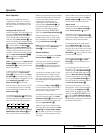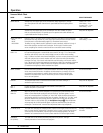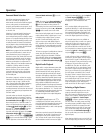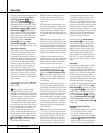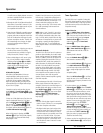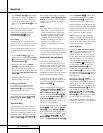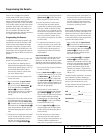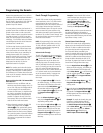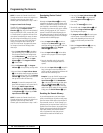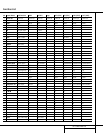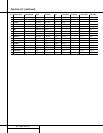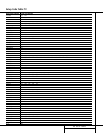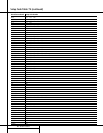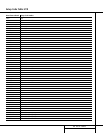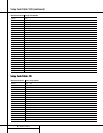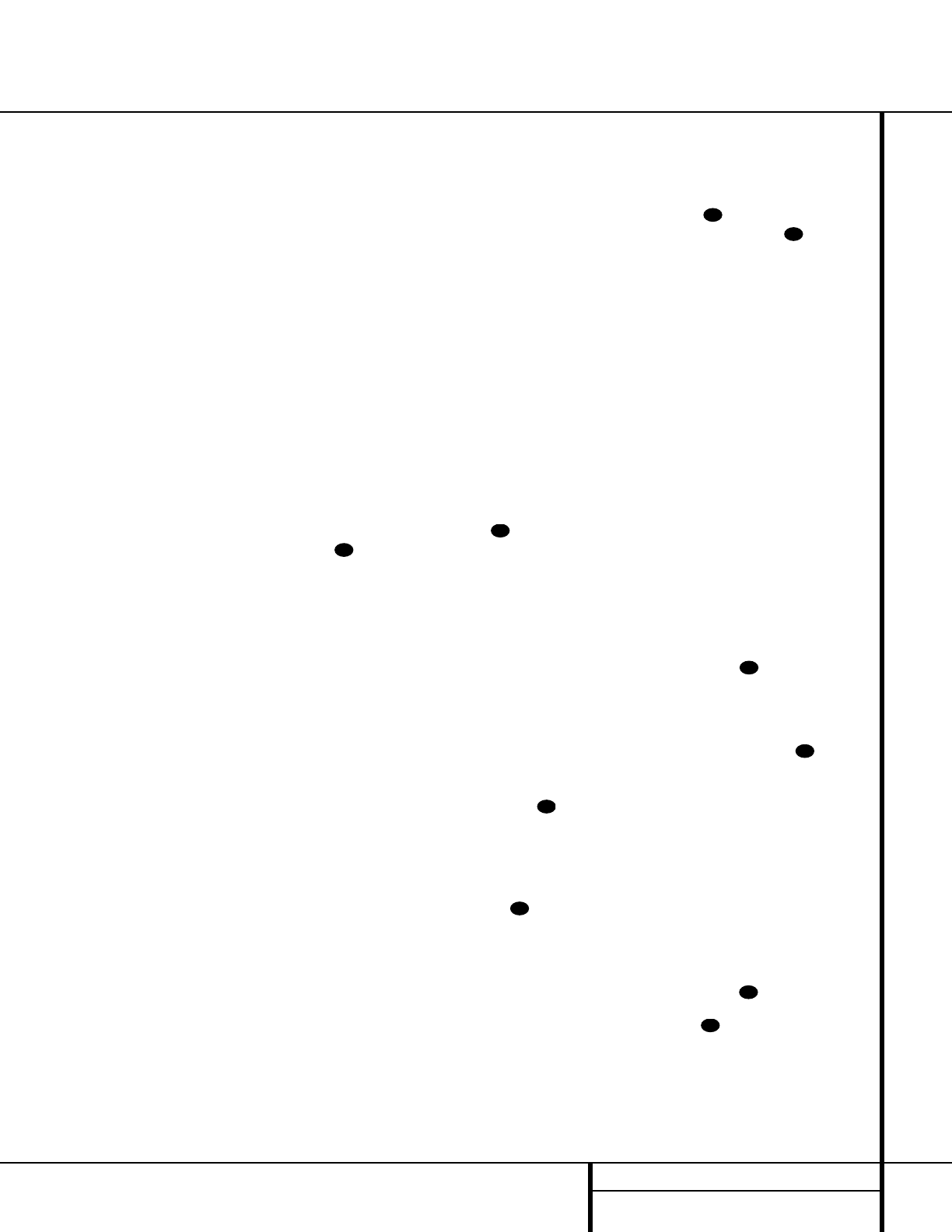
29 PROGRAMMING THE REMOTE
Programming the Remote
buttons when operating most TV sets, VCRs or
cable boxes. The Channel Up/Down indication is
printed directly on the remote. For many stan-
dard CD players, cassette decks, VCRs and DVD
functions, the standard function icons are
printed on top of the buttons.
For some products, however, the function of a
particular button does not follow the command
printed on the remote. In order to see which
function a button controls, consult the Function
List tables on pages 31 and 32 To use those
tables, first check the type of device being con-
trolled (e.g., TV, VCR). Next, look at the remote
control diagram pictured at the left. Note that
each button has a number on it.
To find out what function a particular button
has for a specific device, find the button num-
ber on the Function List and then look in the
column for the device you are controlling. For
example, button number 50 is the Macro 1
button for the AVR 120, but it is the “Favorite”
button for many cable television boxes and
satellite receivers. Button number 29 is the
Delay button for the AVR 120, but the
Open/Close button for CD players.
NOTE: The numbers used to describe the but-
ton functions in the diagram on page 28 for the
purposes of describing how a button operates
are a different set of numbers than those used
in the rest of this manual to describe the button
functions for the AVR 120.
Notes on Using the AVR 120 Remote With
Other Devices.
• Manufacturers may use different code sets
within the same product category, such as TV
sets or VCRs.They may also change codes for
a certain category from one model year to
the next. For that reason, it is important that
you check to see whether the code set you
have entered operates as many controls as
possible. If it appears that only a few func-
tions operate, check to see whether another
code set will work with more buttons.
• When a button is pressed on the AVR 120
remote, the red light under the
Input
Selector
e for the product being operat-
ed should flash briefly. If the Device Control
Selector flashes for some but not all buttons
for a particular product, it does NOT indicate
a problem with the remote but rather that
no function is programmed for the button
being pushed.
Punch-Through Programming
The AVR 120's remote may be programmed to
control one device, such as a TV, while simulta-
neously directing only certain functions to
another device, such as the transport controls of
a DVD player, without having to switch back
and forth between inputs. You may also use the
remote to control the system volume on the
AVR without the need to switch between differ-
ent devices. This is called "Punch-Through," and
this section will show you how to program the
remote for these functions.
NOTE: All programming for the remote codes
needed to operate specific devices, such as a
TV, DVD, cable box, satellite receiver or VCR,
should be completed before programming
punch-through commands.
Volume Punch-Through
The AVR 120’s remote may be programmed to
operate the
Volume Control and Mute
functions of either the TV or the AVR 120
in conjunction with any of the devices con-
trolled by the remote. For example, since the
AVR 120 will likely be used as the sound sys-
tem for TV viewing, you may wish to have the
AVR 120’s volume activated, although the
remote is set to run the TV. Either the AVR 120
or TV volume control may be associated with
any of the remote’s devices. To program the
remote for Volume Punch-Through, follow
these steps:
1. Press the
Input Selector e for the unit
you will be using (e.g., TV) when you wish to
have Volume Punch-Through to your audio
system active and the
Mute Button at
the same time until the red light appears
under the
Input Selector e and note that
the
Program Indicator c will flash
amber.
2. Press the
Volume Up Button and
note that the
Program Indicator c will
stop flashing and stay amber.
3. Press either the
AVR Selector f or the
Input Selector e, depending on which
system’s volume control you wish to have
attached for the punch-through mode. The
Program Indicator c will blink green
three times and then go out to confirm the
data entry.
Example: To have the AVR 220’s volume
control activated even though the remote is
set to control the TV, first press the
Video/TV Input Selector e and the
Mute Button at the same time. Next,
press the
Volume Up Button , fol-
lowed by the
AVR Input Selector f.
NOTE: Should you wish to return the remote to
the original configuration after entering a
Volume Punch-Through, you will need to repeat
the steps shown above. However, press the same
Input Selector in Steps 1 and 3.
Channel Control Punch-Through
The AVR 120’s remote may be programmed to
operate so that the channel control function for
either the TV, cable or satellite receiver used in
your system may be used in conjunction with
one of the other devices controlled by the
remote. For example, while using and controlling
the VCR, you may wish to change channels on a
cable box or satellite receiver without having to
change the device selected by the AVR 120 or
the remote. To program the remote for Channel
Control Punch-Through, follow these steps:
1. Press the
Input Selector Button e for the
device you will be using (e.g., VCR) when you
wish to have Channel Punch-Through active
and the
Mute Button at the same time
until the red light appears under the
Input
Selector
e and the Program Indicator
c flashes amber.
2. Press the
Volume Down Button .The
Program Indicator c will stop flashing
and stay amber.
3. Press and release the
Input Selector Button
e for the device that will be used to change
the channels. The
Program Indicator c
will blink green three times and then go out
to confirm the data entry.
Example: To control the channels using your
Cable Box or Satellite Receiver while the
remote is set to control the VCR, first press
the
VID1/VCR Input Selector Button e
and the Mute Button at the same time.
Next, release them and press the
Volume
Down Button
, followed by the
VID2/TV Input Selector Button e.
33
35
33
35
33
35
33
35
35
33