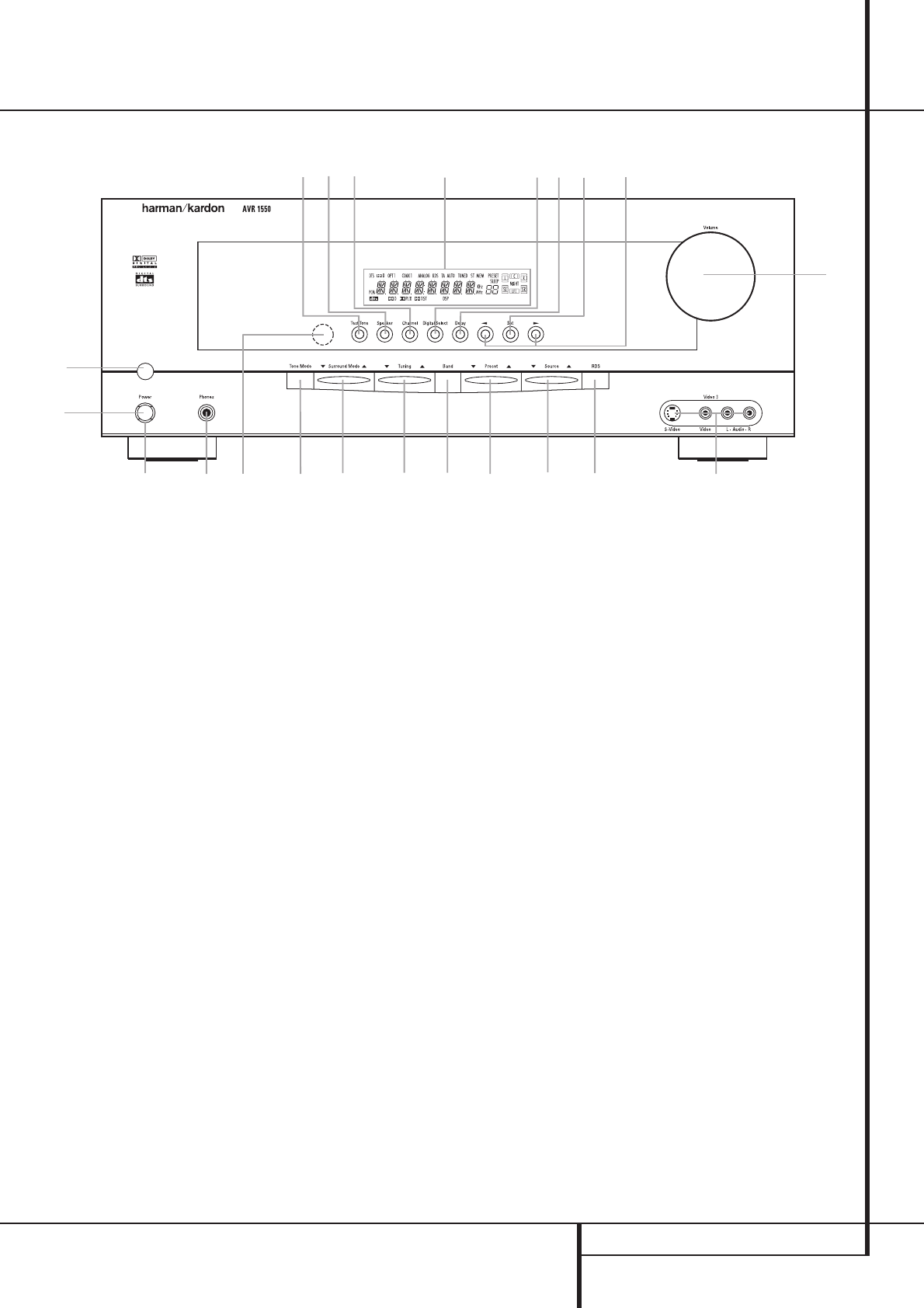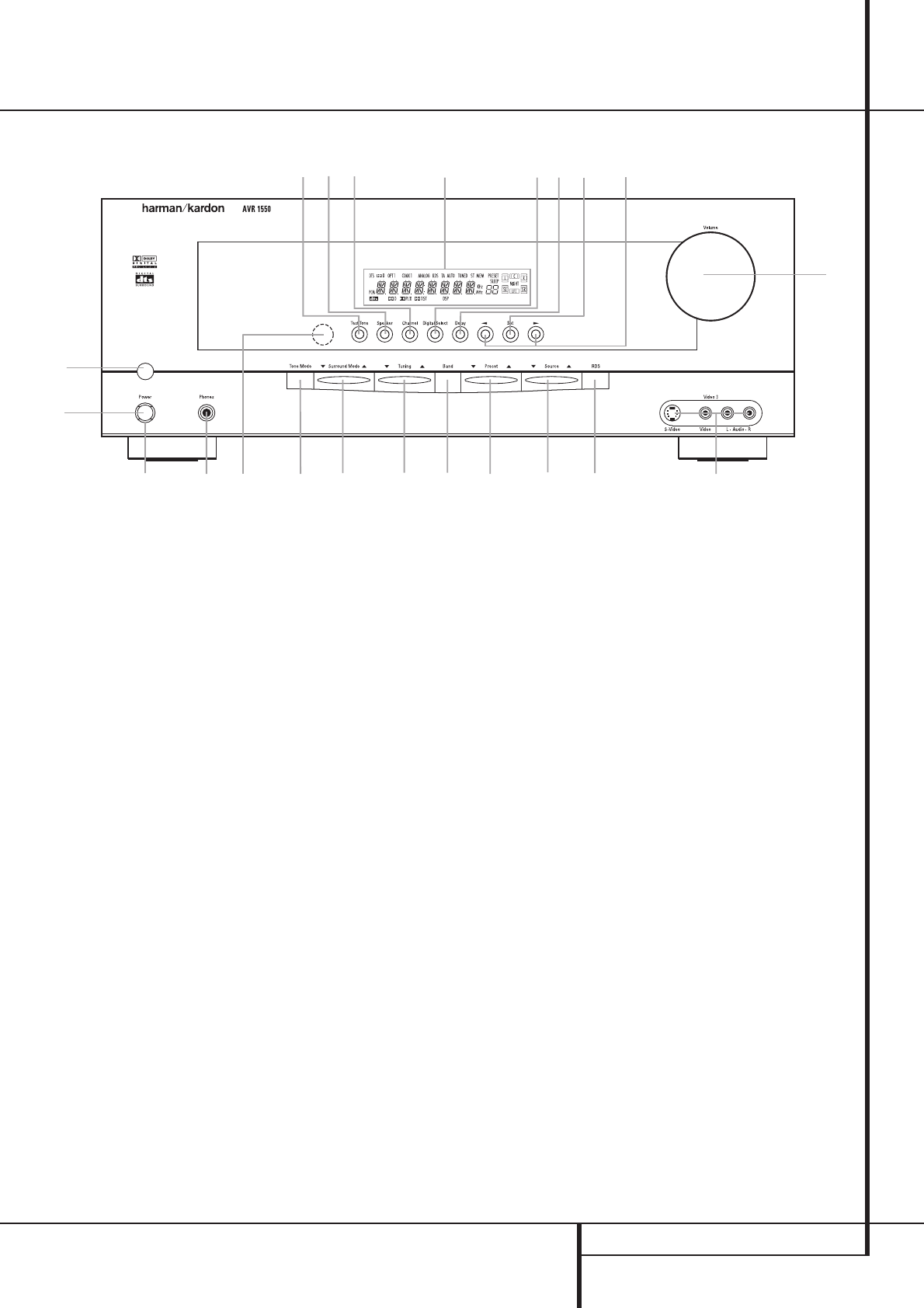
FRONT PANEL CONTROLS 5
1
Main Power Switch: Press this button to
apply power to the AVR 1550. When the switch
is pressed in, the unit is placed in a Standby
mode, as indicated by the orange LED
3
sur-
rounding the System Power Control
2
. This
button MUST be pressed in to operate the unit.
To turn the unit off completely and prevent the
use of the remote control, this switch should be
pressed until it pops out from the front panel
so that the word “OFF” may be read at the top
of the switch.
NOTE: This switch is normally left in the “ON”
position.
2
System Power Control: When the Main
Power Switch
1
is “ON,” press this button to
turn on the AVR 1550; press it again to turn the
unit off (to Standby). Note that the Power
Indicator surrounding the switch
3
will turn
green when the unit is on.
3
Power Indicator: This LED will be illumi-
nated in orange when the unit is in the Standby
mode to signal that the unit is ready to be
turned on.When the unit is in operation, the
indicator will turn green.
4
Headphone Jack: This jack may be used to
listen to the AVR 1550’s output through a pair
of headphones. Be certain that the headphones
have a standard 6.3 mm stereo phone plug.
Note that the speakers will automatically be
turned off when the headphones are connected.
5
Remote Sensor Window: The sensor
behind this window receives infrared signals
from the remote control.Aim the remote at this
area and do not block or cover it unless an
external remote sensor is installed.
6
Tone Mode: Pressing this button activates
the menu for setting the Bass and Treble
controls.
Front Panel Controls
1
2
3
4
5
6
7
8
9
)
!
@
#
$
%
^
&
*
(
Ó
Ô
Main Power Switch
System Power Control
Power Indicator
Headphone Jack
Remote Sensor Window
Tone Mode
Surround Mode Selector
Tuning
Tuner Band Selector
Preset Stations Selector
Input Source Selector
RDS Select Button
Channel Select Button
Speaker Select Button
Video 3 input jacks
Test Tone Selector
Selector Buttons
Main Information Display
Volume Control
Set Button
Digital Input Selector
Delay
4
1
3
5
7
8
9
)
!
@
%
(
2
6
Ô
&
$
^#
*
Ó