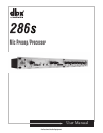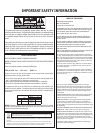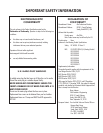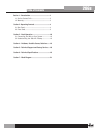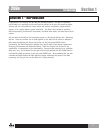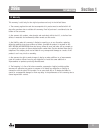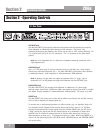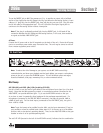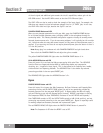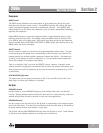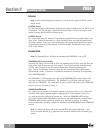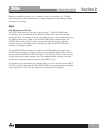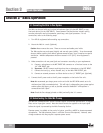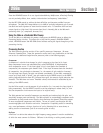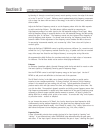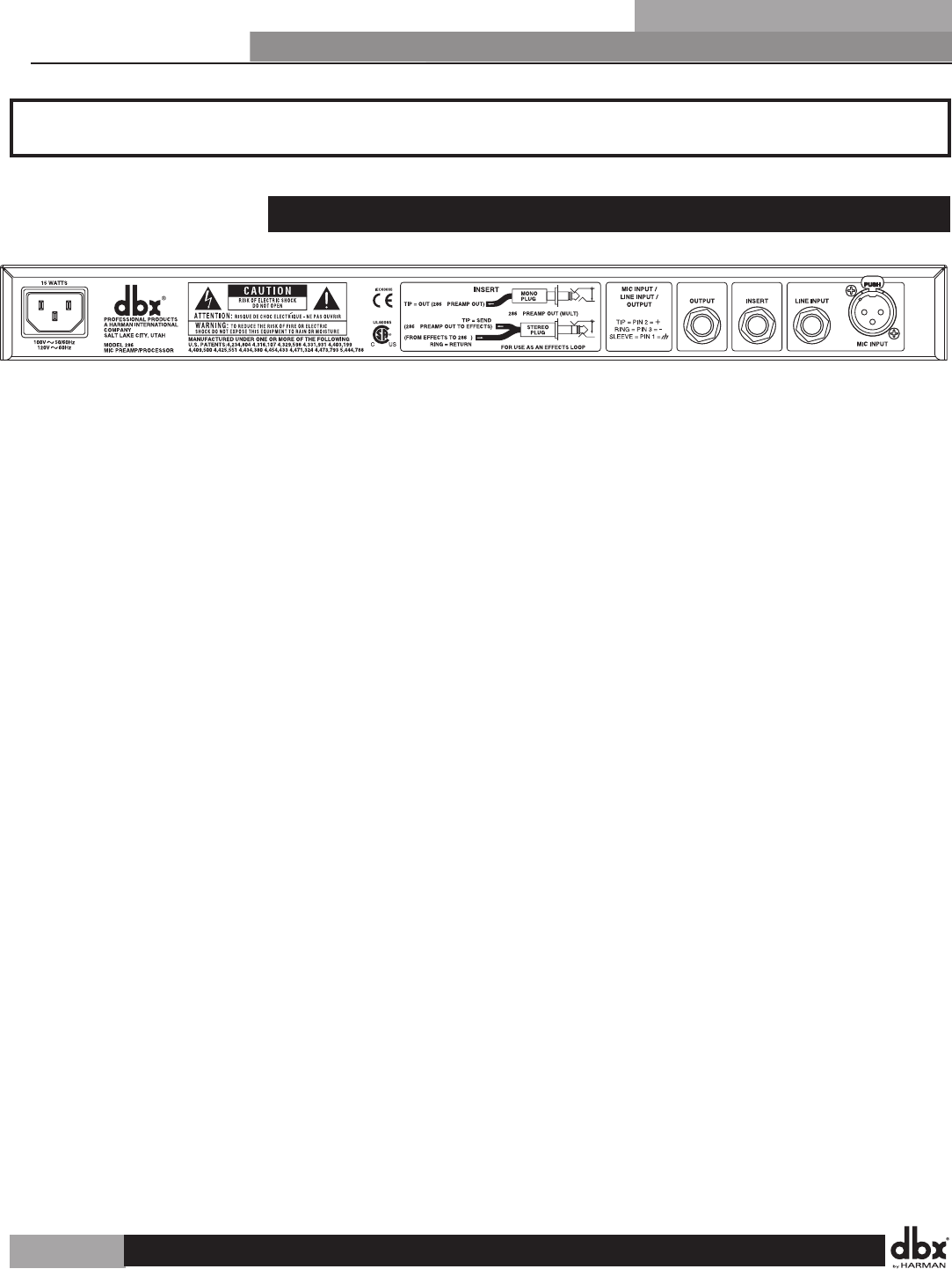
286
2.1 Rear Panel
s
s
s
s
s
MIC INPUT Jack
The 286s MIC INPUT jack supports professional and home studio microphones by accepting
either balanced or unbalanced signal through an XLR connector. Pins 2 and 3 are
symmetrically balanced and floating; thus, either can be used as “HOT” without difficulty. Pin
2 is in phase with the TIP of all 1/4” connectors. Pin 1 is connected to the 286s chassis
ground.
Note: Use a low impedance mic or a high-to-low impedance matching transformer with a
high impedance mic.
LINE INPUT Jack
Use a 1/4” TRS phone plug to connect line level sources to the 286s (e.g., mixer outputs,
effects loops, electronic keyboards, etc.). The 286s LINE INPUT jack accepts either balanced
or unbalanced signals. Input impedance is 10kΩ unbalanced, 20kΩ balanced.
Note: In general, this jack does not support microphones with 1/4” plugs. Use an
appropriate 1/4”-to-XLR adapter and plug the microphone into the MIC INPUT jack.
LINE OUTPUT Jack
The 286s LINE OUTPUT jack accepts either balanced or unbalanced 1/4” phone plugs.
Nominal output signal levels is 0dBu into 600Ω, and maximum output signal level is >+21dBu
into 600Ω. Output impedance is 100Ω unbalanced, 200Ω balanced. The output is tip HOT.
INSERT Jack
The 286s INSERT jack allows you to either add an effects loop directly into the 286s circuitry
chain or take a separate mic preamp signal out.
To connect one or more external processors or effects devices (e.g., an equalizer, delay unit,
etc.) between the Mic Preamp Section and the Processing Section, insert a 1/4” TRS plug
carrying the external device’s output signal fully into the 286s INSERT jack; the TIP acts as
a Send, carrying the signal from the Mic Preamp Section at an impedance of 100Ω, while
the RING acts as a Return for external devices to feed the 286s processing circuitry (i.e.,
286s compressor, de-esser, etc.). This operation requires a Y-cable. When using INSERT as a
direct-in to the Processing Section, MIC GAIN control, HIGHPASS button and PHANTOM POWER
will not be active.
Section 2
Operating Controls
4
Section 2 - Operating Controls
286s