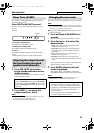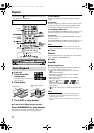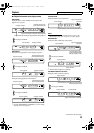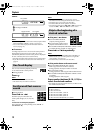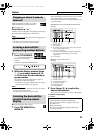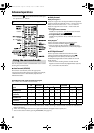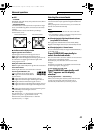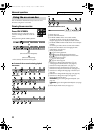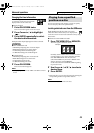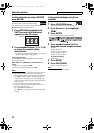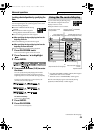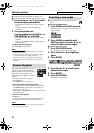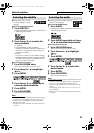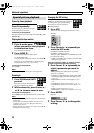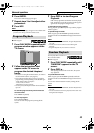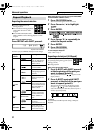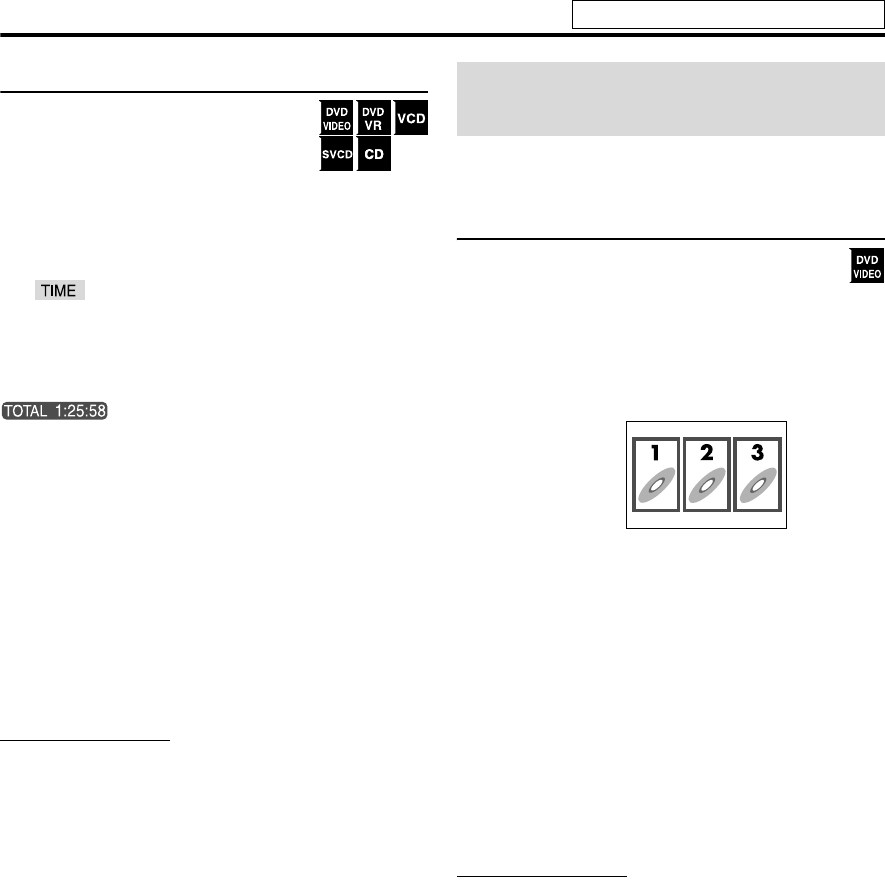
24
Advanced operations
Changing the time information
You can change the time information in the
on-screen bar on the TV screen and the
display window of the center unit.
7During playback
1 Press ON SCREEN twice.
The on-screen bar appears on the TV screen.
2 Press Cursor 3/2 to highlight
.
3 Press ENTER repeatedly to select
the desired information.
Example: When elapsed playing time of disc is selected.
7DVD VIDEO/DVD VR
• TIME: Elapsed playing time of current chapter
• REM: Remaining time of current chapter
• TOTAL: Elapsed time of Title/Program
• T. REM: Remaining time of Title/Program
7VCD/SVCD/CD
• TIME: Elapsed playing time of current track
• REM: Remaining time of current track
• TOTAL: Elapsed time of disc
• T. REM: Remaining time of disc
4 Press ON SCREEN.
The on-screen bar disappears.
NOTE
• When playing back DVD VR, “TIME” and “REM” cannot be
shown.
You can start playing a title, chapter or track you specify.
You can also play a disc from specified time.
Locating a desired scene from the DVD menu
DVD VIDEOs generally have their own menus
which show disc contents and you can display them
on the TV screen. You can locate a desired scene by using
these menus.
7Whenever a DVD VIDEO is loaded
1 Press TOP MENU/PG or MENU/PL.
The menu appears on the TV screen.
Normally, a DVD VIDEO which contains more than
one title will have a “top” menu which lists the titles.
Press TOP MENU/PG to show the title menu.
Some DVD VIDEO may also have a different menu
which is shown by pressing MENU/PL.
See the instructions for each DVD VIDEO regarding
its particular menu.
2 Use Cursor 3/2/Y/5 to select a
desired item.
3 Press ENTER.
• With some discs, you can also select items by entering the
corresponding number using number buttons.
NOTE
• This feature may not work for some discs.
Playing from a specified
position on a disc
Example:
See page 21 for button locations.
EN_THP7-P3[U]4.book Page 24 Tuesday, April 4, 2006 5:08 PM