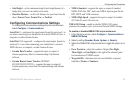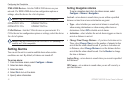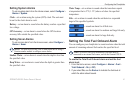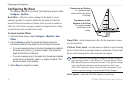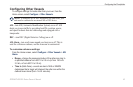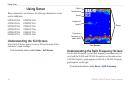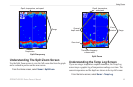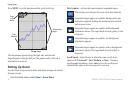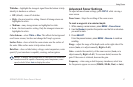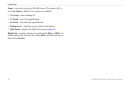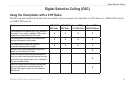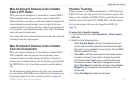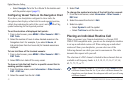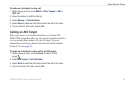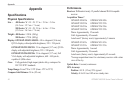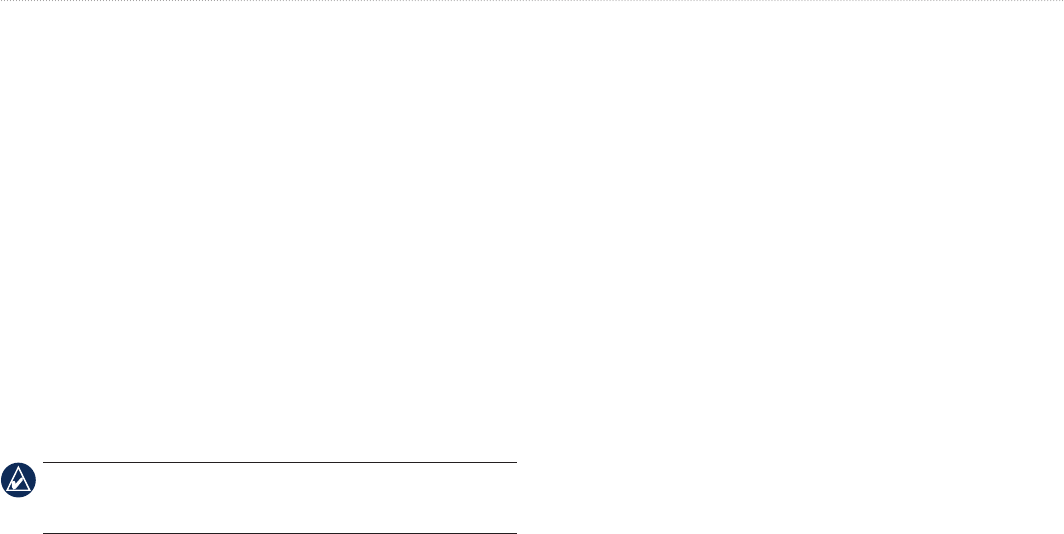
GPSMAP 400/500 Series Owner’s Manual 47
Using Sonar
Whiteline—highlights the strongest signal from the bottom to help
identify its hardness or softness.
Off (default)—turns off whiteline.
High—the most sensitive setting. Almost all strong returns are
highlighted in white.
Medium—many strong returns are highlighted in white.
Low—the least sensitive setting. Only the strongest returns are
highlighted in white.
Color Scheme—select White or Blue. This affects the background
on all sonar screens, but does not change the Temp Log screen.
Surface Noise—show or hide the sonar returns near the surface of
the water. Hide surface noise to help reduce clutter.
Data Bars
—show or hide battery voltage, water temperature, water
speed (if your transducer is capable), cruising, and navigation.
NOTE: To display water temperature or water speed, the connected
transducer must be capable of measuring water temperature, water
speed, or both. Select Auto to display the values.
•
•
•
•
Advanced Sonar Settings
To adjust advanced sonar settings, press MENU while viewing a
sonar screen.
Pause Sonar—Stops the scrolling of the sonar screen.
To mark a waypoint at a selected depth:
1. While viewing a sonar screen, press MENU > Pause Sonar.
2. Use the Rocker to position the pointer over the sh or structure
you want to mark.
3. Press SELECT.
From the paused screen, press MENU > Resume to continue
scrolling.
Range—adjust the range of the depth scale on the right side of the
screen (Auto, or to adjust manually, Right or Left).
Gain
—controls the sensitivity of the sonar receiver (Auto, or to
adjust manually, Right or Left). To see more detail, increase the
gain. If the screen is cluttered, decrease the gain.
Frequency
—when using a dual frequency transducer, select how
the frequencies appear on-screen (200kHz, 50kHz, Dual, or Auto).