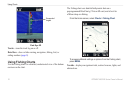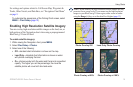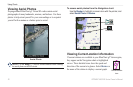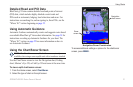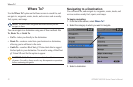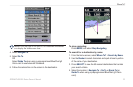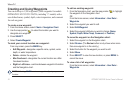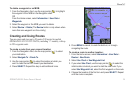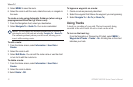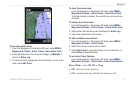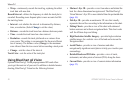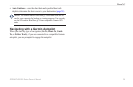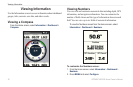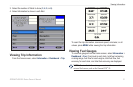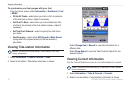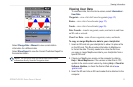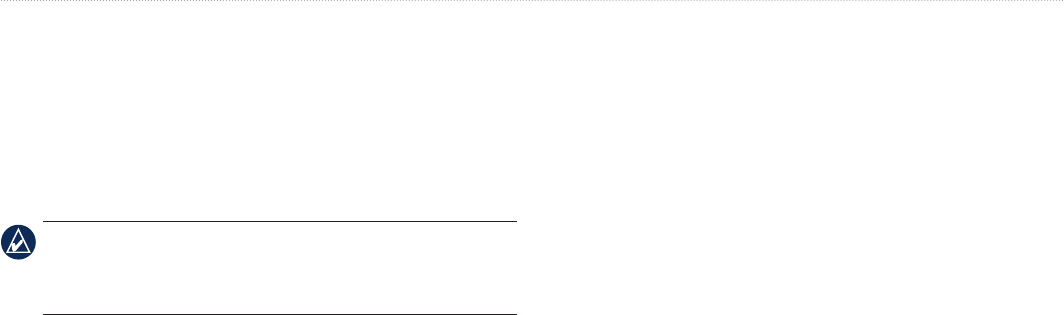
26 GPSMAP 400/500 Series Owner’s Manual
Where To?
5. Select MENU to save the route.
6. Select the route to edit the route, delete the route, or navigate to
the route.
To create a route using Automatic Guidance (when using a
preprogrammed BlueChart g2 Vision card):
1. From the Navigation chart, select your destination.
2. Select Navigate To > Guide To. Your route is calculated.
NOTE: You can change the automatic guidance path to a route by
selecting the end of the path and selecting Navigate To > Route To.
The automatic guidance path stays on the screen, allowing you to
trace it while creating a route.
To edit a route:
1. From the Home screen, select Information > User Data >
Routes.
2. Select the route to edit.
3. Select Edit Route. You can edit the route name or use the chart
or turn list to edit the route turns.
To delete a route:
1. From the Home screen, select Information > User Data >
Routes.
2. Select the route to delete.
3. Select Delete > OK.
To bypass a waypoint on a route:
1. Create a route as previously described.
2. Select the waypoint that follows the waypoint you are bypassing.
3. Select Navigate To > Go To (or Route To).
Using Tracks
A track is a recording of your path. The track currently being
recorded is the active track. An active track can be saved.
To turn on the track log:
From the Navigation or Perspective 3D chart, select MENU >
Waypoints & Tracks > Tracks > On. A trailing line on the chart
indicates your track.