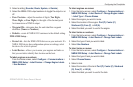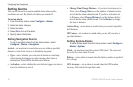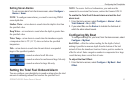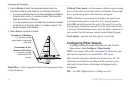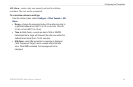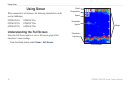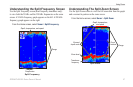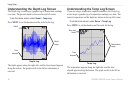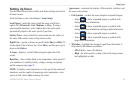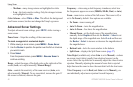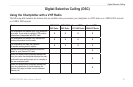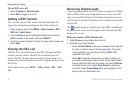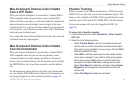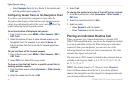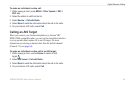GPSMAP 400/500 Series Owner’s Manual 59
Using Sonar
Setting Up Sonar
Use the Sonar Setup screen to dene and adjust settings universal to
all sonar screens.
From the Home screen, select Sonar > Sonar Setup.
Scroll Speed—adjust the rate at which the sonar scrolls from
right to left (Ultrascroll
™
, Fast, Medium, or Slow). If using a
speed-capable transducer, select Auto to have the scroll speed
automatically adjust to the water speed of your boat.
Surface Noise—show or hide the sonar returns near the surface of
the water. Hide surface noise to help reduce clutter.
Depth Line
—quickly reference a specic depth (Show or Hide). To
set the depth of the reference line, select Show, and then press up or
down on the Rocker.
A-Scope
—display a vertical asher along the right side of the
screen.
Data Bars
—show or hide depth, water temperature, water speed (if
your transducer is capable), battery voltage, cruising, navigation,
and the compass tape (page 9).
NOTE:
To display water temperature or water speed, the connected
transducer must be capable of measuring water temperature, water
speed, or both. Select Auto to display the values.
Appearance
—customize the display of sh symbols, whiteline, and
the sonar color scheme.
Fish Symbols
—set how the sonar interprets suspended targets.
Select to show suspended targets as symbols with
background sonar information.
Select to show suspended targets as symbols with
background sonar information and target depth information.
Select to show suspended targets as symbols.
Select to show suspended targets as symbols with
target depth information.
Whiteline
—highlights the strongest signal from the bottom to
help identify the hardness or softness.
Off (default)—turns off whiteline.
High—the most-sensitive setting. Almost all strong returns
are highlighted in white.
•
◦
◦
◦
◦
•
◦
◦