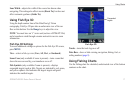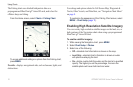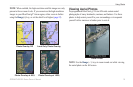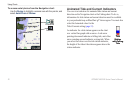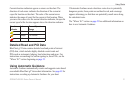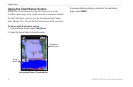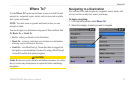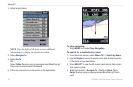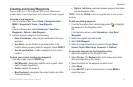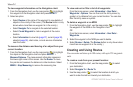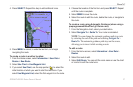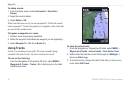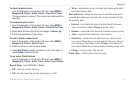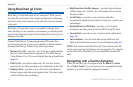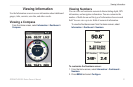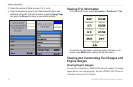GPSMAP 400/500 Series Owner’s Manual 25
Where To?
Creating and Using Waypoints
You can store up to 3,000 waypoints with a user-dened name,
symbol, depth, water temperature, and comment for each waypoint.
To create a new waypoint:
1. From the Home screen, select Charts > Navigation Chart >
MENU > Waypoints & Tracks > New Waypoint.
OR
From the Home screen, select Information > User Data >
Waypoints > Options > New Waypoint.
2. Create a waypoint using one of the following:
Enter Coordinates—enter the grid coordinates of the new
waypoint.
Use Chart—use the Rocker to move the pointer to the
location where you want create the waypoint. Press SELECT.
Use Current Position—Create a waypoint at your current
location.
To mark your current location as a waypoint:
From any screen, press the MARK key.
Edit Waypoint—designate a specic name, symbol, water
depth, or water temperature.
Delete—deletes the waypoint.
Man Overboard—designates the current location as a Man
Overboard location.
•
•
•
•
•
•
Right or Left Arrow—switches between waypoint information
and the Navigation chart.
NOTE: Selecting MARK creates a waypoint only at your present
location.
To edit an existing waypoint:
1. From the Navigation chart, use the map pointer ( ) to highlight
the waypoint on the Navigation chart.
OR
From the Home screen, select Information > User Data >
Waypoints.
2. Select the waypoint you want to edit.
3. Select Edit Waypoint.
4. Select the waypoint attribute you want to change (Name,
Symbol, Depth, Water Temp, Comment, or Position).
To move the waypoint on the Navigation chart:
1. Select the waypoint on the Navigation chart.
2. Select Review. (The Review button is only shown when more
than one waypoint is in the vicinity.)
3. Select the button for the waypoint you want to edit.
4. Select Move.
5. Press SELECT to save the new location, or press MENU to
cancel the move.
•