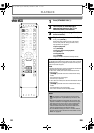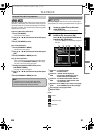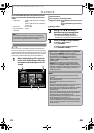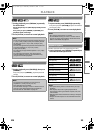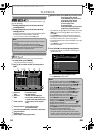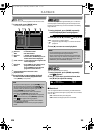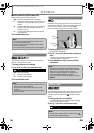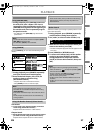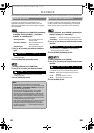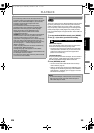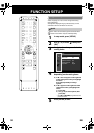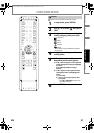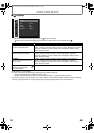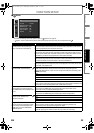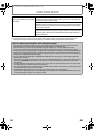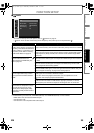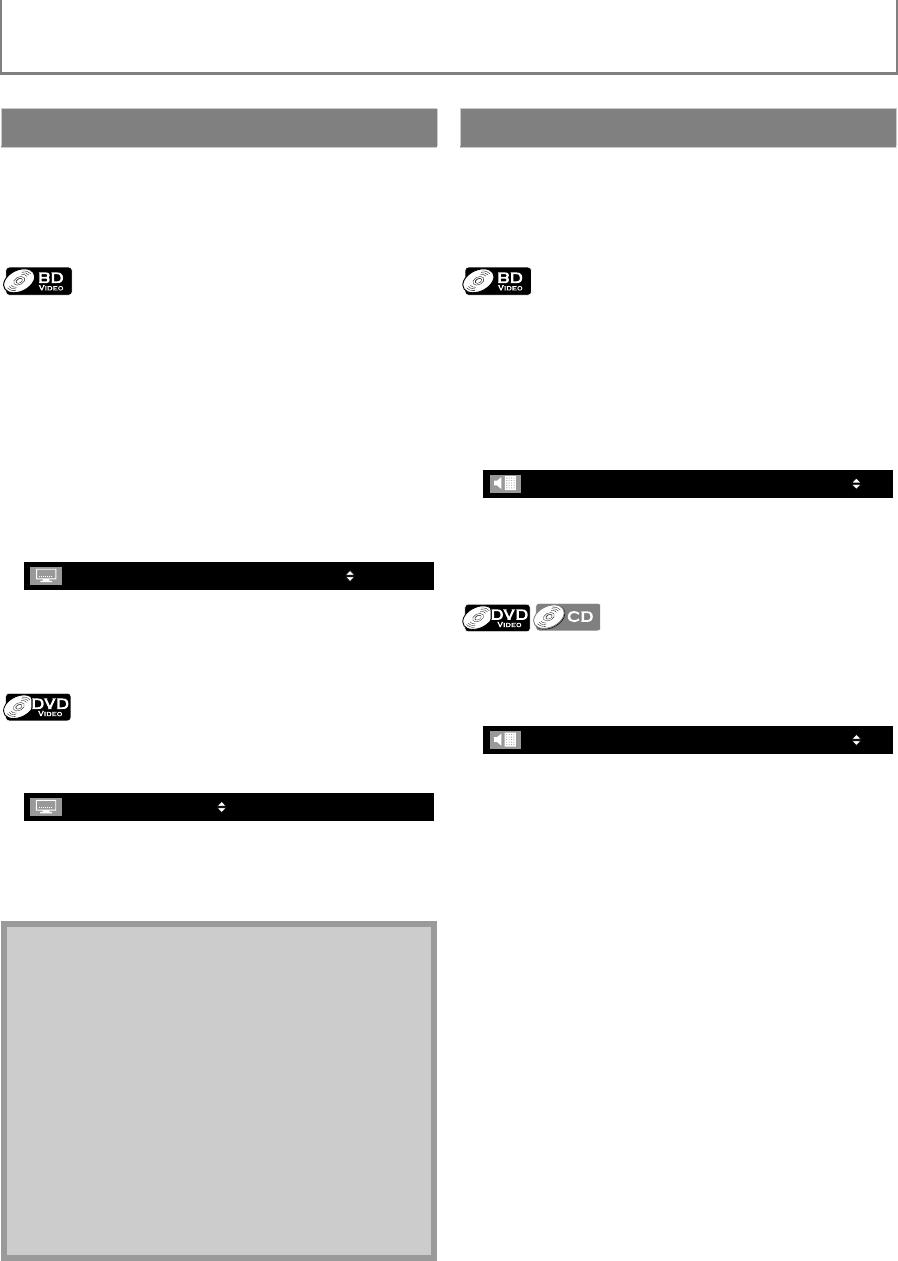
28 EN
PLAYBACK
You can select the format of audio and video as you prefer depending on the contents of the disc you are playing back.
Some BD and DVD may have subtitles in 1 or more
languages. For commercially available discs, the
supported languages can be found on the disc case.
Follow the steps below to switch the subtitle languages
during playback.
1 During playback, press [SUBTITLE] repeatedly
to display “Primary Subtitle”, “Secondary
Subtitle” or “Subtitle Style”.
2 Use [K / L] to select your desired subtitle or
style.
•Use [s / B] to switch between current subtitle
setting and “Off”.
3 Press [SUBTITLE] repeatedly to exit.
1 During playback, press [SUBTITLE].
2 Use [K / L] to select your desired subtitle.
•Use [s / B] to switch between current subtitle
setting and “Off”.
3 Press [SUBTITLE] to exit.
Some BD and DVD contain multiple audio streams. Those
are often in different audio languages or audio formats.
For BD, available audio varies depending on “BD Audio
Mode” setting. Refer to page 35 for more information.
1 During playback, press [AUDIO] repeatedly to
display “Primary” or “Secondary”.
2 Use [K / L] to select your desired audio stream
channel.
• For “Secondary”, use [s / B] to switch between
current audio setting and “Off”.
3 Press [AUDIO] repeatedly to exit.
1 During playback, press [AUDIO].
2 Use [K / L] to select your desired audio stream
channel.
• For audio CD, you can select following options.
3 Press [AUDIO] to exit.
Switching Subtitles
“Primary Subtitle” : Sets the subtitle for the
primary video.
“Secondary Subtitle” : Sets the subtitle for the
secondary video.
“Subtitle Style” : Sets style of the subtitle.
Note
• Some discs will only allow you to change the
subtitles from the disc menu or pop-up menu. Press
[TOP MENU] or [POP MENU / MENU] to display the
disc menu or pop-up menu.
• If 4-digit-language code appears in the subtitle
menu, refer to “LANGUAGE CODE” on page 45.
• If the disc has no subtitle language or subtitle style,
“Not Available” will be displayed on the TV screen.
• During playback of the secondary video, the primary
subtitle setting is not available except when there is
no subtitle for the secondary video.
• If you select a language that has a 3-letter-language
code, the code will be displayed every time you
change the subtitle language setting. If you select
any other languages, “---” will be displayed instead.
(Refer to page 45.)
4 /1
Primary Subtitle JPN
1 / 4
ENG
Switching Audio Soundtrack
“Primary” : Sets the audio for the primary video.
“Secondary” : Sets the audio for the secondary video.
“Stereo” :Both right and left channels are active
(stereo).
“L-ch” :Only left channel is active.
“R-ch” : Only right channel is active.
2 /1
Primary
JPN Dolby D Multi-ch
/ 3
1
48k
ENG
Dolby D
3/2.1ch
e.g.) DVD-video
E5K21UD_EN.book Page 28 Wednesday, December 24, 2008 11:11 AM