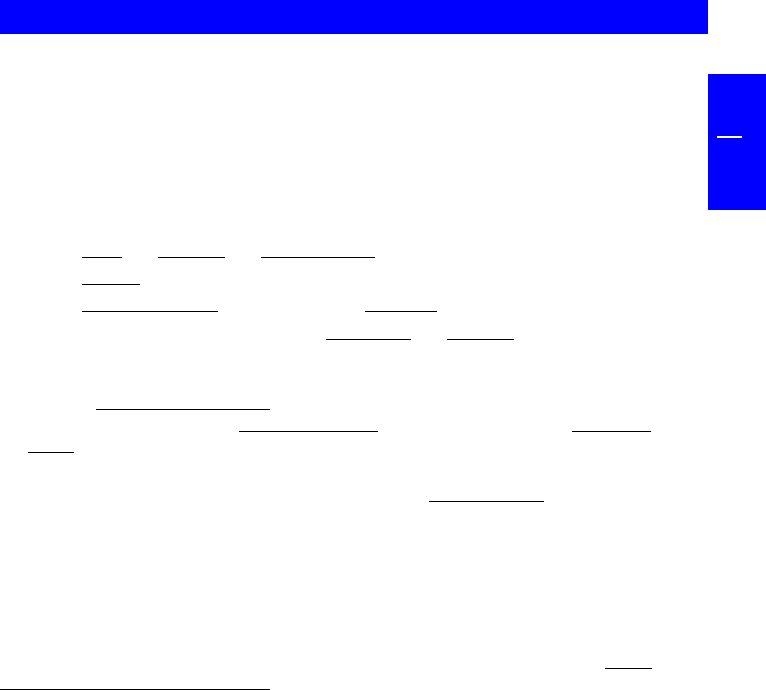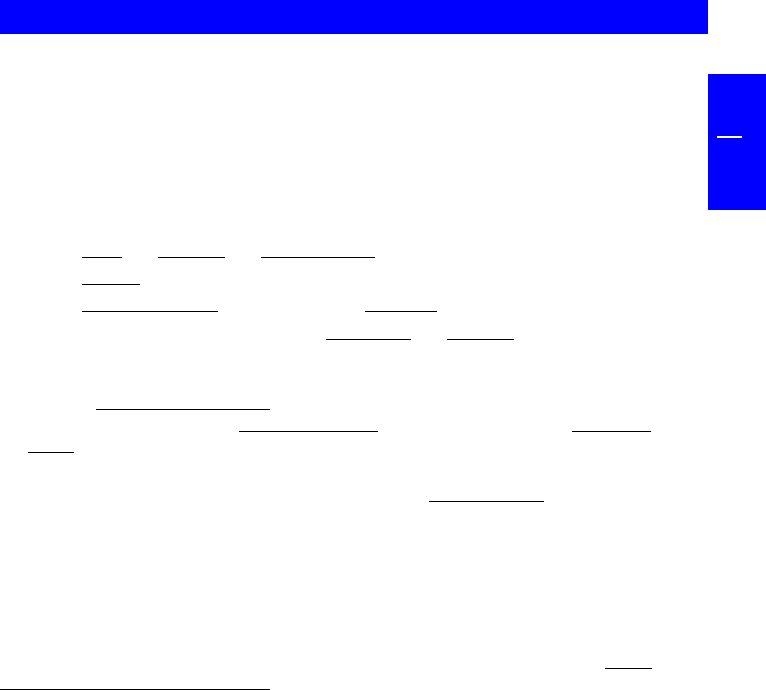
11
GB
1
1.1 Assigning the Drive Letter under Windows 95/98
After successfully installing the FREECOM drive, a new drive letter is auto-
matically assigned (the first available letter after the internal hard drives). This
can shift the drive letter of an internal CD-ROM drive (for example, 'D' to 'E'). If
this leads to problems, it is possible to change the drive letter assignment as
follows.
1. Click "
Start" - "Settings" - "Control Panel".
2. Click "
System".
3. Click "Device Manager" and then click "CD-ROM".
4. Click the FREECOM drive, and then "Properties" - "Settings". (The currently
assigned drive letter as well as the reserved drive letters will then be
displayed).
5. Under "Reserved drive letter" enter a drive letter, for example, 'F' for the
FREECOM device as the "Start drive letter" and 'F' again as the "End drive
letter".
6. Confirm your selection with"OK. When you restart your computer, the
FREECOM drive will be assigned the letter F in "
My Computer".
1.2 Operating the FREECOM drives
The FREECOM drives are just as easy to use as an internal device.
One big advantage of FREECOM devices is their portability. By connecting to the
cable interface, it is very easy to use the drive with various computer systems. All
you have to do is install the driver on each system as described in the
users
manual for the FREECOM Cable II. In order for the FREECOM drive to be correctly
recognized, you must reboot the system.
To insert and remove media (CDs, DVDs, CD-Rs, CD-RWs), press the eject button.
It is only active when the drive is ready for operation.
When inserting the medium, please make sure that the printed side is facing up.
Do not touch the bottom side of the medium. Fingerprints can lead to read errors
or even make your medium unusable.
Initial Operation - Brief Description