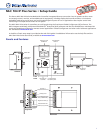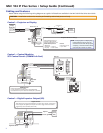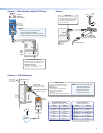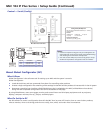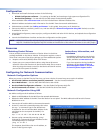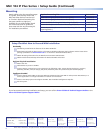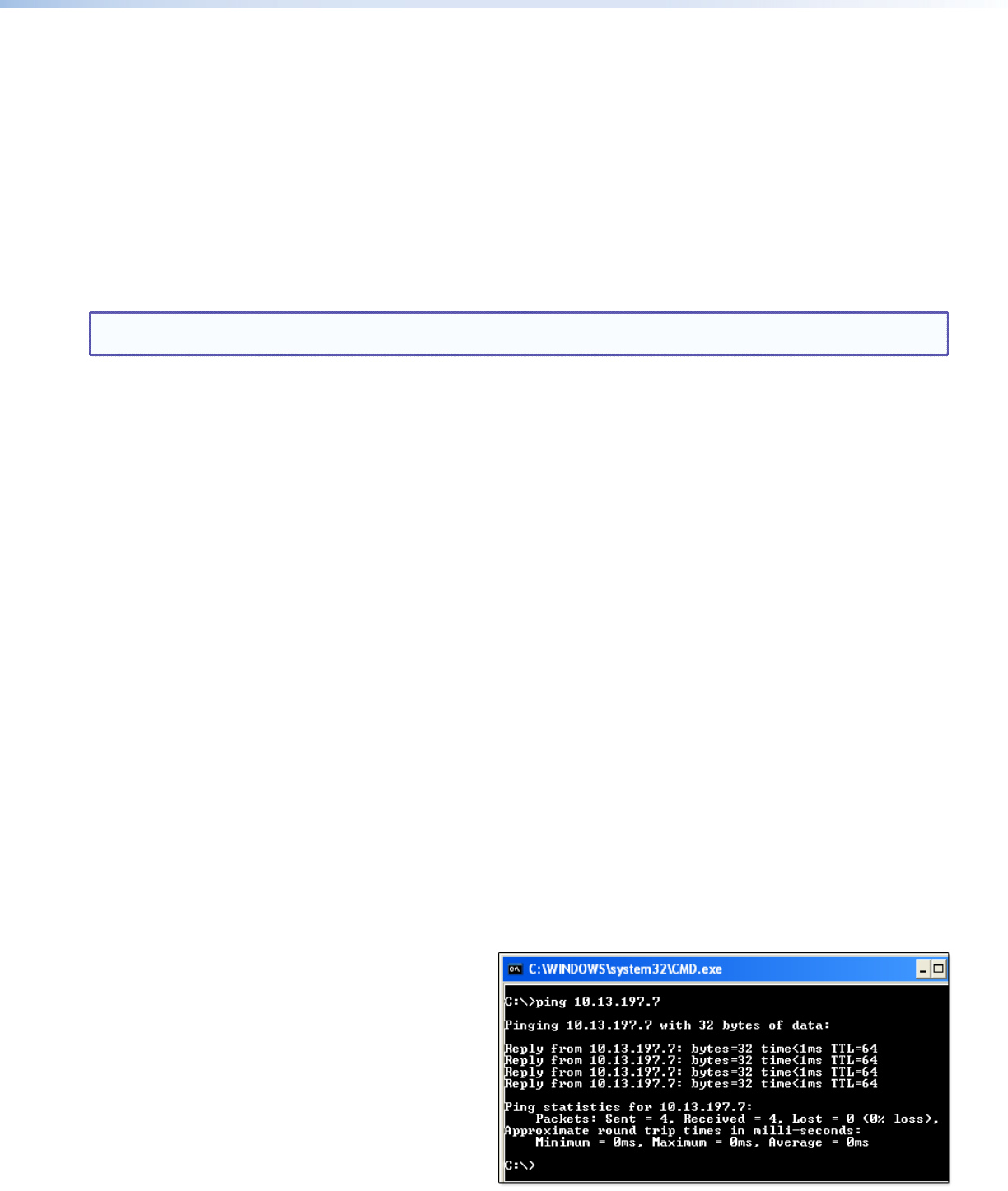
5
Conguration
1. Download and install the latest versions of the following:
z Global Configurator software — for setting up the MLC and creating a single system configuration file
z Device driver package — for use with GC, to make control of other devices possible
All are avail able from www.extron.com or on the included Extron Software Products Disc.
2. Obtain IP address and subnet mask information for the MLC from the network administrator.
3. Cable devices to the MLC (see”Cabling and Features” in this guide), then power on all the devices.
4. Connect the MLC to a network, power it on, and use ARP (see “Network Configuration Using ARP“ below) to set the
IP address for the unit.
5. Using Global Configurator, create a project, configure the MLC and other IP Link devices, and upload the configuration
to the MLC.
6. Launch the GlobalViewer interface and test the configuration and the system.
NOTE: Additional information and step-by-step instructions on configuration tasks are available in the Global Configurator
Help file. The Global Configurator Help file includes an introduction to the software and how to start a GC project.
Resources
Obtaining Control Drivers
Extron provides an extensive selection of device drivers in the driver
package available on the Extron website. If the system requires a control
driver that is not part of the driver package, you have additional options:
z Request a new serial (RS-232) driver from Extron.
z Create your own custom IR device driver using Extron IR Learner
software. Follow the directions in the IR Learner Help file to create a
driver by using the remote control for that device and the IR receiver
port on the front panel of the MLC.
Instructions, Information, and
Assistance
For additional information see the help
files and the MLC 104 IP Plus Series User
Guide, available at www.extron.com.
If you have questions during installation
and setup, call the Extron S3 Sales &
Technical Support Hotline or the Extron
S3 Control Systems Support Hotline.
Conguring for Network Communication
Network Conguration Options
When you power on the MLC for the first time, you have a choice of several ways to set up the IP address:
z Use the ARP (address resolution protocol) command — See the instructions below.
z Use a Web browser — See the MLC 104 IP Plus Series User Guide.
z Use the Global Configurator software — See the Global Configurator Help file.
z Use SIS commands via Telnet — See the MLC 104 IP Plus Series User Guide.
Network Conguration Using ARP
Use ARP to configure the IP address as follows:
1. Obtain a valid IP address for the MLC from the network administrator.
2. Obtain the MAC address of the MLC from the label on its rear panel. The MAC address should have this format:
00-05-A6-xx-xx-xx.
3. Connect the PC and the MLC to the same subnetwork.
4. At the PC, access the command prompt, then enter
the arp –s command. Type in the desired new
IP address for the unit and the MAC address of the
unit (listed on the rear panel of the MLC). For
example:
arp –s 10.13.197.7 00-05-A6-03-69-B0
5. Execute a ping command by entering “ping”
followed by a space and the new IP address at the
command prompt. For example:
ping 10.13.197.7
The response should show the new IP address, as
shown in the figure at right.