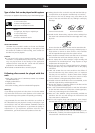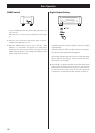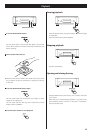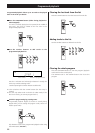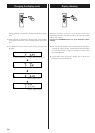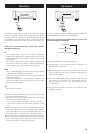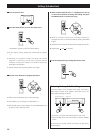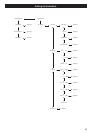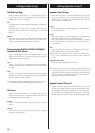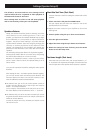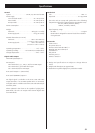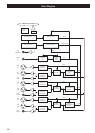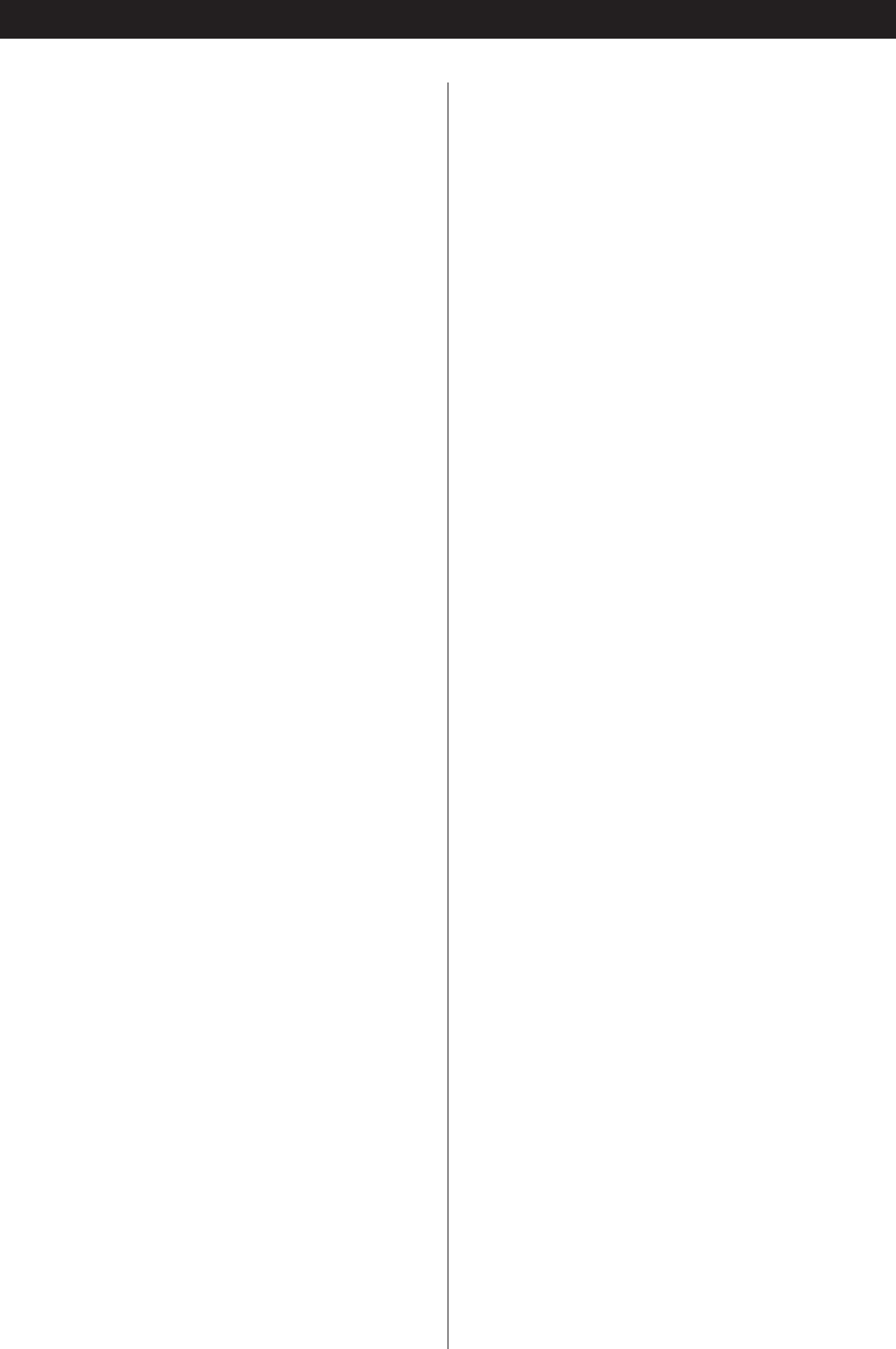
29
Speaker distance
Ideally, the speakers should be placed so that they are all the
same distance from the listening position. If this is not
possible, you should use the method described here to adjust
them individually. It is also possible to adjust all distances
together. The point of these settings is to provide the best
synchronization between sound and image by delaying the
sound by an amount proportional to the distance of each
speaker. The subwoofer is not included in this setting (the
placement of the subwoofer is less critical than that of other
speakers).
The L/R setting changes the distance of all speakers together.
Pressing the up button adds 0.1m to each value, and pressing
the down button subtracts 0.1m from each value.
Distances are measured in meters (1 meter = just over 3 feet,
and 0.1 meter = about 4 inches). The default setting is 3m or
about 10 feet.
Carry out this operation first before setting the other speaker
distances.
After setting the L/R, C and SR/SL speaker distances together,
you can now set the center and surround pair distances. The
minimum distance for these is 0m and the maximum is 9m,
with the additional restrictions described here.
<
The distance that you set for the center speaker cannot be
greater than the distance set for the L/R pair and must be
within 1.7m of that L/R distance.
So for example, if the distance to the L/R pair is set to 5.0m,
the center distance must be between 3.3m (5 – 1.7) and 5m.
<
The distance that you set for the SR/SL surround pair cannot
be greater than the distance set for the L/R pair (and must be
within 9m of that distance).
So with the L/R pair set at 5m, the SR/SL pair distance can be
set from 0m to 5m.
Start the Test Tone (Test Start)
Test tone function is useful for setting the relative levels of the
speakers.
1. Select “Test Start” and press the ENTER button.
The unit outputs test tone from each channel in turn at the
specified level for each channel.
<
Adjust the master volume of your amplifier to the normal
listening level.
2. Select a speaker using the up or down cursor buttons.
3. Press the right cursor button.
4. Adjust the levels using the up or down cursor buttons.
5. When the setting has been finished, press the SETUP
button to exit the setup menu.
Test tone length (Test tone)
Select the Test Tone menu item, and choose between 2, 5*
or 10 seconds. This represents the length of time that the test
tone is output from each speaker when Test Start is selected.
Settings (Speaker Setup 2)
The Distance, Test Start and Test Tone settings will be
required when the P-01 is updated to allow playback of
the DVD Audio format in the future.
These settings have no effect on CD and SACD playback
and are not necessary unless your P-01 is updated.