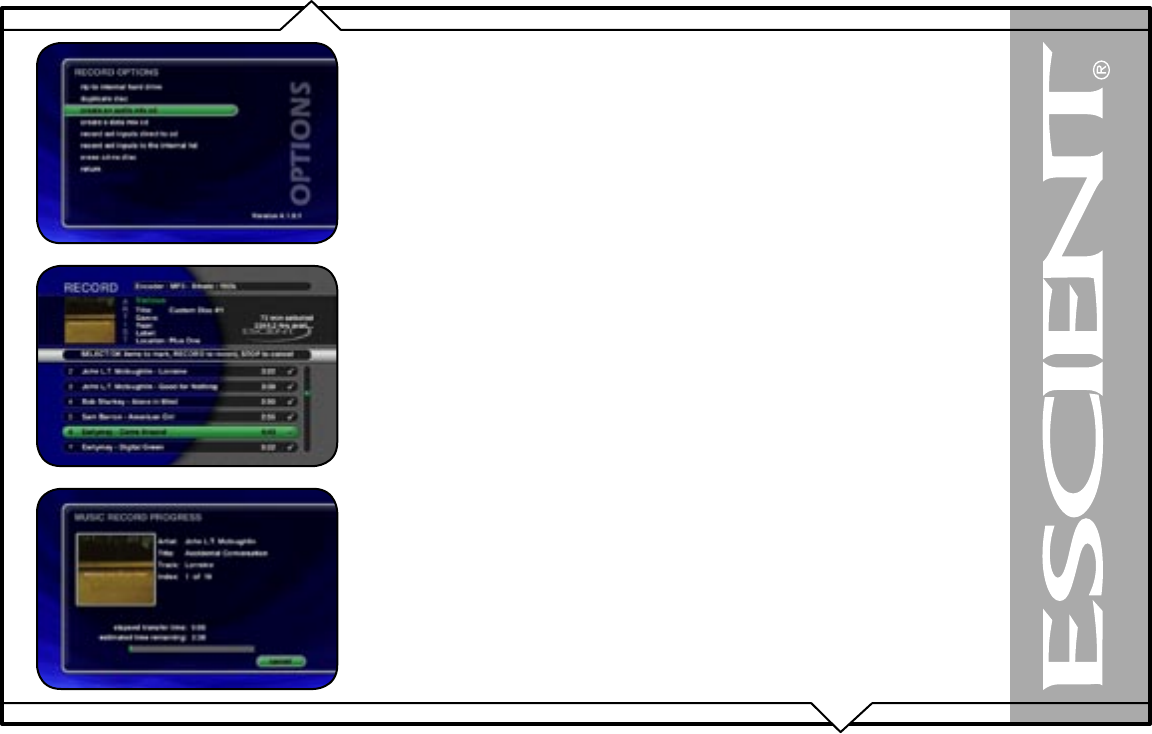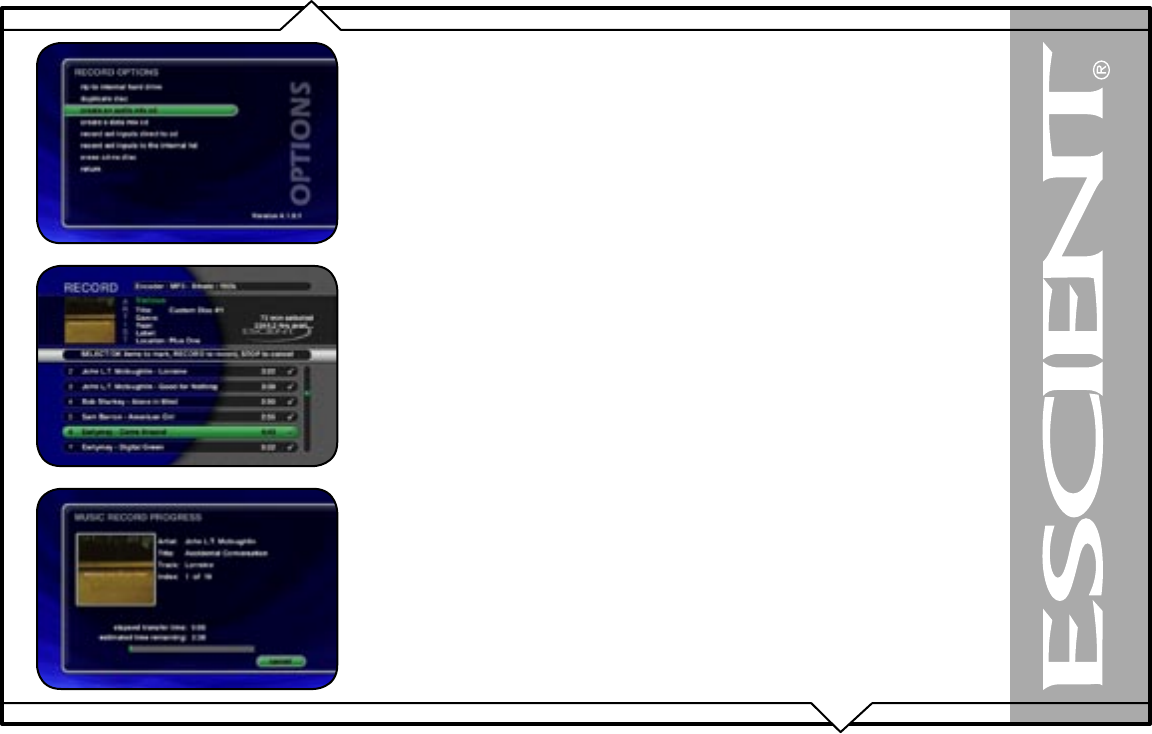
PAGE 54
FireBall™ SE-160i User’s Manual
CREATING CDS
FireBall is a complete media solution for storing, managing, and listening to your music, but what
if you want to get your music out of your FireBall and take it with you? FireBall has that covered as
well. You can easily create custom mix CDs, backups copies of any physical CD, and record from
the external analog inputs to a CD.
CREATING A CUSTOM MIX CD
A Custom Mix CD is a collection of songs that you record or “burn” to a blank CD. The new CD
can then be played in your car stereo, computer, or any CD player which supports CD-R or CD-RW
discs.
Follow these steps to create a custom Mix CD:
1. Press the MUSIC key to make sure you are in the Music source mode.
2. Press the RECORD key to display the Music Record Options menu.
3. Select the CREATE AN AUDIO MIX CD
button if you want to create a standard audio CD
which can be played in almost any CD player or select the CREATE A DATA MIX CD button
if you want to create an data CD that can be played in any computer or CD player which
supports MP3 CDs.
4. When the Music Record Select Guide appears, you can select one or more songs to
include on your Mix CD. Navigation of the Record Select Guide is the same as the other
Guide screens. Note: You can select up to 80 minutes or 700 MB of songs because these
are the maximum limits of recordable CDs.
5. Press the RECORD key again to continue the recording process and display the Music
Record Progress – CD Read screen.
6. FireBall will read each song you have selected and assemble an “image” of all songs on
it’s internal hard drive. Note: If you selected any songs which are from changer based CDs,
this process may take a while to complete as these songs must be read in real-time.
7. After all of the songs have been read, FireBall will ask if you want to add any more tracks
to the CD. Select ADD MORE if you do want to add more tracks or select DONE to continue
creating the CD.