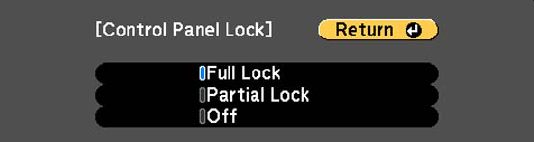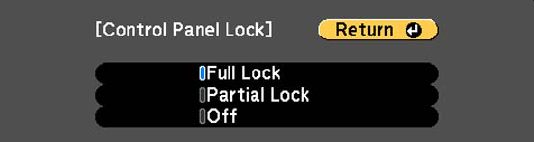
Locking the Projector's Buttons
You can lock the buttons on the projector's control panel to prevent anyone from using the projector. You
can lock all the buttons or all the buttons except the power button.
Note: You can also lock the buttons on the remote control by pressing and holding the Help button on
the remote control for about five seconds. This function locks all remote control buttons except those
used for basic operation.
1. Press the lock button on the control panel.
Note: To access the Control Panel Lock screen through the projector's menus, press the Menu
button, select Settings, press Enter, select Control Panel Lock, and press Enter. If you want to
prevent anyone from adjusting the lens, you can set the Lens Operation Lock setting in the
Settings menu to On.
2. Select one of these control panel lock types and press Enter:
• To lock all of the projector's buttons, select Full Lock.
• To lock all buttons except the power button, select Partial Lock.
You see a confirmation prompt.
3. Select Yes and press Enter.
4. Press the Esc button.
Unlocking the Projector's Buttons
Parent topic: Projector Security Features
Related references
Projector Parts - Control Panel
124