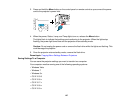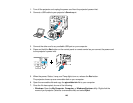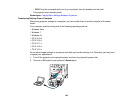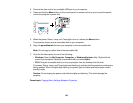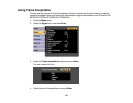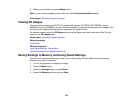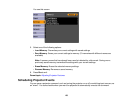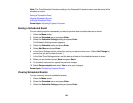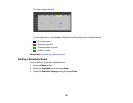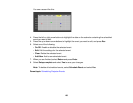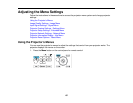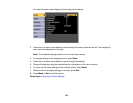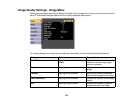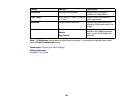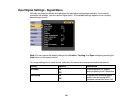Note: The Time/Schedule Protection setting in the Password Protection menu must be turned off to
schedule an event.
Saving a Scheduled Event
Viewing Scheduled Events
Editing a Scheduled Event
Parent topic: Adjusting Projector Features
Saving a Scheduled Event
You can select projector commands you want to perform and schedule them as an event.
1. Press the Menu button.
2. Select the Extended menu and press Enter.
3. Select the Schedule Settings setting and press Enter.
The Schedule Settings screen appears.
4. Select the Schedule menu and press Enter.
5. Select Add New and press Enter.
6. In the Event Settings section, select the events you want to have occur. (Select No Change for
events that you do not want to occur.)
7. In the Date/Time Settings section, set the date and time for the scheduled events to occur.
8. When you are finished, select Save and press Enter.
9. To schedule more events, repeat the previous 4 steps.
10. Select Setup complete and select Yes to save your changes.
Parent topic: Scheduling Projector Events
Viewing Scheduled Events
You can view any currently scheduled events.
1. Press the Menu button.
2. Select the Extended menu and press Enter.
3. Select the Schedule Settings setting and press Enter.
154