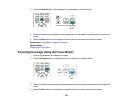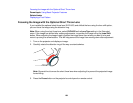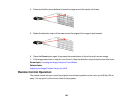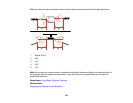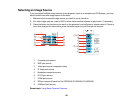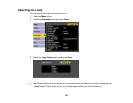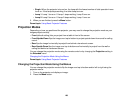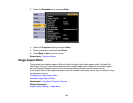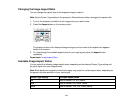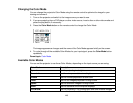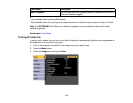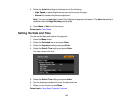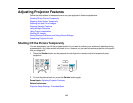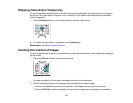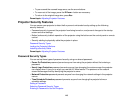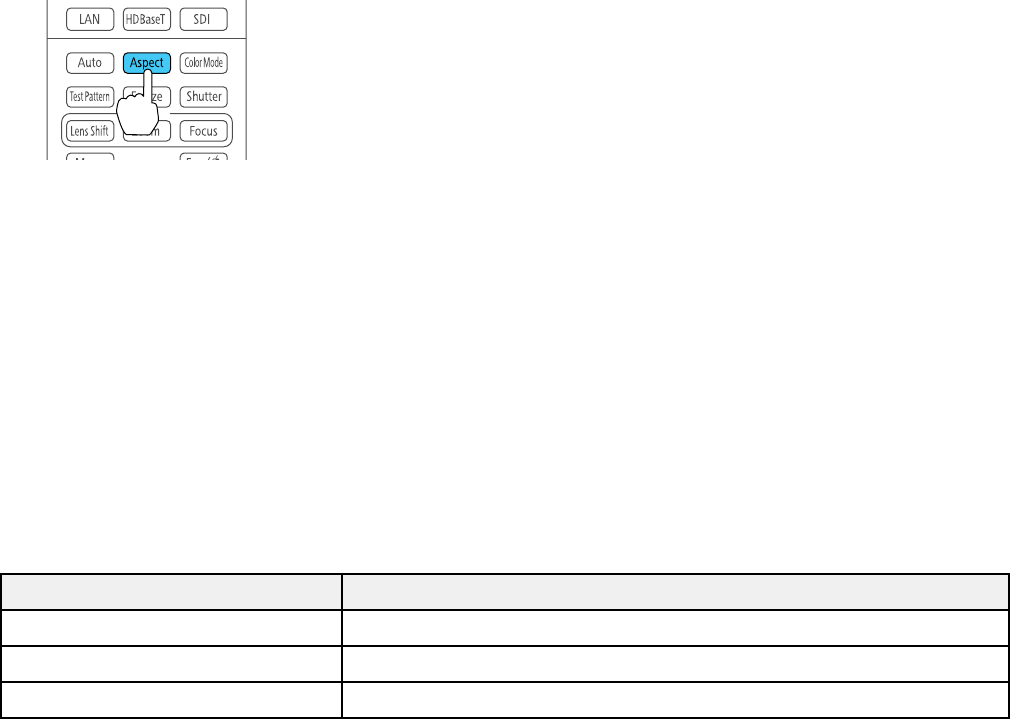
Changing the Image Aspect Ratio
You can change the aspect ratio of the displayed image to resize it.
Note: Set the Screen Type setting in the projector's Extended menu before changing the aspect ratio.
1. Turn on the projector and switch to the image source you want to use.
2. Press the Aspect button on the remote control.
The shape and size of the displayed image changes, and the name of the aspect ratio appears
briefly on the screen.
3. To cycle through the available aspect ratios for your input signal, press the Aspect button
repeatedly.
Parent topic: Image Aspect Ratio
Available Image Aspect Ratios
You can select the following image aspect ratios, depending on the selected Screen Type setting and
the input signal from your image source.
Note: Black bands and cropped or stretched images may project in certain aspect ratios, depending on
the aspect ratio and resolution of your input signal.
Screen Type setting Available aspect ratios
4:3 Auto or Normal, 4:3, 6:9, Native*
16:9 Auto or Normal, Full, Zoom, Native
16:10 Auto or Normal, 16:9, Full, Zoom, Native
111