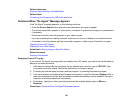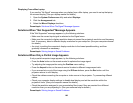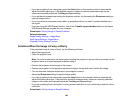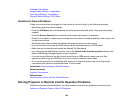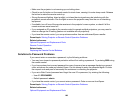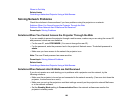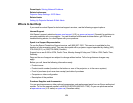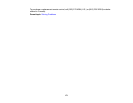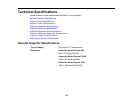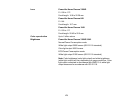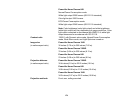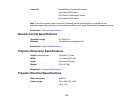Where to Get Help
Related tasks
Controlling a Networked Projector Using a Web Browser
Solving Network Problems
Check the solutions in these sections if you have problems using the projector on a network.
Solutions When You Cannot Access the Projector Through the Web
Solutions When Network Alert E-Mails are Not Received
Parent topic: Solving Problems
Solutions When You Cannot Access the Projector Through the Web
If you are unable to access the projector through a web browser, make sure you are using the correct ID
and password, which are case sensitive.
• For the user ID, enter EPSONWEB. (You cannot change the user ID.)
• For the password, enter the password set in the projector's Network menu. The default password is
admin.
• Make sure you have access to the network the projector is on.
Note: The user ID and password are case sensitive.
Parent topic: Solving Network Problems
Related tasks
Controlling a Networked Projector Using a Web Browser
Solutions When Network Alert E-Mails are Not Received
If you do not receive an e-mail alerting you to problems with a projector over the network, try the
following solutions:
• Make sure the projector is turned on and connected to the network correctly. (If an error shut down the
projector, it cannot send an e-mail.)
• Make sure you set up the projector e-mail alert settings correctly on the projector's network Mail menu
or in the network software.
• Set the Standby Mode setting to Communication On so the network software can monitor the
projector in standby mode.
169