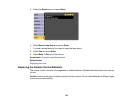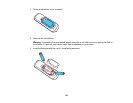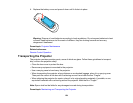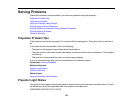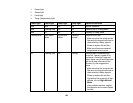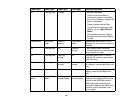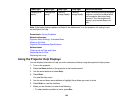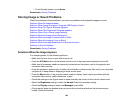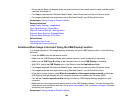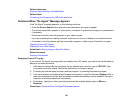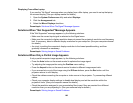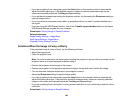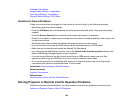• If the projector does not respond when you press buttons on the remote control, make sure the remote
receivers are turned on.
• For images projected with Windows Media Center, reduce the screen size from full screen mode.
• For images projected from applications using Windows DirectX, turn off DirectX functions.
Parent topic: Solving Image or Sound Problems
Related references
Image Quality Settings - Image Menu
Input Signal Settings - Signal Menu
Projector Feature Settings - Settings Menu
Projector Setup Settings - Extended Menu
Projector Setup Settings - ECO Menu
Related tasks
Opening the Lens Cover
Unlocking the Projector's Buttons
Solutions When Image is Incorrect Using the USB Display Function
If no image appears or if the image appears incorrectly using the USB Display function, try the following
solutions:
• Press the USB button on the remote control.
• Make sure the USB Display software has installed correctly. Install it manually if necessary.
• Make sure the USB Type B setting in the Extended menu is set to USB Display, if available.
• With OS X, select the USB Display icon in the Dock or from the Applications folder.
• For images projected with Windows Media Center, reduce the screen size from full screen mode.
• For images projected from applications using Windows DirectX, turn off DirectX functions.
• If the mouse cursor flickers, select Make the movement of the mouse pointer smooth in the Epson
USB Display Settings program on your computer (feature not available with Windows 2000).
• Turn off the Transfer layered window setting in the Epson USB Display Settings program on your
computer.
• Make sure you are using the most recent version of the USB Display software. You can download the
latest version from the Epson web site. Go to epson.com/support (U.S.) or epson.ca/support (Canada)
and select your projector.
Parent topic: Solving Image or Sound Problems
160