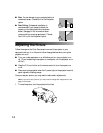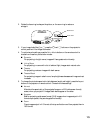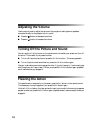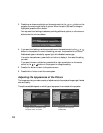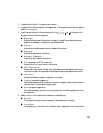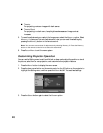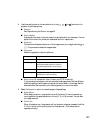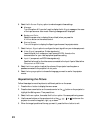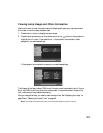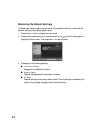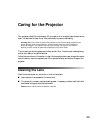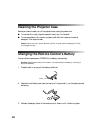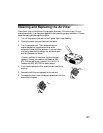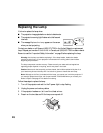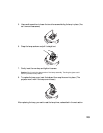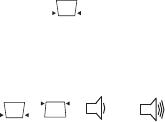
22
6. Select the On Screen Display option to make changes to these settings:
■ Message
Turn this option off if you don’t want to display the No Signal message or the name
of the input source or color mode. Warning messages are still displayed.
■ Background Color
Selects the screen color to display (blue or black) when you press the
A/V Mute button on the remote control.
■ Startup Screen
Turn on this option to display the Epson logo whenever the projector starts.
7. Select the
Input Signal option to configure the input signal from your video equipment:
■ Video Signal (composite or S-video signals only)
Leave this set at
Auto unless your input source is N-PAL format or the
documentation for your video equipment specifies a setting.
■ Input A (component and RGB video signals only)
Specifies the format for the video source connected to the Input A ports. Select either
Component or RGB Video.
8. Select the
Volume option to adjust the volume of the projector’s audio system or
speakers connected to the projector’s
Audio ports.
9. Select the
Language option to choose the language you want to use for the projector
menus.
Repositioning the Picture
Follow these steps to move the picture to a different position on the screen:
1. Press the
Menu button to display the menu screen.
2. Press the down arrow button on the remote control or the button on the projector to
highlight the Setting menu. Then press
Select.
3. Select the
Screen option, then select the Position option. You see a positioning screen.
4. Use the arrow buttons on the remote control or the , , or buttons on the
projector to move the image left, right, up, or down.
5. When the image is positioned the way you want it, press the
Menu button to exit.