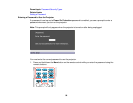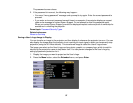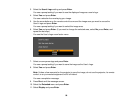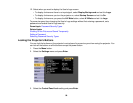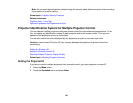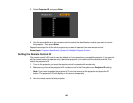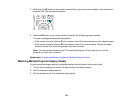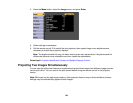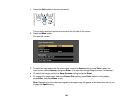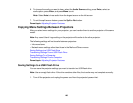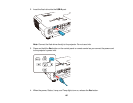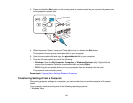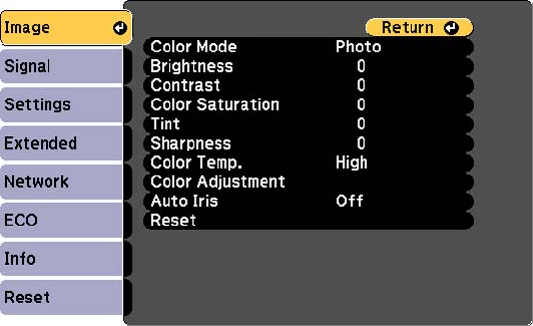
4. Press the Menu button, select the Image menu, and press Enter.
5. Select settings as necessary.
6. Set the remote control ID to match the next projector, then repeat Image menu adjustments as
necessary to match the projectors' displays.
Note: The brightness and tint may not match exactly even after adjustments. If brightness and tint
differences become more noticeable over time, repeat the adjustments.
Parent topic: Projector Identification System for Multiple Projector Control
Projecting Two Images Simultaneously
You can use the split screen feature to simultaneously project two images from different image sources
next to each other. You can control the split screen feature using the remote control or the projector
menus.
Note: While you use the split screen feature, other projector features may not be available and some
settings may be automatically applied to both images.
104