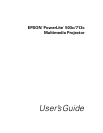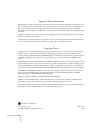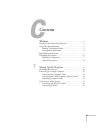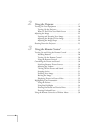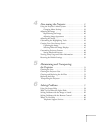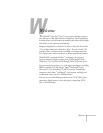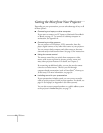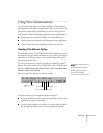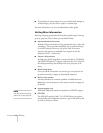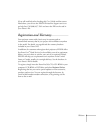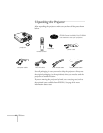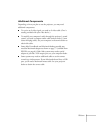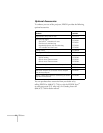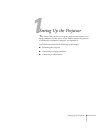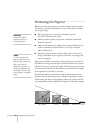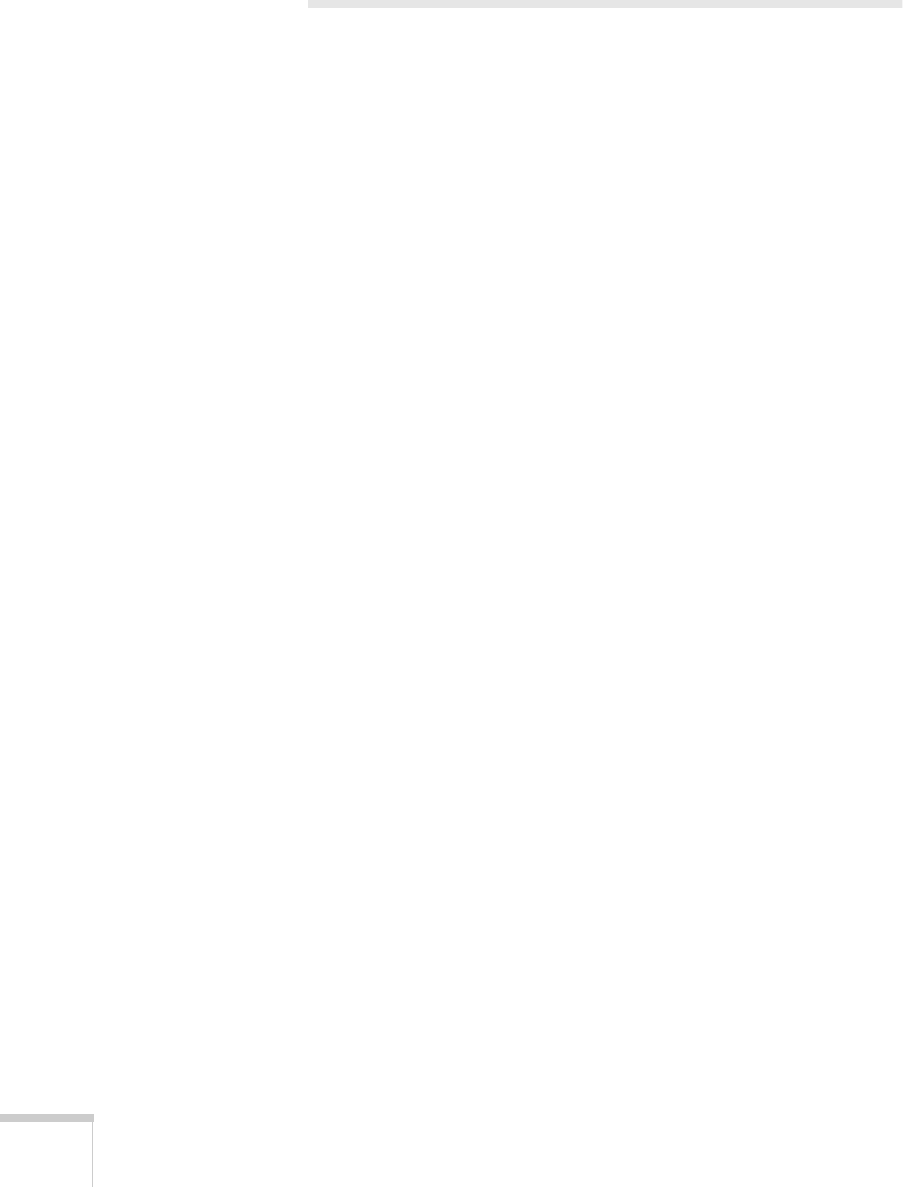
2
Welcome
Getting the Most from Your Projector
Depending on your presentation, you can take advantage of any or all
of these options:
■
Connecting to a laptop or other computer
If you want to connect to a PC laptop or Macintosh PowerBook
or iBook, see page 12. To connect to a desktop computer or
workstation, see Appendix A.
■
Connecting to video sources
You can connect a DVD player, VCR, camcorder, laser disc
player, digital camera, or any other video source to your projector.
You can connect both computer and video sources at the same
time and easily switch between them. See page 15 for instructions.
■
Using the remote control
The remote control lets you switch from computer to video
source, with access to picture-in-picture, pointer, zoom, and
many other projector features. For details, see Chapter 3.
By connecting an additional cable, you can also use the remote
control as a wireless mouse. This lets you click through
computer-based presentations (such as PowerPoint
®
) from up to
30 feet away. For more information, see page 36.
■
Including sound in your presentation
If your presentation includes sound, you can connect an audio
cable to use the projector’s built-in stereo speakers. For details, see
page 14 (for laptops) or Appendix A (for other systems).
You can also connect external speakers or a public address system
to the projector’s
Audio Out
port; see page 72.