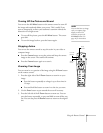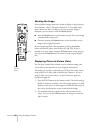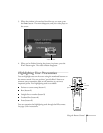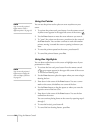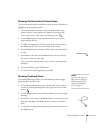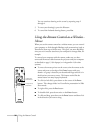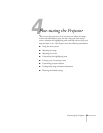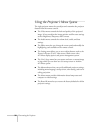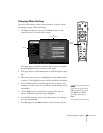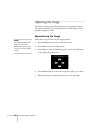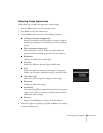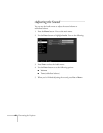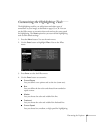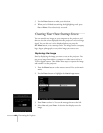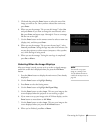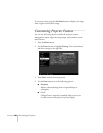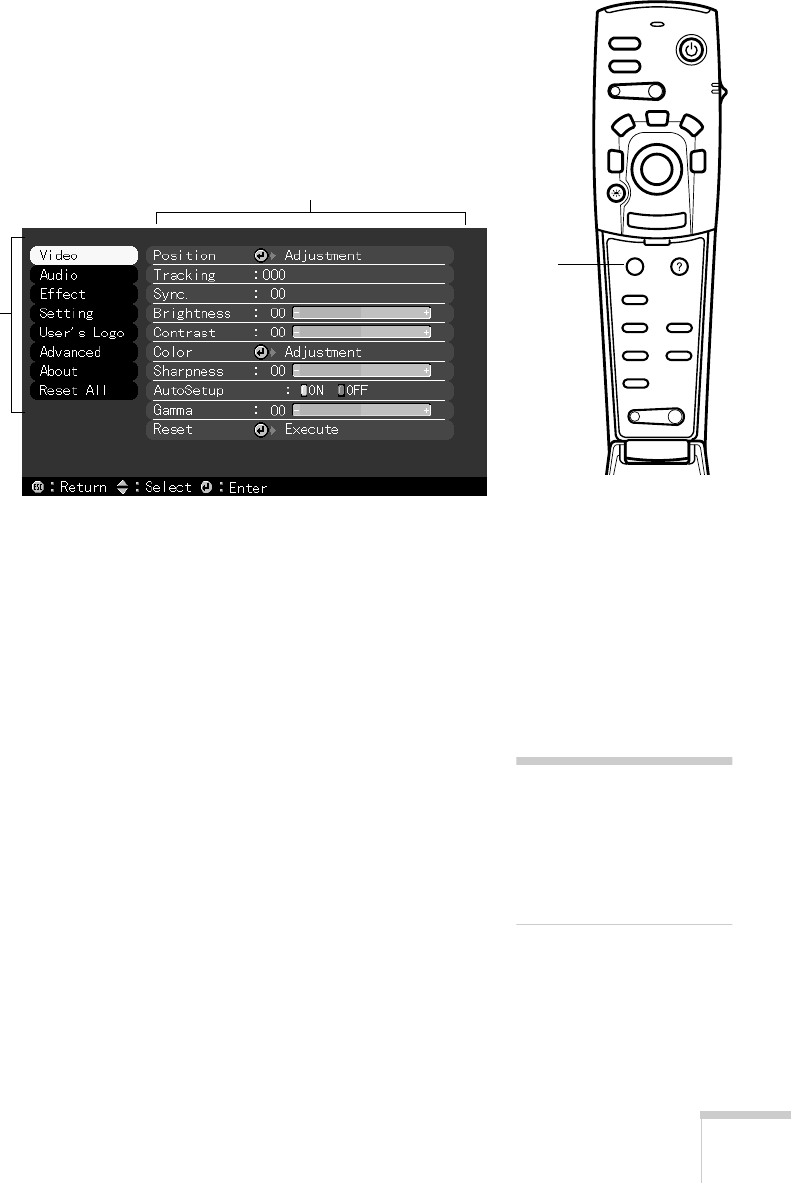
Fine-tuning the Projector
39
Changing Menu Settings
You can use the buttons on the remote control to access the menus
and change settings. Follow these steps:
1. To display the menu screen, press the
Menu
button on the
remote control. You see the menu screen:
The eight menus are listed on the left, and the options available
for the highlighted menu are shown on the right.
2. Press up or down on the
Enter
button to scroll through the menu
list.
3. When the menu you want is highlighted, press the
Enter
button
to select it. The highlight moves to the first option for that menu.
4. Use the
Enter
button to scroll through the list of options. (If a
computer or video source isn’t connected, certain options may be
unavailable.)
5. Use the
Enter
button to change the setting for the selected
option. Enabled settings have a green highlight.
6. Press the
Esc
button to return to the main menu. Your changes
are saved automatically.
7. Press
Esc
again (or the
Menu
button) to exit the menu system.
Power
Freeze
A/V Mute
E-Zoom
R/C ON
OFF
3
1
5
2
4
Enter
Esc
Menu
Comp
S-Video
Auto
P in P
Resize
Video
Help
- Volume +
Menu
button
menus
menu options
note
If you want to go back to the
default settings on any menu,
select
Reset
, press
Enter
,
select
Yes
, and then press
Enter
.