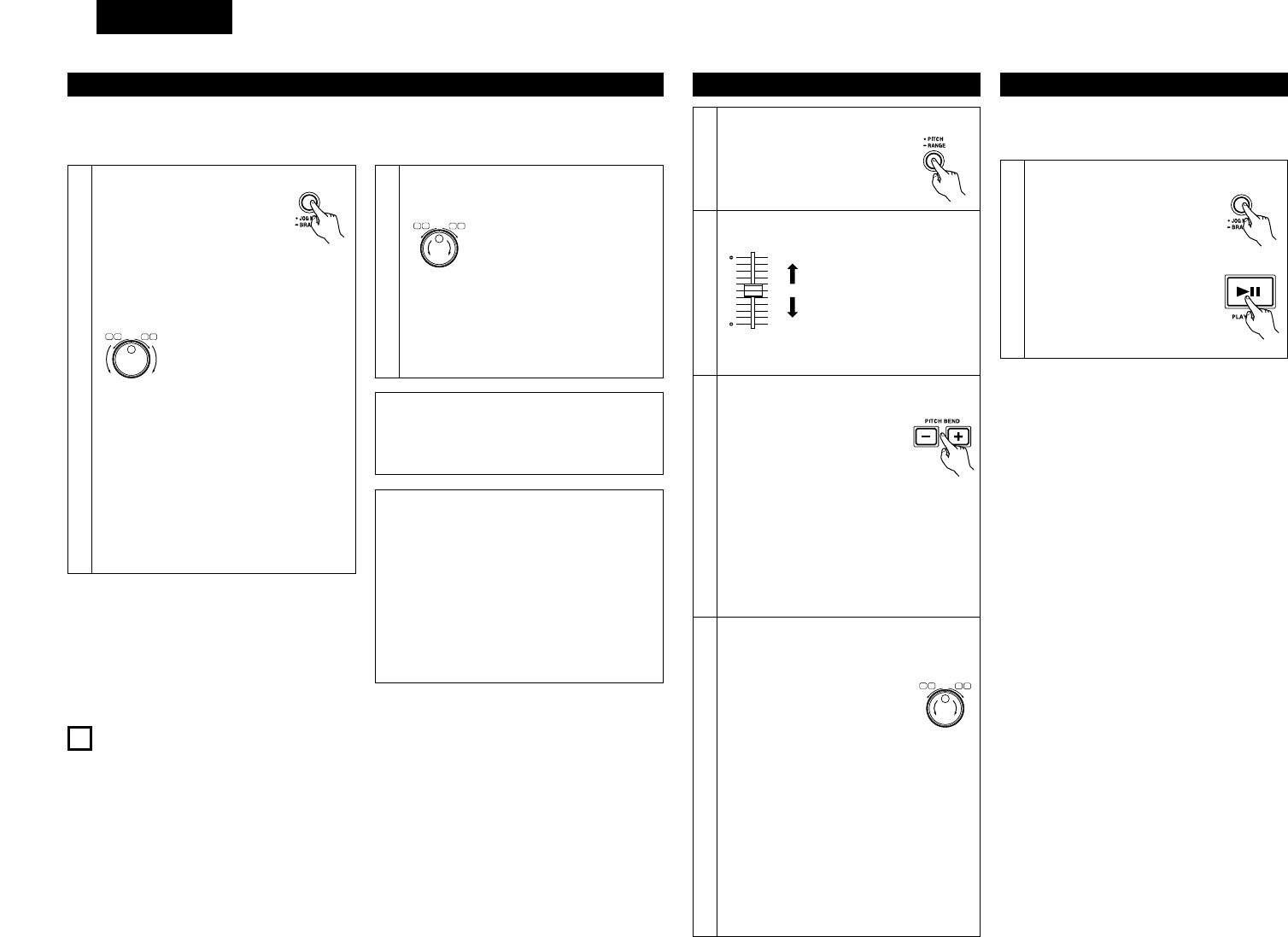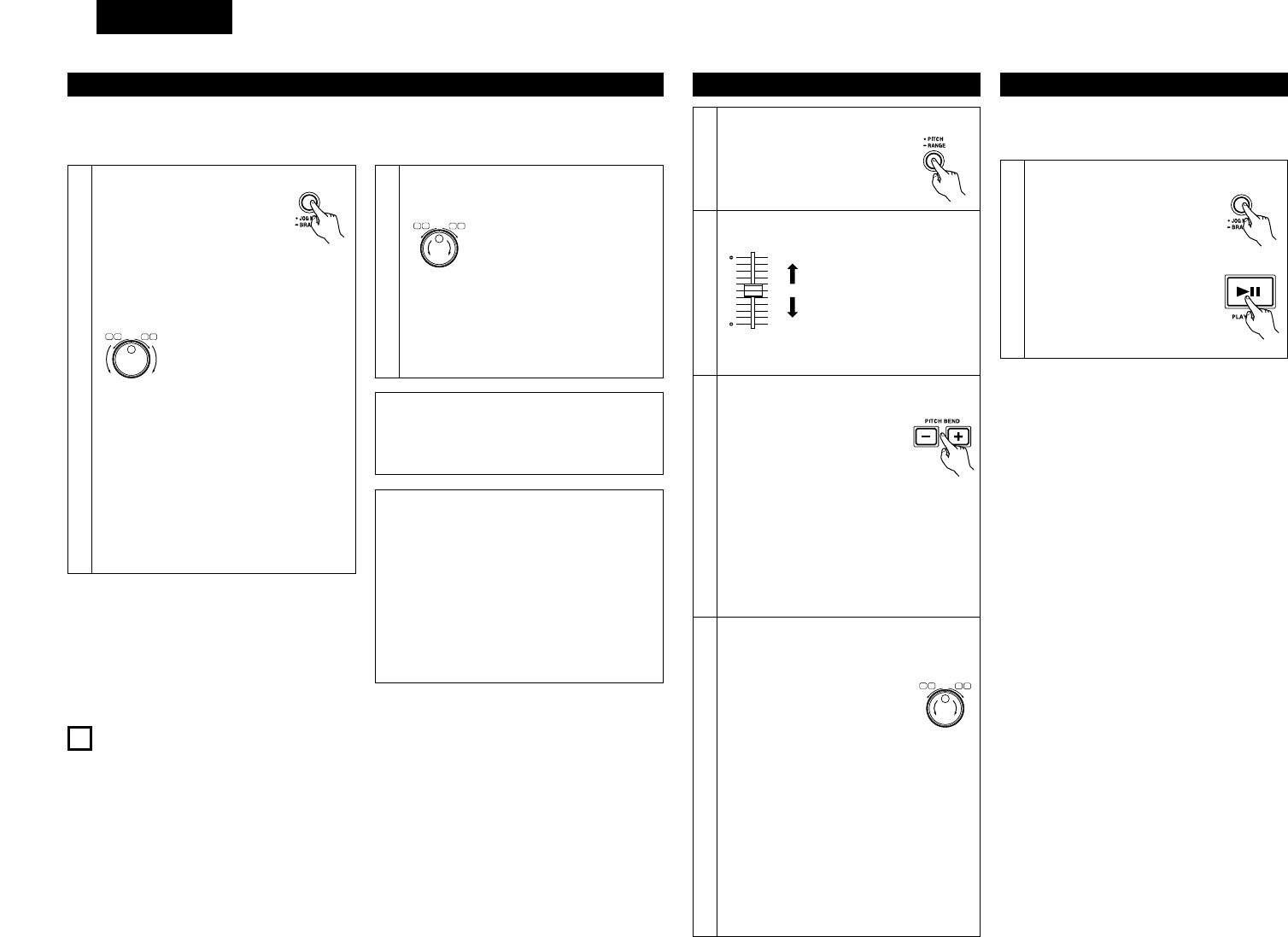
20
DEUTSCH
Stoßfester Speicher
• Es werden maximal ca. 10 Sekunden
unkomprimierte Audiodaten im Speicher
abgelegt (pro Laufwerk). Dies schützt vor von
externen mechanischen Erschütterungen wie
z.B. Stößen oder anderen Vibrationen
verursachtenTonausfällen.
• Wenn das Voraus-Daten-Lesen aufgrund von
Kratzern oder Schmutz auf der Disc nicht
möglich ist, wird die Wiedergabe stoppen,
wenn die Daten, die bis zu diesem Punkt
gespeichert wurden, gelesen werden.
6
WIEDERGABE-GESCHWINDIGKEIT-/BREMS
(1) Geschwindigkeit
• Es gibt zwei Möglichkeiten, die Wiedergabe- Geschwindigkeit zu verändern.
• Stellen Sie die Geschwindigkeit mit dem Geschwindigkeits-Schieberegler !3 ein.
• Mit Hilfe der PITCH BEND-Taste !2 oder der Jog- Scheibe y kann die Wiedergabe-Geschwindigkeit
vorübergehend geändert werden.
• Die Wiedergabe-Geschwindigkeit kann stark verändert werden, um ähnliche Effekte wie bei analogen Discs
zu erhalten.
1-1
[Tonstärke-Regler]
Stellen Sie den Modus für
variable Geschwindigkeit ein.
Drücken Sie die PITCH-Taste !4,
um das PITCH LED zum Leuchten
zu bringen.
Der Pitch verringert,
wenn der Pitch-Schieber
!3 nach oben bewegt
wird und erhöht, wenn
der Pitch-Schieber !3
nach unten bewegt wird.
1-2
2-1
[Taste zur Veränderung der Wiedergabe-
Geschwindigkeit (PITCH BEND)]
Drücken Sie die PITCH BEND (+)-
Taste !2 (Tonhöhenregulierung)
oder die PITCH BEND (–)-Taste !2
(Tonhöhenregulierung).
• Der Pitch erhöht und verringert
vorübergehend, während die Taste PITCH
BEND + !2 oder die Taste PITCH BEND –
!2 gedrückt wird.
• Der Umfang, auf den die PITCH BEND-Taste
!2 den Pitch ändert, entspricht der Zeitdauer
in der die Taste gedrückt wird. Je länger die
Taste gedrücktgehalten wird, desto größer
ist der Prozentsatz der Änderung.
Wiedergabe-Geschwindigkeit
verlangsamt sich
Wiedergabe-Geschwindigkeit
erhöht sich
(2) Brems
• Wenden Sie diese Funktion an, um einen Effekt zu
erzielen, der mit dem analoger Player vergleichbar
ist.
1
Drücken Sie die JOG MODE/ BRAKE-Taste i
für 1 Sekunde.
•“Brake ON” wird angezeigt,
wenn der Bremsmodus
eingestellt ist.
Der Effekt-Sound ist vergleichbar mit
dem eines schnell anhaltenden
DJ-Plattenspielers. Dieser
Effekt kann durch Betätigung
der PLAY/PAUSE-Taste !1
während der Wiedergabe erzielt
werden.
• Wenn das Titel mit dem Titelwahlknopf o ausgewählt und die PLAY/PAUSE-Taste !1 gedrückt wird, startet die
Wiedergabe vom Beginn des Titels. Wenn Sie die Wiedergabe von einer anderen Position aus starten
möchten, verfahren Sie zum Auffinden der gewünschten Position bitte wie nachfolgend aufgeführt.
(2) Starten der Wiedergabe in der Mitte eines Titel (Manueller Suchlauf)
1
FAuffinden der Wiedergabe-Startposition.
Drücken Sie die JOG
MODE/BRAKE-Taste i , um die
Jog-/Shuttle-Scheibe auf den
Suchlaufmodus einzustellen.
Drehen Sie die Shuttle-Ring !7, um die
Wiedergabeposition schnell zu verändern.
(Suchen Sie die ungefähre Wiedergabe-
position.)
Der Schnellvorlauf-/Reverse-
Modus ist eingestellt, wenn die
Shuttle-Ring (Außenseite) !7
gedreht wird.
Die Geschwindigkeit ändert sich
entsprechend des Winkels, in
dem das Ring gedreht wird.
• Bei Betätigung während der Wiedergabe,
fährt die Wiedergabe nach dem Betrieb fort.
• Beim Starten der Wiedergabe ist die Jog-
Scheibe auf den BEND-Modus eingestellt.
• Wenn die Scheibe vollständig in eine der
beiden Richtungen gedreht wird, springt die
Disc 1 Minute vor oder zurück und die
Wiedergabe wird 3 Sekunden lang
ausgeführt und anschließend wiederholt.
RVS FWD
2-2
Stellen Sie die Jog-Scheibe auf den Modus
zur Veränderung der Wiedergabe-
Geschwindigkeit (Pitch Bend) ein.
Bei aktiviertem Wiedergabemodus
ist PITCH BEND die Standard-
Einstellung für die Jog-Scheibe.
Das BEND LED leuchtet.
• Bei Drehen der Jog-Scheibe y im
Uhrzeigersinn erhöht sich die Wiedergabe-
Geschwindigkeit allmählich. Das Drehen
der Jog-Scheibe y entgegen dem
Uhrzeigersinn führt zu einer allmählichen
Reduzierung der Wiedergabe-
Geschwindigkeit. Wenn Sie die Jog-
Scheibe y nicht mehr drehen, wird wieder
die vorherige Wiedergabe-Geschwindigkeit
eingestellt.
• Wenn die Wiedergabe stoppt, wird der Jog-
/Shuttle-Scheibe auf den Suchmodus
eingestellt.
2
Drehen Sie die Jog-Scheibe y. (Suchen Sie
nach der genauen Wiedergabeposition.)
Wenn die Jog-Scheibe
(Innenseite) y gedreht wird, ist
der Feldverschiebungsmodus
eingestellt.
Die Wiedergabeposition kann in
Einheiten von jeweils einem
Feld verschoben werden.
Hören Sie sich die Musik an und machen Sie
die gewünschte Wiedergabe-Startposition
ausfindig.
RVS FWD
HINWEIS:
• MP3-Dateien bestehen aus komprimierten
Daten, es kann also geschehen, dass der
Suchpunkt bei Verwendung des manuellen
Suchmodus leicht abweicht.