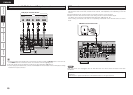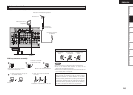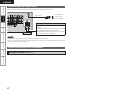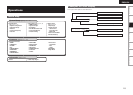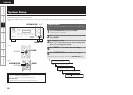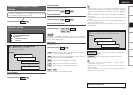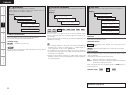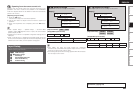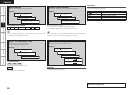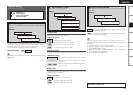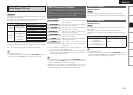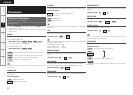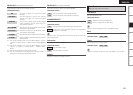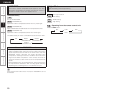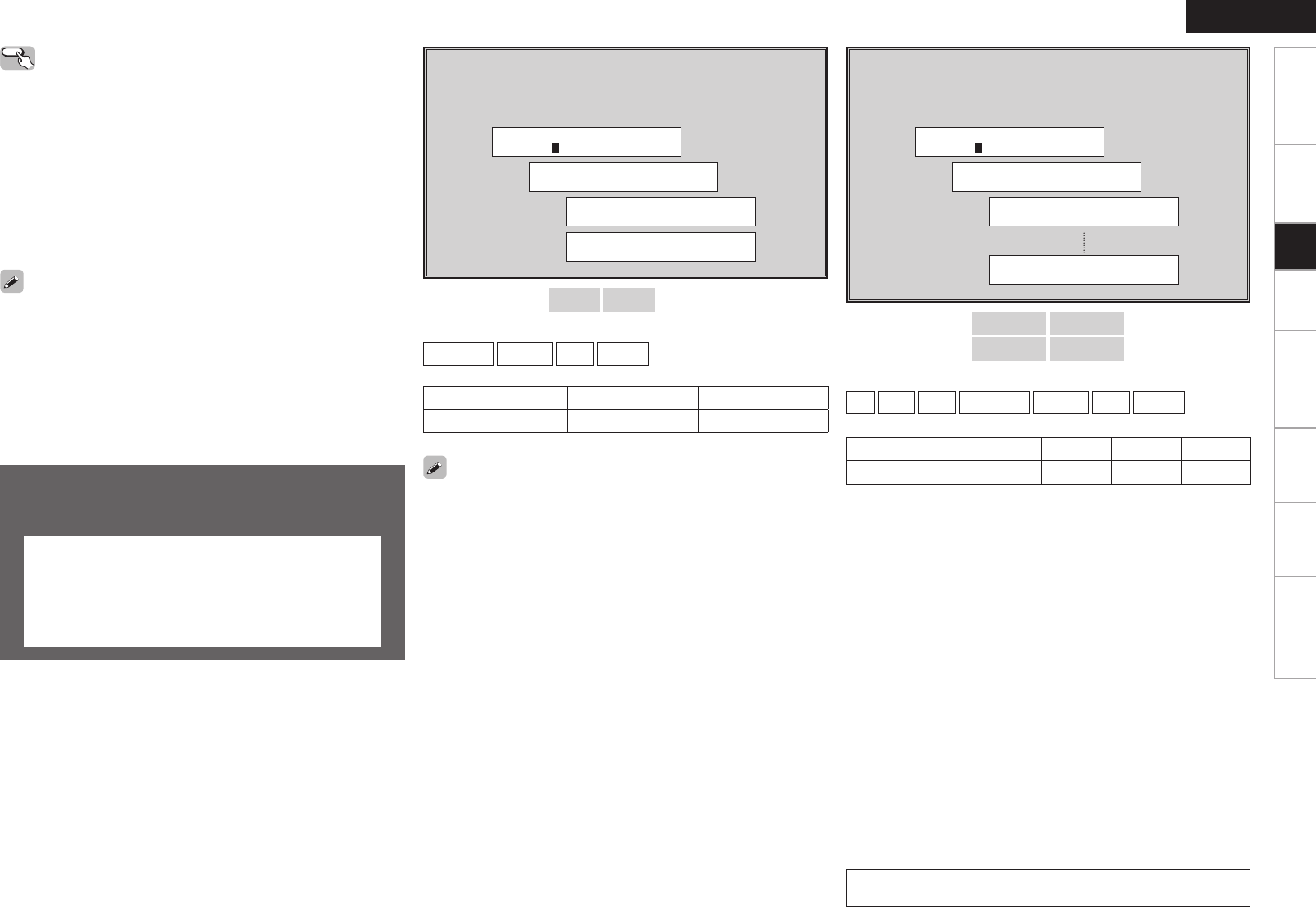
Getting Started Connections Setup Playback Remote Control Multi-Zone Information Troubleshooting
ENGLISH
Getting Started Connections Setup Playback Remote Control Multi-Zone Information Troubleshooting
Getting Started Connections Setup Playback Remote Control Multi-Zone Information Troubleshooting
Input Setup
Use this procedure to select the input source and make the settings
related to playing input sources.
a, s HDMI In Assign
d ~ h Digital In Assign
j iPod Assign
k EXT. IN Subwoofer Level
l Auto Preset Memory
A0 Antenna Aiming
a, s HDMI In Assign
Select HDMI connector to assign to this source.
[Display]
1.Sp 2.In 3.Op
W
Input Setup
W
1 HDMI1 DVD
W
2 HDMI2 TV
[Input terminals]
HDMI1
HDMI2
[Assignable input sources]
DVD/HDP
TV/CBL
VCR
V.AUX
Input terminals HDMI1 HDMI2
Default setting DVD/HDP TV/CBL
• With HDMI, the video and audio signals are transferred
simultaneously. (The HDMI audio signal is output from the monitor.)
At this time, set the input mode to “Auto”.
• The audio signals input from the analog, digital and EXT. IN connectors
are not output to the monitor.
Input terminals
COAXIAL1 COAXIAL2
OPTICAL1 OPTICAL2
Default setting DVD/HDP TV/CBL CD VCR
d ~ h Digital In Assign
Select digital input connector to assign to this source.
[Display]
1.Sp 2.In 3.Op
W
Input Setup
W
3 COAX1 DVD
W
5 OPT1 CD
[Input terminals]
COAXIAL1
COAXIAL2
OPTICAL1
OPTICAL2
[Assignable input sources]
CD
AUX
CDR
DVD/HDP
TV/CBL
VCR
V.AUX
• When “System Setup” – “Speaker Setup” – “Surround Back
Speaker” setting (vpage 20) is set to “1spkr”, the surround back
speaker display is “SB”.
• Speakers set to “None” in the speaker configuration settings are not
displayed.
• When “Channel Level” is adjusted, the adjusted values are set for
all the surround modes. To adjust the channel level separately for the
different surround modes, use the operation see page 37.
Operating from the remote control unit
Adjusting with the remote control unit using the test tones is only
possible in the “Auto” mode and only effective in the STANDARD
mode. The adjusted levels for the different modes are automatically
stored in the memory.
GAdjusting using test tonesH
q Press the TEST button.
Test tones are output from the various speakers.
w Use the o p button to adjust so that the volume is equal for all
speakers.
e When the adjustments are completed, press the TEST button
again.
Operations (vpage 19)