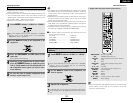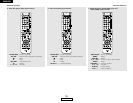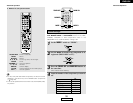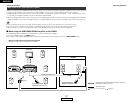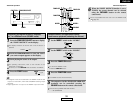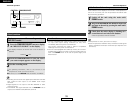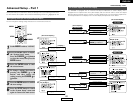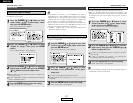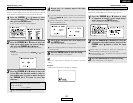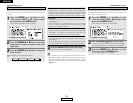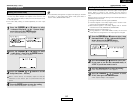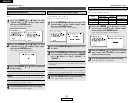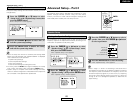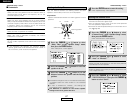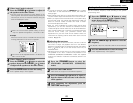ENGLISH
42
Advanced Setup – Part 1 Advanced Setup – Part 1
ENGLISH
2
Press the CURSOR
DD
or
HH
button to select the
input source whose name you want to change,
then press the CURSOR
FF
or
GG
button.
• The screen switches to the character input screen.
Example:
When “CD” is selected and the CURSOR
FF
or
GG
button
is pressed
3
Press the CURSOR
FF
or
GG
button to move the
cursor (
22
) to the character, number, symbol or
punctuation mark you wish to input, and press
the CURSOR
DD
or
HH
button to select that
character.
Up to 5 characters can be input.
4
Repeat step 3 to complete input of the input
source name.
If you wish to return the input source to its initial setting,
press the CURSOR
HH
button while the input source is
highlighted.
If “Yes” is selected for “Default”, the setting is automatically
reset to the default name.
The names of the input sources displayed on the front display
and the on screen display can be changed. The names or brands
of the devices connected to the input sources can be input.
Setting the Function Rename
1
Press the CURSOR
DD
or
HH
button to select
“Function Rename” at the “Input Setup” menu,
then press the ENTER button.
• The “Function Rename” screen appears.
A B C D E F G H I J K L M N O P Q R S T U V W X Y
Z a b c d e f g h i j k l m n o p q r s t u v w x y z
0 1 2 3 4 5 6 7 8 9
’ ( ) + , – . / : ; < = > ? [ ] (space)
5
Once all the characters have been input, press
the ENTER button.
• The “Function Rename” screen appears.
Use the same procedure to change other input source
names as well.
• When the input source is selected, the display is as shown
below.
Example:
When the name has been changed to “DENON”
6
Press the ENTER button to enter the setting.
• The “Input Setup” menu appears.
This setting assigns the color difference (component) video input
terminals of the AVR-886 for the different input sources.
Setting the Component In Assign.
1
Press the CURSOR
DD
or
HH
button to select
“Component In Assign.” at the “Input Setup”
menu, then press the ENTER button.
• The “Component In Assign.” screen appears.
2
Press the CURSOR
DD
or
HH
button to select the
component video input terminal, then press the
CURSOR
FF
or
GG
button to select the input
source.
Select “OFF” for sources for which the component (Y,
PB/CB and PR/CR) video input is not to be used.
When the default, “Yes”, is selected, the settings are reset
to the factory defaults.
3
Press the ENTER button to enter the setting.
• The “Input Setup” menu appears.