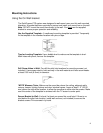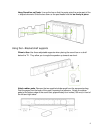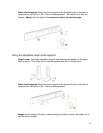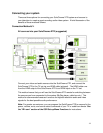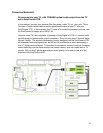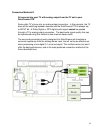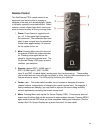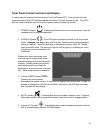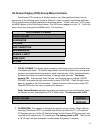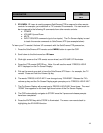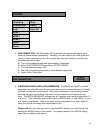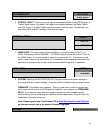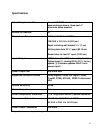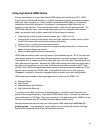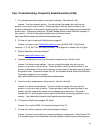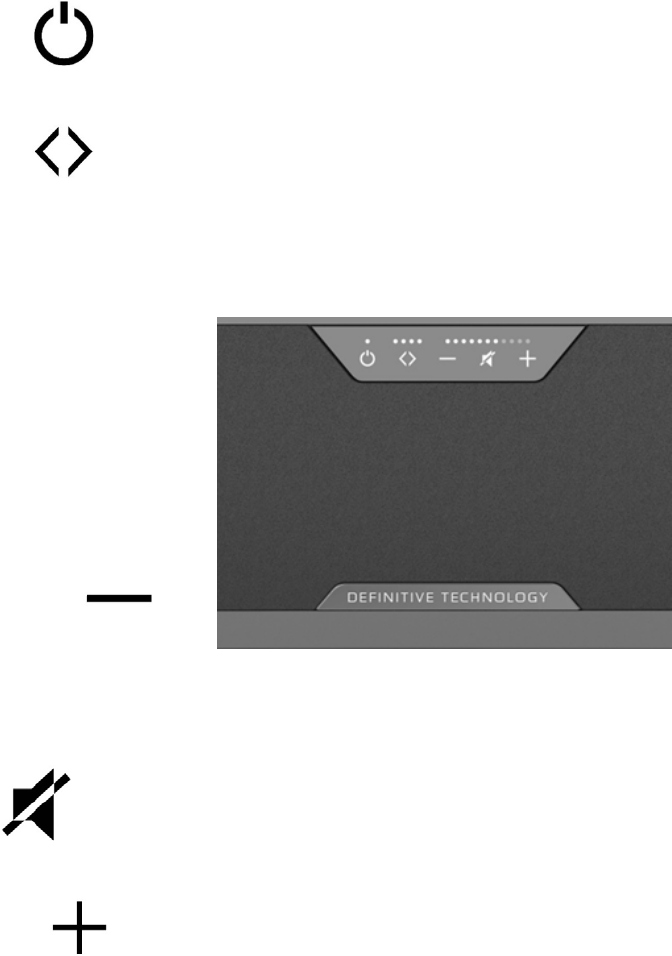
16
Front Panel Control Functions and Display
A control panel is located at the top-center of the SoloCinema XTR. It has a series of touch-
sensitive buttons, with LED indicators above the buttons, for basic system control. The LED’s
also are visual indicators that inform you of system status changes, as follows:
1. POWER (Symbol ): Pressing the Power button turns on the system, both the
soundbar and the wireless subwoofer.
2. SOURCE (Symbol ): Four LED lights correspond to each of the four source
inputs. Example; you want to play a Blu-ray disc, and are currently playing another
source on input #1. Your Blu-ray player is connected to source input # 2. Simply
touch this switch once. The second of the four LED’s lights up, remaining on for as
long as the source connected to # 2
is selected.
Please note: when advancing more
than one source, please allow a few
seconds of delay time for the switching
to occur. Quickly pressing the source
input three times in a row may not
advance you from source one to source
four. Allow a few seconds in between.
3. Volume DOWN (Symbol ):
Pressing the minus symbol
decreases the system volume. A row of LED’s displays the volume level. It takes 4-5
presses to change the LED, but you will hear, and see on the OSD pop-up screen,
that the volume is decreasing.
4. MUTE (Symbol ): Pressing Mute turns the system volume to zero. Pressing
Mute again restores the volume to the same volume level prior to engaging Mute.
5. Volume UP (Symbol ): Pressing the plus symbol increases the system volume,
with a corresponding change in the LED display.