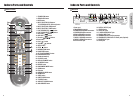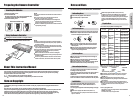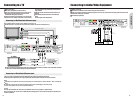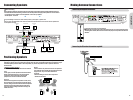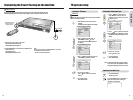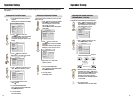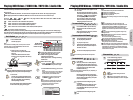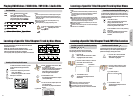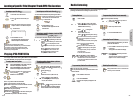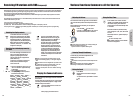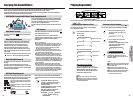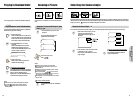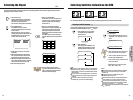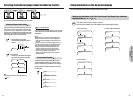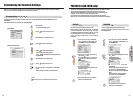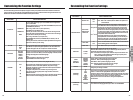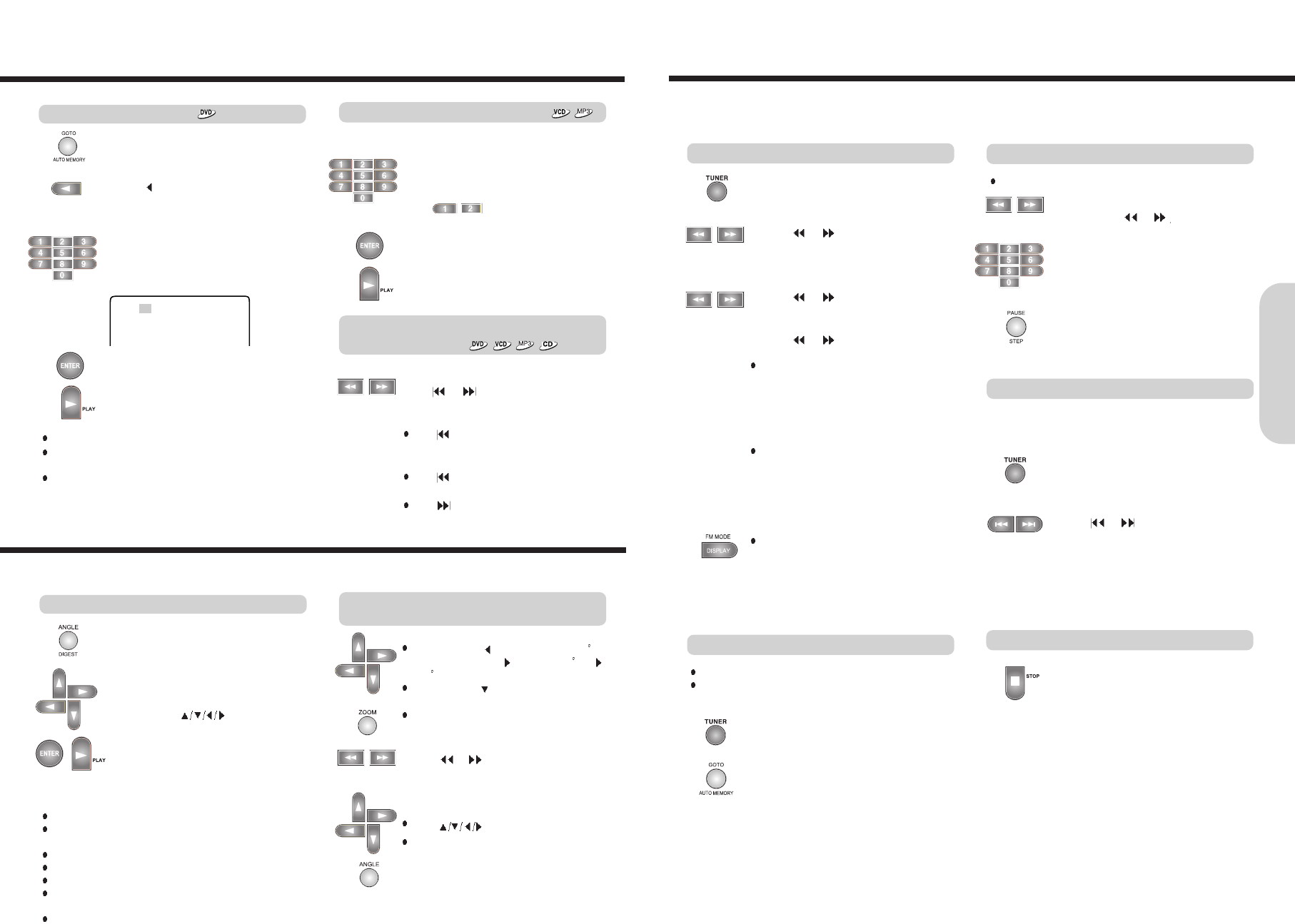
Radio Listening
25
There are two ways to select radio stations: one is manual tuning and the other is
presetting radio stations then selecting the preset channels.
Tuning Stations
1. Press TUNER.
2. Press
or to tune to the station.
Station select mode will be changed from
PRESET to Manual Tuning.
3. Press
or to change the
frequency.
To find weak station too,
press
or repeatedly while tuning.
If this button is held continuously for more than
0.5 seconds, the frequencies are scanned
automatically.
When a broadcast is received, scanning stops.
Press TUNER to select FM.
Press AUTO MEMORY.
Preset no and Frequency displayed on the
display.
Programming Station Preset Automatically
Before selecting preset stations, you need to
preset the radio stations.
1. Press TUNER to switch the input source
to the tuner.
“FM” appears in the machine's display.
Selecting Preset Stations
You can store up to FM : 40 stations.
You can preset radio stations only with the buttons on the
remote controller.
2. Press
or repeatedly to select a
station you want.
The Channel and Frequency indicators
appears in the machine’s display.
Notes : Tuning in a weak frequency
(for FM stations)
When you tune in a stereo FM station, the
“STEREO” indicator lights up if the signal is
normal.
If the signal is weak, you may not be able to
tune to the station.
In this case, tune in as follows.
Press FM MODE to select FM Mono.
The “STEREO” indicators turn off. At this time,
the station will be in mono and interstation
noise will be heard. Select the station to which
you want to listen.
24
1. Press the number button(s) to enter the
track number for the desired track.
e.g. To select track 12
2. Press ENTER or PLAY.
The machine starts playback from the
selected track.
Locating a specific track directly
Locating a specific chapter, track or MP3
file consecutively
Press or (repeatedly) to select the
chapter, track or MP3 file you wish to start
playing
Press once to start playback from the
beginning of the current chapter, track or MP3
file.
Press repeatedly to select the former
chapters, tracks or files in reverse order.
Press repeatedly to select the next
chapter, track or MP3 file in order.
Notes
Some title may not display chapter numbers.
This location method is available only on a disc that contains
the numbers corresponding to the titles and chapters.
To cancel the entered title and chapter numbers, press
STOP before pressing ENTER.
1. Press GO TO to select TITLE.
2. Press
to find the TITLE what you
want.
3. Press the number button(s) to enter the
chapter number for the desired chapter.
e.g. To select title 2
4. Press ENTER or PLAY.
The machine starts playback from the
selected chapter in the selected title.
You can locate consecutive chapters, tracks or MP3 files.
You can locate the desired track by entering the number.
Locating a Specific Title/Chapter/Track/MP3 File/Location
TITLE 01/24 CHAPTER 001/004
Basic Operation
Locating a specific title
1. Tune in the radio station you wish to
preset using
or
2. Select the preset number.
3. Press PAUSE/STEP button.
Programming Station Preset manually
You can store up stations manually.
Playing JPEG PHOTO File
To rotate, press (counter-clockwise 90
by each pressing) or (clockwise 90 ) or
(180 )
To flip pressing
To zoom
1.Press zoom button. (OSD zoom on)
2.Press
or to zoom JPEG file.
You can magnify the JPEG file by 25,
50,100, 150 and 200%.
Notes
Press to enjoy pan scan mode.
To change slide show pressing ANGLE.
Each12 different slide can be displayed.
To enjoy veriety shows, when a picture
is displayed on screen.
You can play JPEG file after selecting WITH MENU in the SETUP MENU.
If you select NO MENU, some photo files can not be played.
To enjoy smart navigation
Press ANGLE/DIGEST, when JPEG is played.
Pictures are displayed in slide mode.
Press ANGLE/DIGEST, when JPEG is played.
9 Pictures are displayed all the same time.
If you want to select one picture,move the
cursor pressing
,then press
ENTER or PLAY.
Notes : Play modes of MP3 and JPEG files.
DISC : Play all the files in the disc then stop.
DISC SCAN : Play the first 10 seconds of all files in the disc
then stop.
FOLDER : Play all the files in the folder then stop.
REP ONE : Play a file repeatedly.
SINGLE : Play a file then stop.
SHUFFLE ON : Play all the files in the folder randomly one
time then stop.
RANDOM : Play the files in the folder randomly .
Keep press STOP for more 1 second at the
station you want to delete.
Deleting Preset Stations