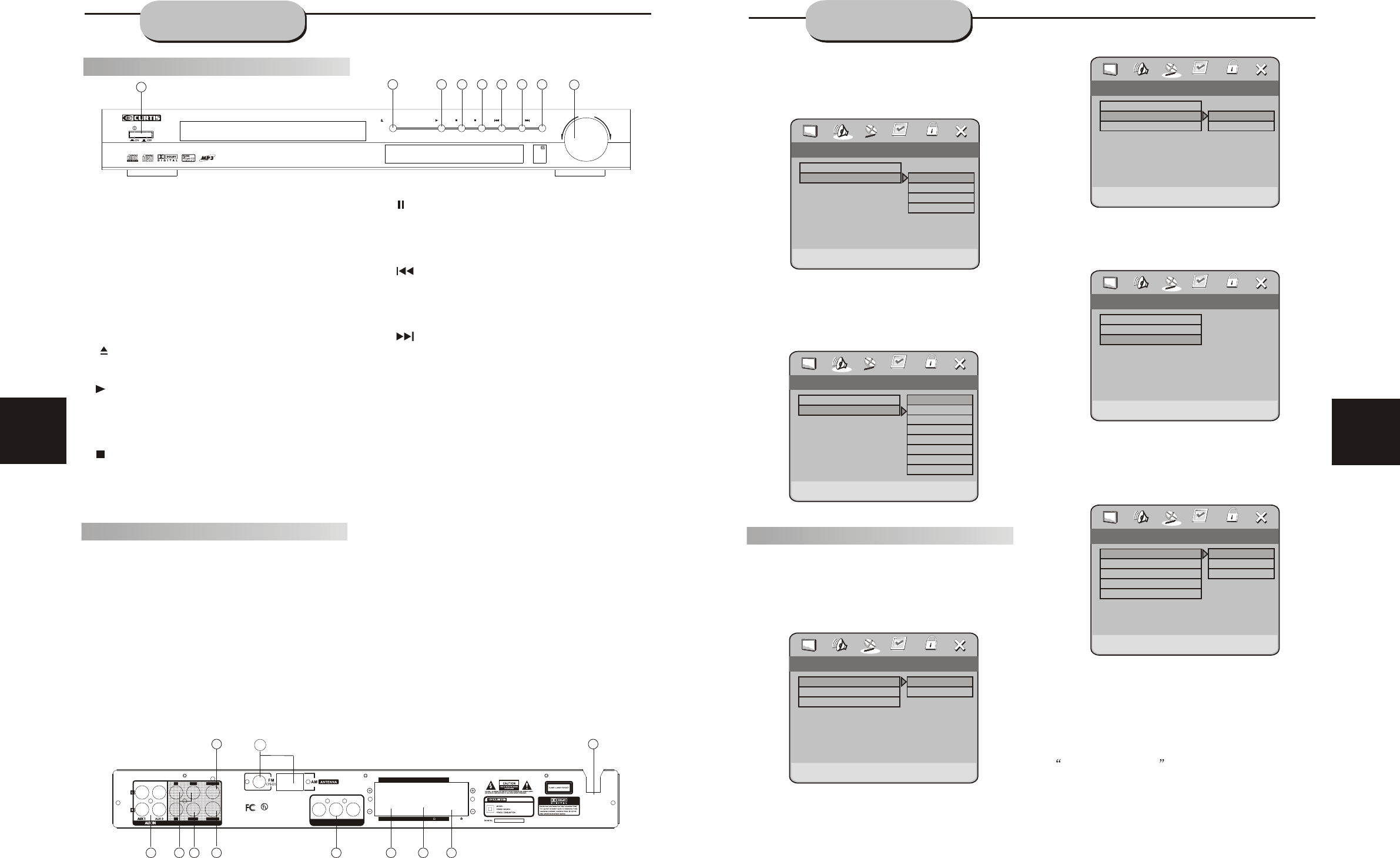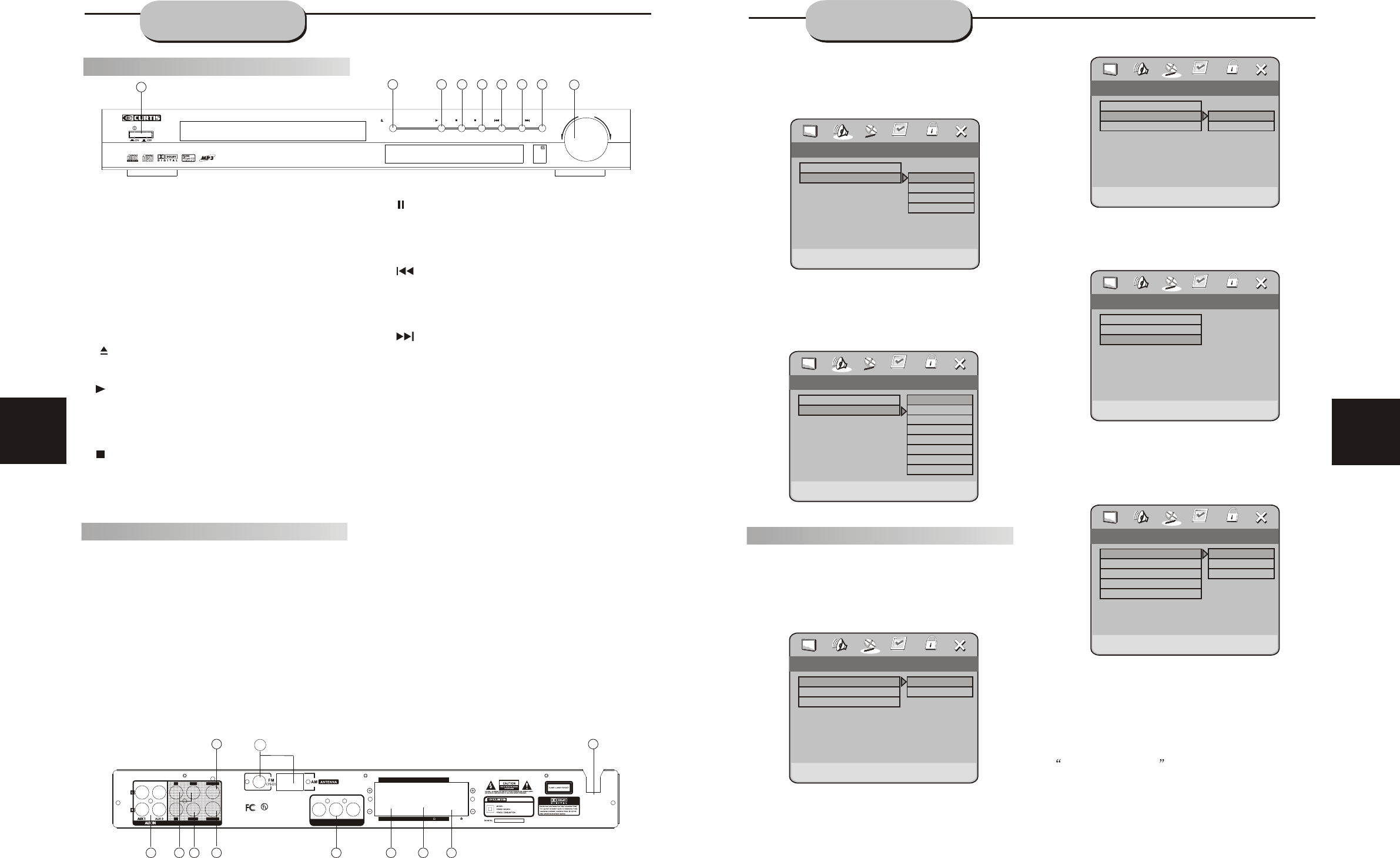
SW
8
SRSR
SLSL
FRFR
FLFL
CENCEN
SPEAKERS IMPEDANCE 6SPEAKERS IMPEDANCE 6
110V~60Hz
Made in China
Y
Pb Pr
COMPONENT VIDEO OUT
OUTPUTOUTPUT
LL
SWSW
COAXIAL
S-VIDEO
VIDEOR
C US
LISTED
Audio/Video Apparatus
E
221338
58WJ
DVD5038
110V ~60Hz
60W
DVD RECEIVER
PLAY
STOP
PREV
INPUT
NEXT
DOWN UP
POWER
DVD5038
DVD RECEIVER SYSTEM
OPEN/CLOSE
VOLUME
DVD/CD/MP3/CD-RW/HDCD
AUTO MEMO PRE/TUN DOWN UP
PAUSE
.. Video Quality Setup ..
Sharpness
Low
00
00
00
00
Sharpness
Brightness
Contrast
Hue
Saturation
High
Medium
Low
Go To Video Quality Setup Page
Composant
TV mode
Quality
.. VIDEO INDSTILLING SIDE ..
Reverb Mode
Off
Concert
Living room
Hall
Bathroom
Cave
Arena
Church
.. 3D Processing page ..
Off
PRO Logic II
Reverb Mode
Select PRO Logic II Mode
Music
Movie
PRO Logic
AUTO
.. PRO Logic II Config ..
On
MUS
PRO Logic II
Mode
BRIGHTNESS SETUP
Follow the operation instructions stated in
DVD menu setup in combination with desired
option in the following figure.
Press right arrow button to enter adjustment
mode; press up and down buttons to make
adjustment.
Press left arrow button to return to setup menu.
6
23
FRONT AND
BACK PANELS
SYSTEM SETUP
1
8
4
2
3
5
9
Front Panel Functions
Back Panel Functions
1. ANTENNA
Use to connect the provided indoor FM and
AM loop antennas.
2. AUX IN
Use to connect input for both auxiliary 1 and 2
music sources.
3. AUDIO OUT
Use to connect both the right and left channel
line outputs as well as subwoofer output.
4. VIDEO OUTPUT
5. S-VIDEO OUTPUT
6. REAR
Use to connect the four terminals of the left
and right surround sound speakers.
7. FRONT/MAIN
Use to connect the four terminals of the left
and right front or main speakers.
8. CENTER/SUBWOOFER
Use to connect the four terminals of the center
and subwoofer speakers.
9. COAXIAL DIGITAL AUDIO OUTPUT
10. 120V~60Hz
This unit comes with an AC power cord. Be
sure its prongs are dry before plugging it into an
electrical outlet. Take caution not to overextend
the cord or walk on it.
11. COMPONENT VIDEO OUT
6
7
10
2
4
5
8
9
11
1
1. POWER
Before plugging the power cord into the AC
outlet, check to make sure all of the connections
have been properly completed. When they have
been, carefully plug power cord into outlet.
Press the POWER button on the front panel
to power the unit.
When the unit is initially powered, a brief surge
of electricity may cause interference with other
electronic equipment on the same circuit. If this
occurs, connect the unit to an outlet on a
different circuit.
. OPEN/CLOSE
Use this button to open and close the disc tray
while in DVD mode.
3. PLAY /AUTO
Use this button to begin play function while in
DVD mode.
When in the tuner mode, you may press this
button for automatic search..
4. STOP /MEMO Button.
Use this button to stop play function while in DVD
mode.
While in the tuner mode, this button is used to
memory station.
2
5. PAUSE/PRE/TUN
Use this button to pause play function while in
DVD mode.
When in the Tuner mode, this button is used to
select preseting or tuning mode.
6. PREV/DOWN
While in the DVD status, you may press this
button for previous track.
While in the tuner mode, you may press this bu-
tton for radio down search.
7. NEXT/UP
While in the DVD status, you may press this
button for next track. .
While in the tuner mode, you may press this bu-
tton for radio up search.
8. INPUT SIGNAL SOURCE
Use this button to select the proper input signal
source. (Note: The selected input will correspond to
the selected input terminal on the rear panel.)
9. VOLUME
Use this button to control the unit's volume. It
controls all six channels simultaneously.
SYSTEM SETUP
MODE SETUP
Follow the operation instructions stated in
DVD menu setup in combination with desired
option in the following figure.
""
REVERB SETUP
Follow the operation instructions stated in
DVD menu setup in combination with desired
option in the following figure.
""
VIDEO SETUP
Includes component, TV mode and Quality setup.
COMPONENT SETUP
Follow the operation instructions stated in
DVD menu setup in combination with desired
option in the following figure.
""
TV MODE SETUP
Follow the operation instructions stated in
DVD menu setup in combination with desired
option in the following figure.
""
QUALITY SETUP
Include Sharpness, Brightness, Contrast, Hue,
Saturation setup.
SHARPNESS SETUP
Follow the operation instructions stated in
DVD menu setup in combination with desired
option in the following figure.
""
76
3
.. Video setup page ..
Component
Component
TV mode
Quality
YUV
S-VIDEO
YUV
.. Video setup page ..
Set P-SCAN On/Off
Component
TV mode
Quality
Interlace
P-SCAN
YUV