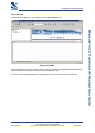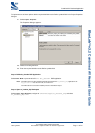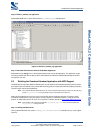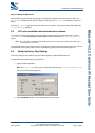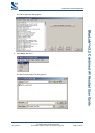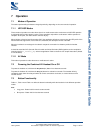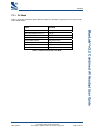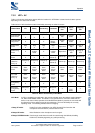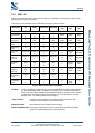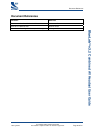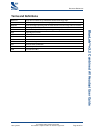Pairing
blab-ug-005Pa
© Cambridge Silicon Radio Limited 2005
This material is subject to CSR’s non-disclosure agreement.
Page 16 of 24
_äìÉi~Ä»=îPKO=Combined AV Headset User Guide=
6 Pairing
The Combined AV Headset Application is now running on the BlueCore3-Multimedia Demonstration Board. To
stream audio and connect a mobile telephone to the headset, it needs to be paired.
Stop the application by pressing
Shift-F5. This stops the application debugger and halts operation.
6.1 Pairing
To make the headset discoverable for 60 seconds, hold down VOL- and VOL+ and press the Reset button. The
blue LED will begin flashing more rapidly indicating the device is discoverable. In this state the headset can be
discovered by AV sources or a Bluetooth-enabled handset that supports the Headset or Handsfree profile.
6.1.1 Handset
With the Combined AV Headset in discoverable mode, pair the handset with the headset. The Pin Code is 8888.
Refer to the Instruction Manual supplied by the Handset manufacturer for further information on pairing.
6.1.2 CSR USB Multimedia Dongle
The USB Multimedia dongle is supplied as part of the BlueLab3-Multimedia Development Kit. Plug this dongle
into the USB port of your PC and start the
avcontrol.exe application located in the following folder:
\BlueLab\tools\bin\
With the Combined AV Headset in discoverable mode, click on the Discover New Headphones button. The
Multimedia dongle will locate the headset, pair and connect to the headset.
Note: By default a device running the av_headset_hfp application has a PIN of 8888. However, Multimedia
dongles shipping with previous versions of BlueLab have a PIN of 4444.
If the devices fail to connect it is probable because the PINs are not matched.
The way to resolve this conflict is to change the entry in the
av_headset_hfp.psr file that sets the
PSKEY_FIXED_PIN. Change &035b = 0038 0038 0038 0038 to &035b = 0034 0034 0034 0034. When the
application is run in xIDE the PIN will then be set to 4444.