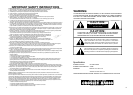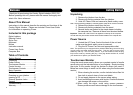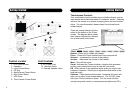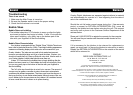We l c o m e
Thank you for purchasing the Crosley Digital Jukebox (CR12-DI).
Before operating this unit, please read this manual thoroughly and
retain it for future reference.
About This Manual
Instructions in this manual describe the controls and functions of the
Crosley Digital Jukebox. Please see included iTunes User Guide
for information on operating iTunes.
Included in this package
Digital Jukebox
Remote Control
Stylus Pen
Keyboard
Mouse
Instruction manual
iTunes User Guide
Computer Box
Table of Contents
Getting Started
Unpacking ..................................4
Power Source ............................4
Touchscreen Monitor ..................4
Control Locator ..........................5
Touchscreen Controls ................6
Basic Operation
Set Up ........................................7
Powering up your jukebox ..........7
Inserting a CD ............................8
External Speaker Jacks..............8
General
Troubleshooting ..........................9
Warranty....................................10
Getting Started
Unpacking
1. Remove the jukebox from the box.
2. Remove all packing material from the jukebox.
3. Untie AC Power Cord and remove its plastic safety cover.
Note: Save all packing materials in case the jukebox needs to be moved or returned.
4. Remove the jukebox stand from the box.
5. Remove all packing materials from the stand.
6. Several items are packed in the stand drawer including
the computer box. Remove all items from the stand drawer.
I m p o r t a n t : Please call 1-800-275-2273 to register the warranty for the computer.
You will need the part number and the serial number located on the computer box.
Power Source
1. Unwind the AC Power Cord at the back of the unit and
make sure the plastic safety cover is removed.
2. Plug the AC Power Cord into and appropriate outlet
Note: This product may be equipped with a polarized alternating current line plug
(a plug having one blade wider than the other.) This plug will fit into the power
outlet only one way. This is a safety feature. If you are unable to insert the plug
fully into the outlet, try reversing the plug. If the plug should still fail to fit, contact
your electrician to replace your obsolete outlet.
Touchscreen Monitor
Using the touch screen easily allows you complete control of media
server using only the included stylus or your fingertip. Simply touching
the stylus to the monitor brings the pointer to where you need it.
Below are some things to watch out for when using the touchscreen
monitor.
1. When cleaning the monitor, use the included micro-fiber lint
free cloth to wipe it clean of dust and debris.
2. Do not apply pressure to the screen when wiping.
3. Avoid contacting the screen with liquids. Chemical cleaners
can damage the screen or the monitor.
4. When using the stylus, avoid using excess pressure.
Excess pressure could cause damage to the touchscreen.
3 4