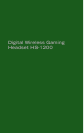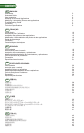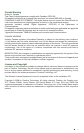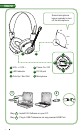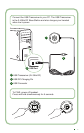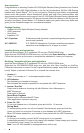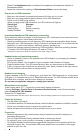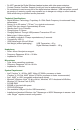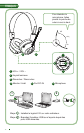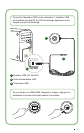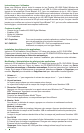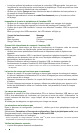7
6. Microphone
To activate the microphone, swivel the microphone boom down and adjust mouthpiece
accordingly.
To de-activate microphone, swivel the microphone boom up.
7. USB Transceiver
The USB transceiver serves as a base-station and operates on the 2.4GHz radio
frequency to transmit and receive digital signals from your headset.
8. USB-DC Charging Pin
Connect the USB-DC Charging pin to the DC-IN Port located on your headset to charge.
9. USB Connector
Connect the USB Connector to any available USB Ports on your PC.
Manual Configuration for Skype
TM
From your Skype
TM
menu, select Tools/Options. Proceed to the Hotkeys section and modify
these:
• Change ‘Answer call’ Hotkey to ‘Ctrl-C’
• Change ‘Reject/hang up call’ Hotkey to ‘Alt-Q’
Save setting. Your headset is now configured for Skype
TM
.
Note: Not all other VoIP applications support ‘Hotkeys’ configuration and settings can vary.
Troubleshooting Guide
If you suspect your Creative HS-1200 Digital Wireless Gaming Headset is not working as
expected, perform the following trouble-shooting steps before having your headset serviced.
For more information, see the “Customer Support” page on http://www.creative.com/support
Headset cannot power on
• Verify that headset is charged. If this is the first time you are using this headset, please
charge for 2.5 hours, prior to use. Please charge your headset for minimum 6 hours if
using it for the first time.
Note: Your HS-1200 headset is rechargeable even while in use.
• Press the power up/down button on the earcup control to activate your headset.
Headset is powered on, but no audio
• Check if the LED indicator shows steady blue. If the indicator is blinking, it means this
headset needs to be paired with the USB Transceiver. To pair your headset, power off first.
Then press and hold power up/down button for >5 seconds. Simultaneously, press the
pairing button on the USB transceiver. When the LED indicator shows steady blue, your
headset is paired.
• Check if the USB transceiver is plugged directly into any available USB port. Some BUS-
Powered USB Hubs may not have enough power to support this device. Disconnect your
USB Hub and plug the USB transceiver directly into the PC. Alternatively, you may use a
USB Hub with external power source.
• Use another USB port on your PC *.
• Under control panel (PC *), ensure the correct audio device is selected.
Choose (Settings > Control Panel > Sound and Audio Devices) under
Sound playback, select Creative HS-1200 Headset
Sound recording, select Creative HS-1200 Headset
Restart the PC Application.
* Supports Windows XP
®
SP2, Vista
TM
and above only. Other operating systems do not support this device.
• Verify that your Volume and Playback settings are not muted, and that the volume for
these devices are at least halfway up.
• Try unplugging and re-plugging the USB transceiver to the PC * and restart your application.
Repeat the process above.
• On a computer system that does not follow proper USB convention, there is a chance
that the system may lock up when you plug in the device. If this occurs on your system,
contact your computer’s manufacturer.