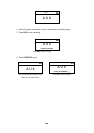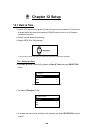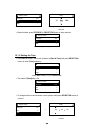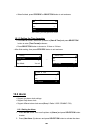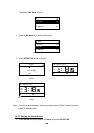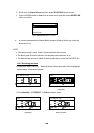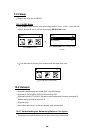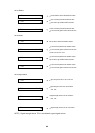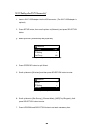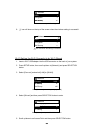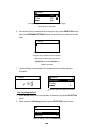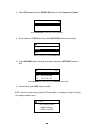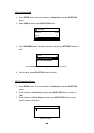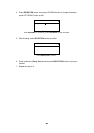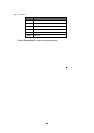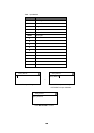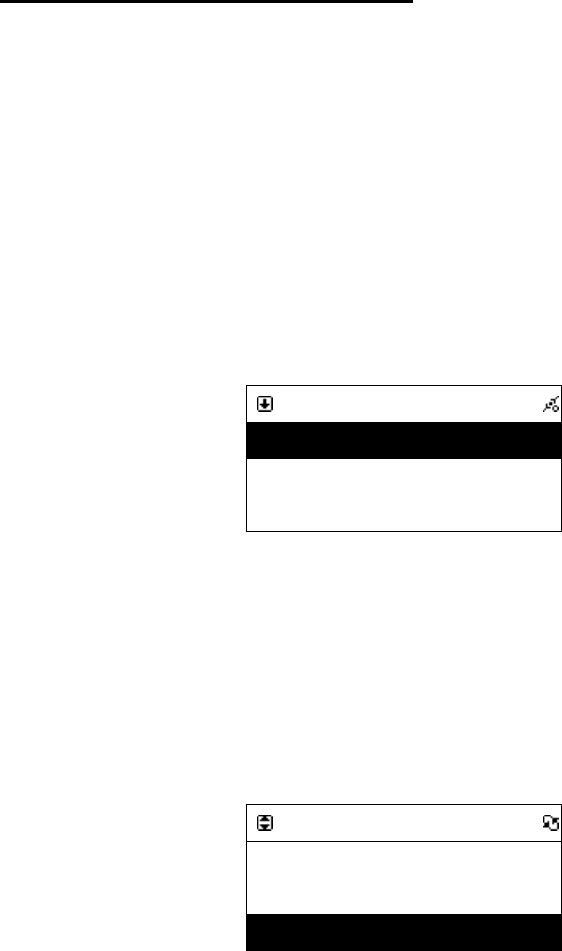
62
12.4.2 Setting the Wi-Fi Connectivity
1. Insert a Wi-Fi USB adapter into the USB connector. (The Wi-Fi USB adapter is
optional)
2. Press SETUP button, then scroll up/down to [Network] and press SELECT/OK
button.
3. Select [Conn ect] and switch [LAN] to [WLAN].
Network
Connect LAN
IP Setting >
Use Proxy No
Select [Connect] and switch [LAN] to [WLAN].
4. Press STOP/ESC button to quit Wizard.
5. Scroll up/down to [Wireless] and then press SELECT/OK button to enter.
Network
Wizard >
IP Setting >
Wireless >
[Wireless] item will appear on the screen.
6. Scroll up/down to [Site Survey], [Conn ect Mode], [SSID] or [Encryption], then
press SELECT/OK button to enter.
7. Press UP/DOWN and SELECT/OK button to set each necessary item.
62
Network
Wizard >
IP Setting >
IP Setting >
Network
Use Proxy No
Connect LAN
Wireless >
6. Scroll up/down to [Site Survey], [Connect Mode], [SSID] or [Encryption], then
Select [Connect] and switch [LAN] to [WLAN].
3. Select [Connect ] and switch [LAN] to [WLAN].
12.4.2 Setting the Wi-Fi Connectivity