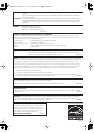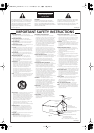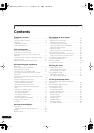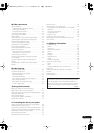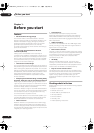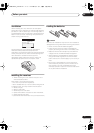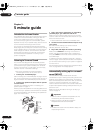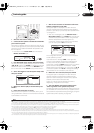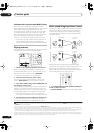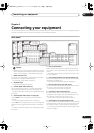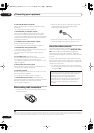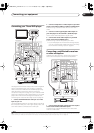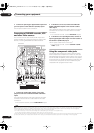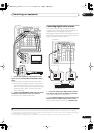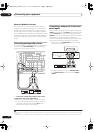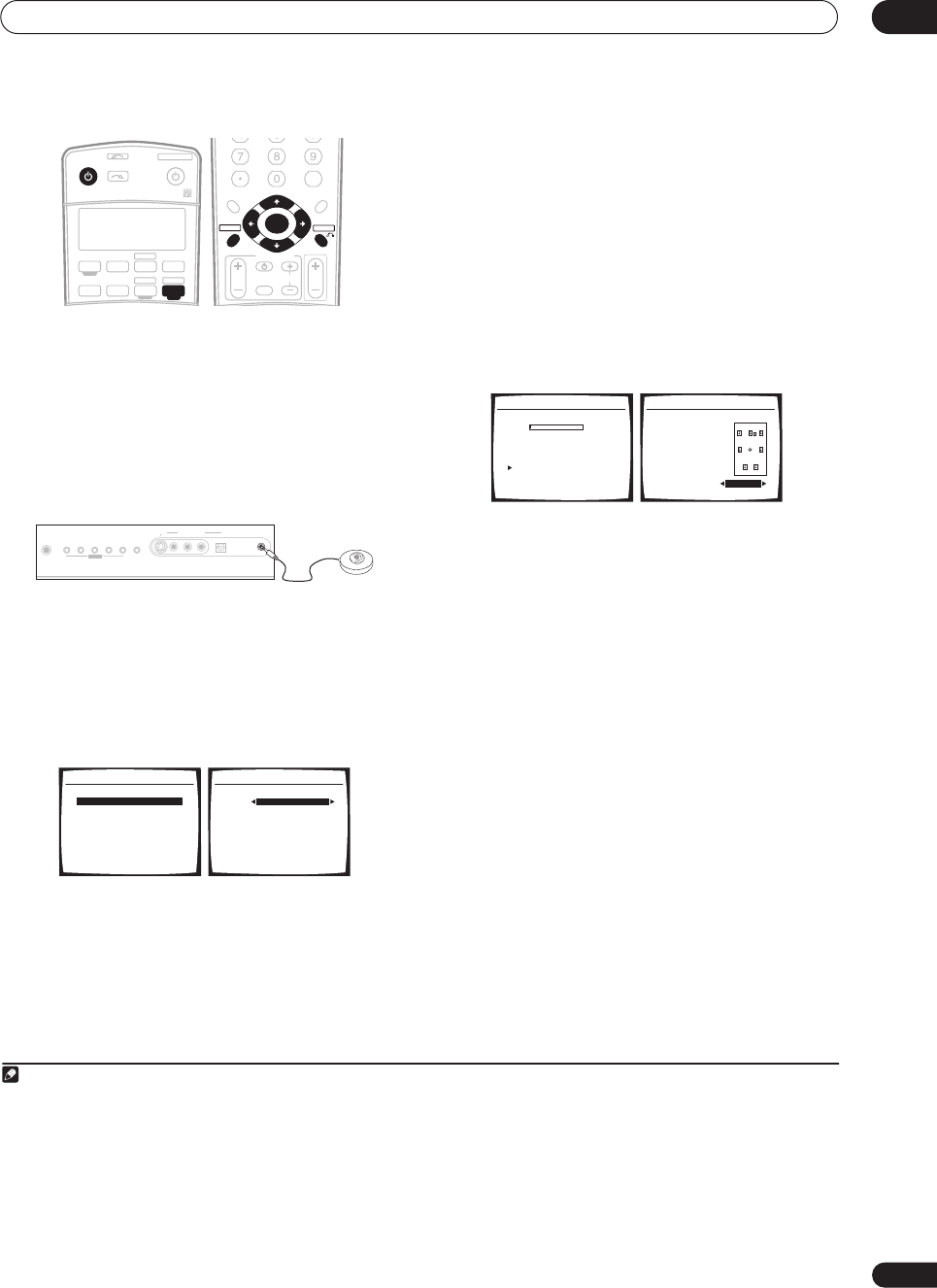
5 minute guide
02
9
En
1 Switch on the receiver and your TV.
2 Connect the microphone to the
MCACC SETUP MIC
jack on the front panel.
Place the microphone so that it’s about ear level at your
normal listening position (use a tripod if possible). Make
sure there are no obstacles between the speakers and
the microphone.
• Push down on the
PUSH OPEN
tab to access the
MCACC SETUP MIC
jack:
3 Press
RECEIVER
on the remote, then press
SETUP
.
An on-screen display (OSD) appears on your TV. Use the
///
buttons and
ENTER
to navigate through the
screens and select menu items. Press
RETURN
to exit
the current menu. Press
SETUP
at any time to cancel.
1
4 Select ‘Auto MCACC’ from the System Setup menu
then press
ENTER
.
2
5
Make sure ‘Normal (SB)’ is selected then press
ENTER.
3
6 Follow the instructions on-screen.
Make sure the microphone is connected, and if you’re
using a subwoofer, make sure it is switched on and set to
a comfortable volume level.
7 Wait for the test tones to finish then confirm the
speaker configuration in the OSD.
A progress report is displayed on-screen while the
receiver outputs test tones to determine the speakers
present in your setup. Try to be as quiet as possible while
it’s doing this.
4
• With error messages (such as
Ambient Noise
or
Microphone Check
) select
RETRY
after checking for
ambient noise (see
Problems when using the Auto
MCACC Setup
below) and verifying the mic
connection. If there doesn’t seem to be a problem,
you can simply select
OK
and continue.
The configuration shown on-screen should reflect the
actual speakers you have.
5
If you see an error message (
ERR
) in the right side
column (or the speaker configuration displayed isn’t
correct), there may be a problem with the speaker
connection. If selecting
RETRY
doesn’t work, turn off the
power and check the speaker connections. If there
doesn’t seem to be a problem, you can simply use
/
to select the speaker and
/
to change the setting
(and number for surround back) and continue.
8 Make sure ‘OK’ is selected, then press
ENTER
.
A progress report is displayed on-screen while the
receiver outputs more test tones to determine the
optimum receiver settings for channel level, speaker
distance, and Acoustic Calibration EQ.
Again, try to be as quiet as possible while this is
happening. It may take 3 to 8 minutes.
9 The Auto MCACC Setup has finished! Select
‘SKIP’ to go back to the System Setup menu.
The settings made in the Auto MCACC Setup should give
you excellent surround sound from your system, but it is
also possible to adjust these settings manually using the
System Setup menu (starting on page 33).
6
Note
1• If you cancel the Auto MCACC Setup, or leave an error message for over three minutes, the screen saver will appear.
• The OSD will not appear if you have connected using the HDMI output to your TV. Use component, S-video, or composite connections for system setup.
2 You can’t use the System Setup menu when the XM Radio input source is selected (in either the main or sub room).
3• If you are planning on bi-amping your front speakers, or setting up a separate speaker system in another room, read through
Surround back speaker
setting
on page 33 and make sure to connect your speakers as necessary before continuing to step 6.
• If you have THX-certified speakers, make sure
YES
is selected in
THX Speaker Setup
on page 40.
RECEIVER
SOURCE
SYSTEM OFF
INPUT
SELECT
TV DVR1
TV CTRL
CD
RECEIVER
TUNERCD-R
DVD
XM RADIO
ROOM 2
DVR 2
AV PRE-PROGRAMMED
AND LEARNING
REMOTE CONTROL UNIT
+10
D.ACCESS
DIALOG E
S.RETRIEVER
PHASE
CLASS
DISC
ENTER
TV CONTROL
VOL
TUNE
TUNE
ST ST
INPUT
SELECT
TV CH
TV VOL
ENTER
TOP MENU
CATEGORY
T. EDITDTV MENU
MENU
RETURN
GUIDE
BAND
SETUP
PHONES
MCACC
SETUP MIC
DIGITAL INAUDIORLVIDEO
VIDEO/GAME
INPUT
S
-
VIDEO
SYSTEM
SETUP
TUNING/
STATIO N
TUNER
EDIT
SPEAKERSRETURN
TONE
MULTI JOG
System Setup
1.Surr Back System
2.Auto MCACC
3.Manual MCACC
4.Manual SP Setup
5.Input Assign
6.Other Setup
: Exit
2. Auto MCACC
Surr Back System
Normal (SB) ]
: Cancel Enter : Start
4 Do not adjust the volume during the test tones. This may result in incorrect speaker settings.
5 If you’re using the front panel display, the diagram in
Listening to Surround Sound
above indicates (in bold) how each speaker is displayed.
6• Depending on the characteristics of your room, sometimes identical speakers with cone sizes of around 5 inches will end up with different size settings.
You can correct the setting manually using the
Manual speaker setup
on page 37.
• The subwoofer distance setting may be farther than the actual distance from the listening position. This setting should be accurate (taking delay and
room characteristics into account) and generally does not need to be changed.
2.Auto MCACC
Now Analyzing
Environment Check
Ambient Noise [ OK ]
Microphone [ ]
Speaker YES/NO [ ]
:Cancel
OK
OK
2.Auto MCACC
Check!
Front [ YES ]
Center [ YES ]
Surround [ YES ]
SB [ Yx2 ]
SUB W. [ YES ]
OK
:Cancel
VSX-80TXV_KU.book.fm 9 ページ 2006年3月14日 火曜日 午後6時6分