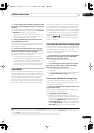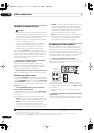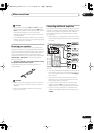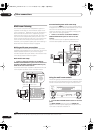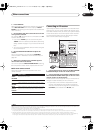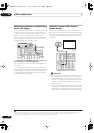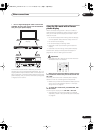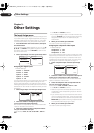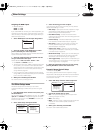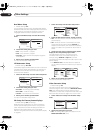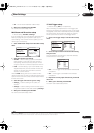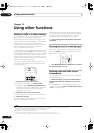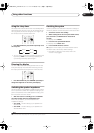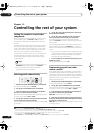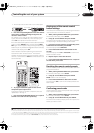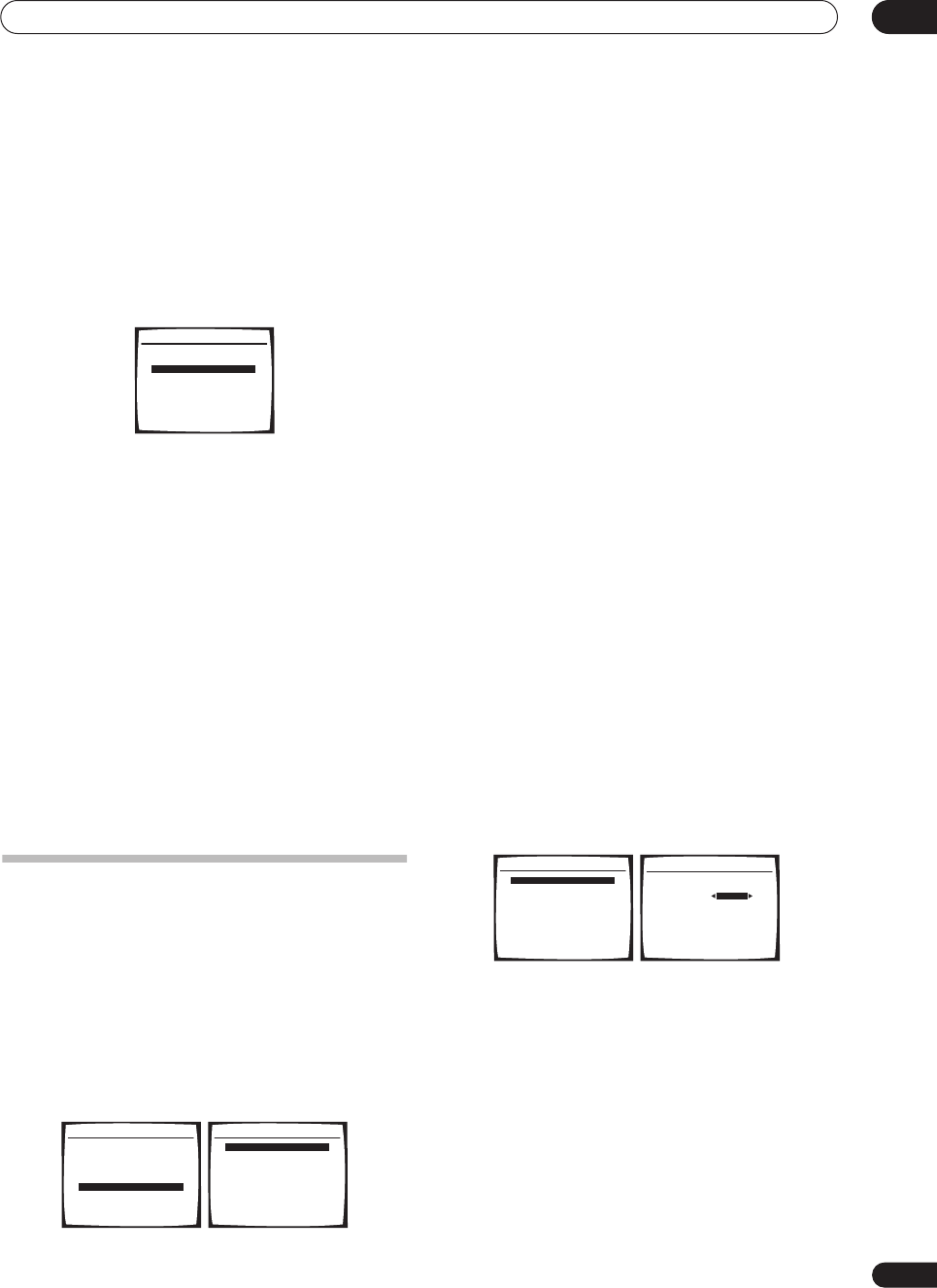
Other Settings
09
51
En
Assigning the HDMI inputs
• Default settings:
HDMI - 1 – OFF
HDMI - 2 – OFF
If you used HDMI to connect your video equipment, you
must tell the receiver which input terminal(s) you have
used, so that you see the proper video signal when you
select the input source.
1 Select ‘HDMI Input’ from the Input Assign menu.
2 Select the number of the HDMI input to which
you’ve connected your video component.
The numbers correspond with the numbers beside the
inputs on the back of the receiver.
3 Select the component that corresponds with the
one you connected to that input.
Select between
DVD
,
TV
,
DVR 1
,
DVR 2
or
OFF
.
• Use
/
and
ENTER
to do this.
• To hear audio from your HDMI component (through
this system), you must also make separate audio
connections to the corresponding inputs on the rear
of the receiver. For more on this, see
Connecting
using HDMI
on page 42.
• If you connect any video component to the receiver
using HDMI, you should also have your TV connected
to this receiver's HDMI output.
4 When you're finished, press RETURN.
You return to the Input Assign menu.
The Other Setup menu
The Other Setup menu is where you can make
customized settings to reflect how you are using the
receiver.
1 Press
RECEIVER
on the remote control, then press
the
SETUP
button.
An on-screen display (OSD) appears on your TV. Use
/
//
and
ENTER
to navigate through the screens
and select menu items. Press
RETURN
to confirm and
exit the current menu.
2 Select ‘Other Setup’ then press
ENTER
.
3 Select the setting you want to adjust.
If you are doing this for the first time, you may want to
adjust these settings in order:
•
DRC Setup
– Specify the amount of dynamic range
adjustment to Dolby Digital soundtracks (see
Dynamic Range Control Setup
below).
•
Dual Mono Setup
– Isolate one channel when
listening to discs with dual mono encoding (see
Dual
Mono Setup
below).
•
LFE ATT Setup
– Choose the attenuator level for the
LFE channel (
LFE Attenuator Setup
on page 52).
•
SR+ Setup
– Specify how you want to control your
Pioneer plasma display (
SR+ Setup for Pioneer
plasma displays
on page 52).
•
Video Conv. Setup
– Specify if you want analog
video signals converted for output to your TV (
Video
Converter Setup
on page 52).
•
Multi Room Setup
– Specify your volume setting for
a multi-room setup and your IR receiver type (see
Multi-Room and IR receiver setup
on page 53).
•
12V Trigger Setup
– Specify which components you
want to switch on or off using the 12 volt trigger (see
12 Volt Trigger setup
on page 53).
4 Make the adjustments necessary for each setting,
pressing RETURN to confirm after each screen.
Dynamic Range Control Setup
• Default setting:
OFF
This setting specifies the amount of dynamic range
adjustment to Dolby Digital and DTS movie soundtracks.
You may want to use this when listening to surround
sound at low volumes.
1 Select ‘DRC Setup’ from the Other Setup menu.
2 Choose the setting that you want.
•
OFF
– No dynamic range adjustment (use when
listening at higher volume).
•
MID
– Mid setting.
•
MAX
– Dynamic range is reduced (loud sounds are
reduced in volume while quieter sounds are
increased).
3 When you're finished, press
RETURN
.
You return to the Other Setup menu.
5. Input Assign
:Return
a.Digital Input
b.Component Input
c.HDMI Input
System Setup
1.Surr Back System
2.Auto MCACC
3.Manual MCACC
4.Manual SP Setup
5.Input Assign
6.Other Setup
: Exit
6.Other Setup
:Return
a.DRC Setup
b.Dual Mono Setup
c.LFE ATT Setup
d.SR
+
Setup
e.Video Conv. Setup
f. Multi Room Setup
g.12V Trigger Setup
6.Other Setup
:Return
a.DRC Setup
b.Dual Mono Setup
c.LFE ATT Setup
d.SR
+
Setup
e.Video Conv. Setup
f. Multi Room Setup
g.12V Trigger Setup
DRC OFF
6a.Dynamic Range Control
:Finish
VSX-80TXV_KU.book.fm 51 ページ 2006年3月14日 火曜日 午後6時6分