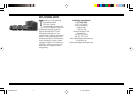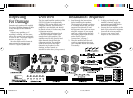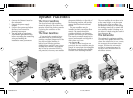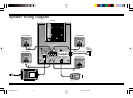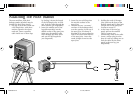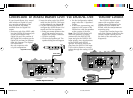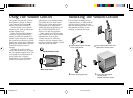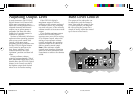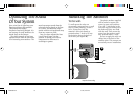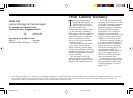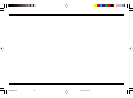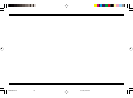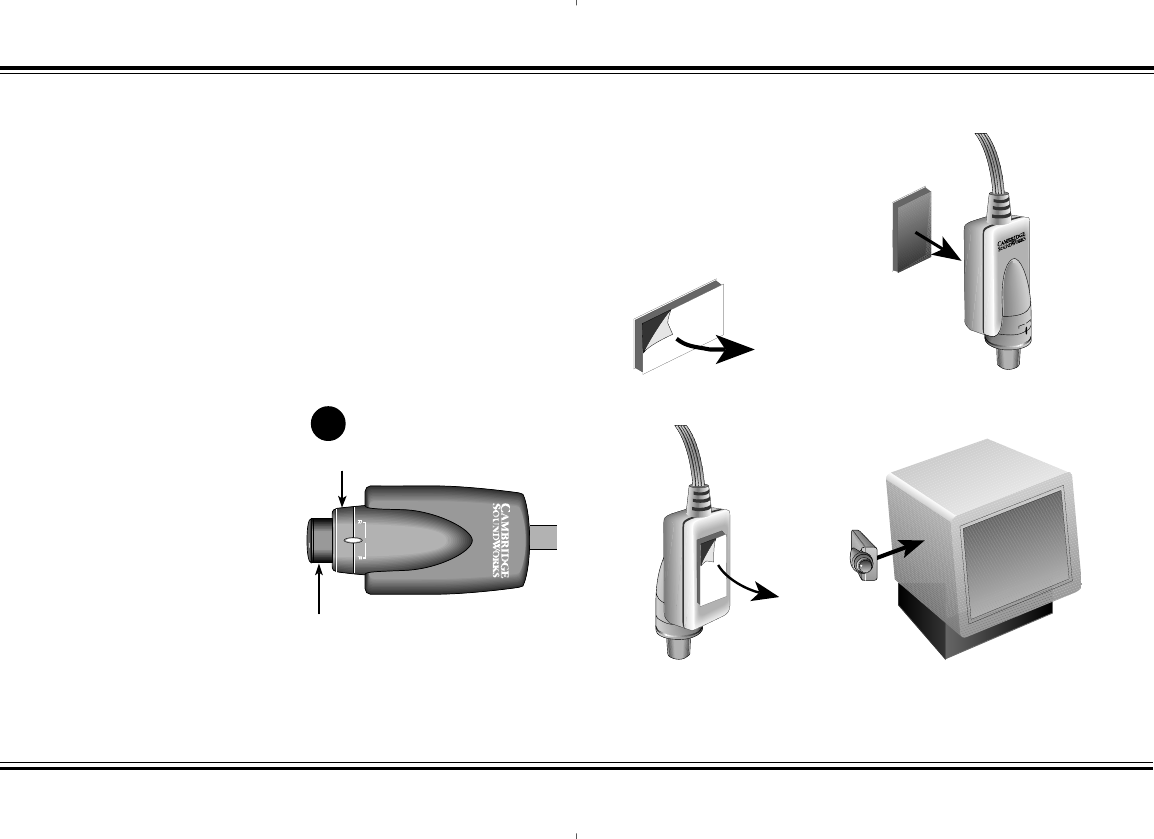
C
A
M
B
R
I
D
G
E
S
O
U
N
D
W
O
R
K
S
9
Using The Volume Control
adjustment to its highest setting.
Sound Blaster Live! and Sound
Blaster Live! Value software has
rear speaker level adjustment
within the mixer application. Set
the “FRONT/REAR BALANCE”
slider to its mid-way position.
Other sound card software may
have similar front to rear balance
adjustments. Be sure these
controls are set for sufficient
output in all four channels, then
use the Front/Rear Balance Control
from that point forward.
The Volume Control has a Front/
Rear Balance Control, a Master
Level Control (see diagram M),
and an On/Off power switch.
Use the Master Level Control
whenever you wish to adjust the
speaker output level.
Adjust the Front/Rear Balance
Control to achieve satisfactory
output from all four speakers. It
should not be necessary to adjust
the control more than once while
playing any single game. Different
games may benefit from different
Front/Rear Balance Control
settings.
Software for Creative Labs
sound cards allows you to adjust
the rear speaker output level. The
rear speaker level adjustment is
found within the “Creative
Configurator” in Sound Blaster
PCI64/128 software. Set this
M
Mounting The Volume Control
2
Press exposed adhesive side firmly
against back of Volume Control.
Remove protective paper from one
side to reveal adhesive.
4
Press control firmly against
mounting surface
(desktop, keyboard or monitor).
Remove remaining paper strip.
The enclosed mounting strip is
semipermanent—it holds well but
can be peeled off gently. Be sure
that the mounting surface, such as
the computer monitor or your
desktop, is smooth and clean.
1
3
Front/Rear Balance Control
Master Level Control
FPS2000 Rev.C 4/17/00, 4:10 PM13