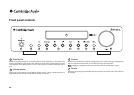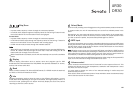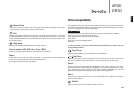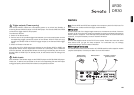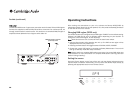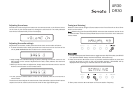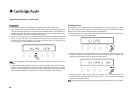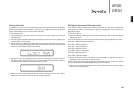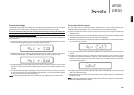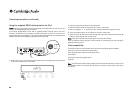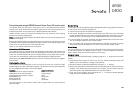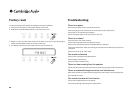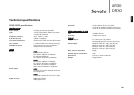18
Operating instructions (continued)
Setting presets
Radio stations can be stored into the memory presets for easy access. You can store
up to 20 presets for each band (for example, 20 presets for the AM band plus 20
presets for the FM band and 20 presets for the DAB band).
1. Select the station you wish to store and hold down the Select button. The display on
the unit shows the next available preset.
2. Rotate the Volume control on the front of the unit or press the volume control on the
remote to move to a new preset number and press Select to store the preset. The
display will briefly show that the station has been stored.
3. To load a stored preset, simply press the number on the remote control that
corresponds with the preset you wish to access. Use -/-- on the remote when loading
stored presets greater than 9.
Note:Stored presets can be replaced by saving a new desired station into any preset.
Sonata DR30
1. In tuner mode press the Band button to toggle between DAB/FM modes.
2. In FM mode, press and hold the button to scan to previous available stations or
press and hold the button to scan to the next available stations. 'SCANNING' will
be displayed while scanning for available station as shown previously. Briefly press
the or button to fine-tune the station frequency.
3. To perform a complete scan of the DAB broadcasting band, press and hold the
button to enter the scan menu. Rotate the Volume control or press the volume
control on the remote to select 'Yes'. Press the Volume control or Select on the
remote to confirm and proceed with the scan.
Note: In some regions, the complete scan process can take up to three minutes to
complete.
4. In DAB mode, press the or button to browse through the stations currently
stored in the tuner’s database. To select a station, either press Select on the remote
control, or Select/Mode on the front of the unit. Alternatively, the currently viewed
station will be selected automatically if no button is pressed for five seconds.