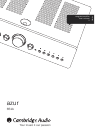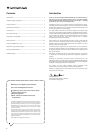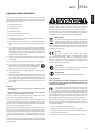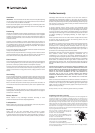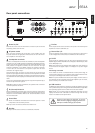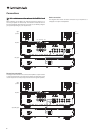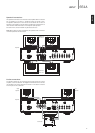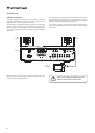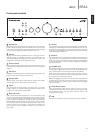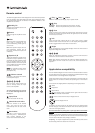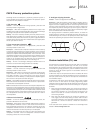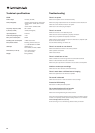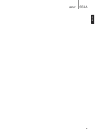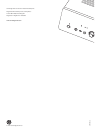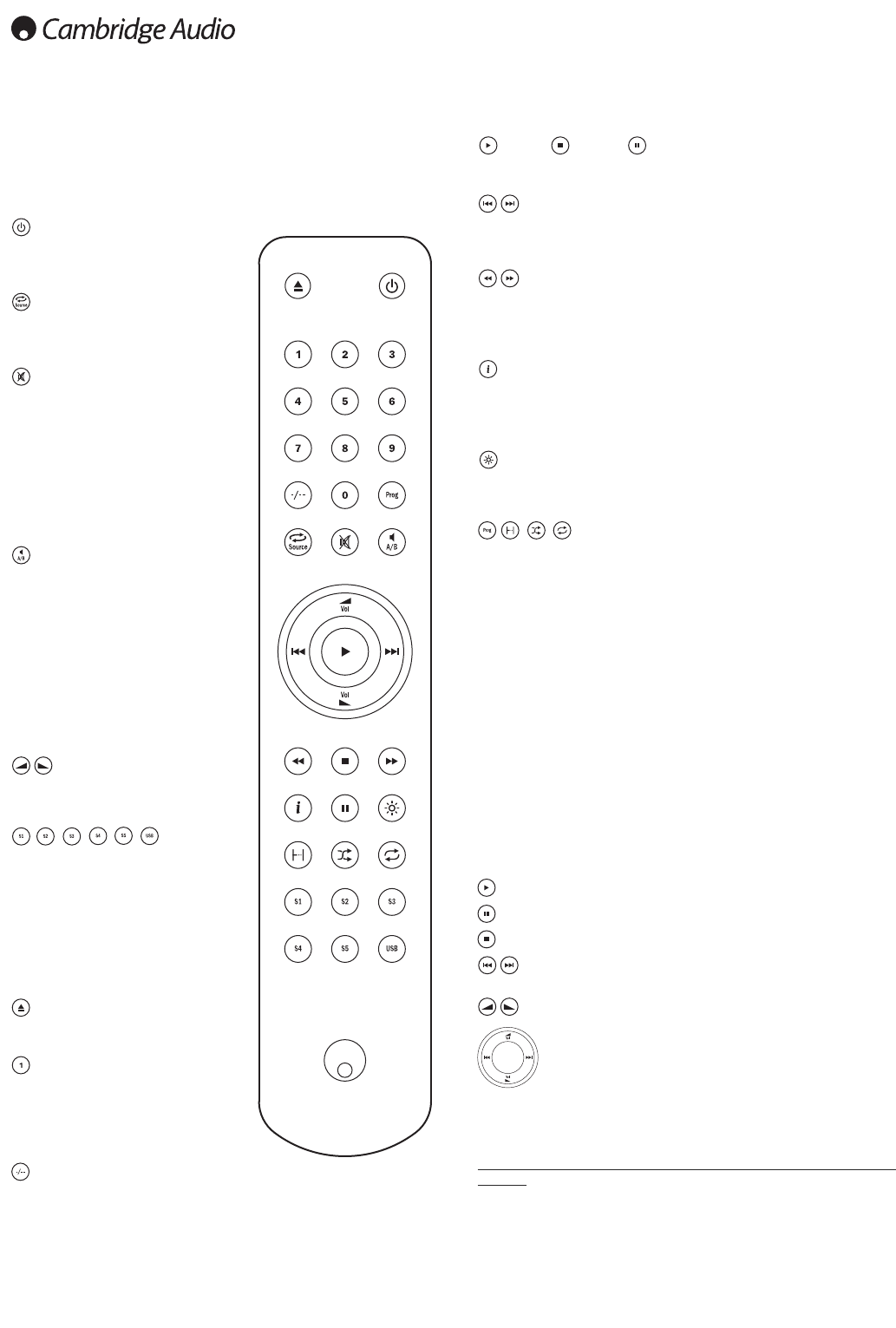
Remote control
Apple device compatibility
The 651A is supplied with an Azur Navigator remote control that operates
both this amplifier and Cambridge Audio Azur range CD players. Insert
the supplied AAA batteries to activate. The functions relevant to the
amplifier are as follows:
Standby/On
Switches the amplifier between On
and Standby mode.
Source
Cycles through the amplifier’s source
inputs.
Mute
Mutes the audio on the amplifier. The
mute mode is indicated by the
source LED flashing. Press again to
cancel mute.
Note: The speaker outputs, Pre-out
and headphone outputs will all
be muted. The Record outputs are
unaffected.
Speaker A/B
Toggles the speaker terminals on the
rear panel to output speaker A only,
speaker B only, both speakers A and
B or no speaker output at all. The
speaker indicators on the front panel
of the amplifier show which speaker
terminals are selected.
Note:The ‘no speaker output’ option
allows the 651A to be used as a
preamplifier only.
Volume controls
Increases or decreases the volume
of the amplifier output.
, , , , ,
The six source select buttons are
used to directly select the input
source to the amplifier.
The remaining buttons are reserved
for use with Cambridge Audio Azur
CD players.
Open/Close
Opens and closes the disc tray
Numerical track select
Press the number of the desired
track. The track will then play
automatically from the start of the
track.
Track select
To select a track number greater
than nine, press -/-- followed by the
track number. Playback of the
chosen track starts automatically.
10
The Azur 651AC Navigator remote control can control the basic functions
of Apple devices such as Apple TV and Apple’s iPod/iPhone/iPad range
when docked in a Cambridge Audio or Apple dock.
Press and hold the source button that corresponds to the input that the
Apple product is connected to whilst also pressing one of the buttons
below.
The functions are slightly different depending on the Apple product.
Select
Play/pause
Stop or Menu
Press briefly to skip or navigate left or right. Press and hold to
scan forwards or backwards.
Used to control volume and/or navigate menus.
Used to navigate menus.
In addition, the Azur remote can be paired with up to six specific Apple
devices using any of the six source buttons. This can be useful if you have
more than one Apple product.
For more information on pairing refer to your Apple device’s instruction
manual.
Pairing– To pair with an Apple device, press and hold the required source
button along with the button for six seconds. Some devices like Apple
TV have visual indication once pairing is achieved.
Un-pairing – To un-pair an Apple device, press and hold any of the source
buttons along with the button for six seconds.
Play/ Stop/ Pause
Press the relevant button to play, stop or pause the CD.
Skip
Right Skip Press to skip forward by one track on the CD.
Left Skip Press to skip backward by one track on the CD.
Scan
Press and hold to scan within the selected track. Hold down for seven
seconds to increase scan speed. Press the right button to fast forward,
the left button to rewind.
Info
Used with CDs that support CD-text. In stop mode, press to toggle
between album name and total time on the display. During playback,
press to toggle between track name and track time.
Bright
Alters the brightness of the display backlight. There are three levels of
brightness: Bright, Dim and Off.
, , ,
Read the ‘Operating Instructions’ section of the Azur CD manual for
information on the functions of these buttons.
Note: these buttons will function only when the display backlight is in
either ‘Bright’ or ‘Dim’ modes. If it is set to ‘Off’, the functions do not
respond.